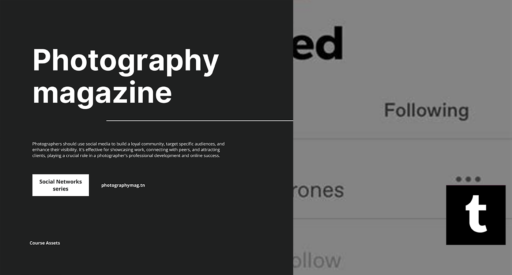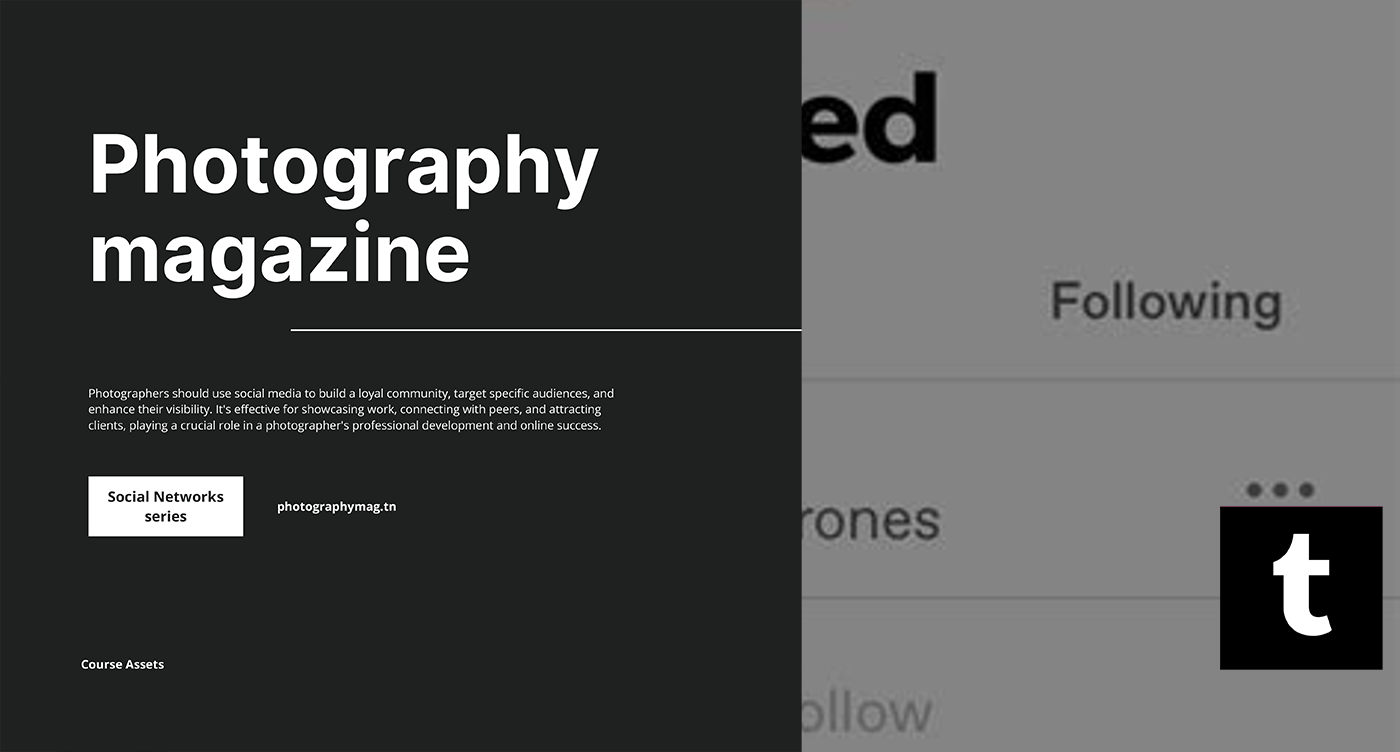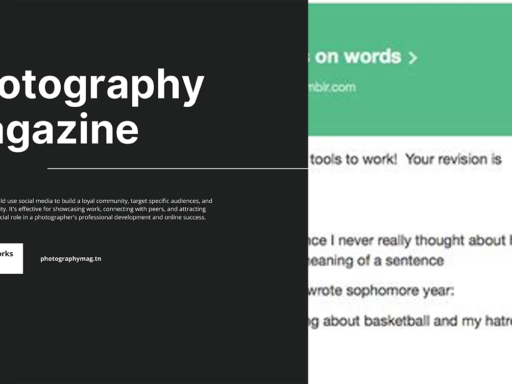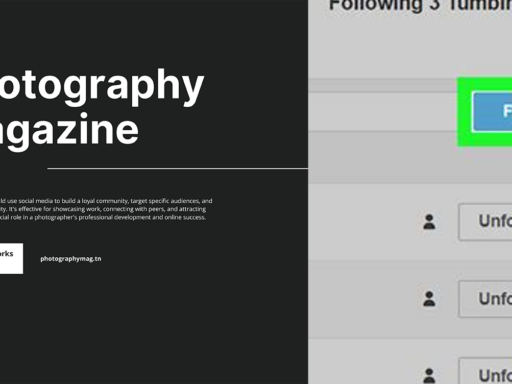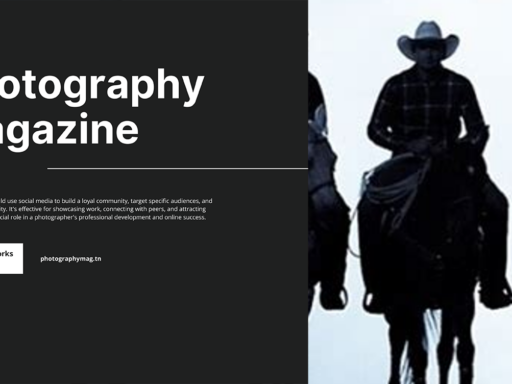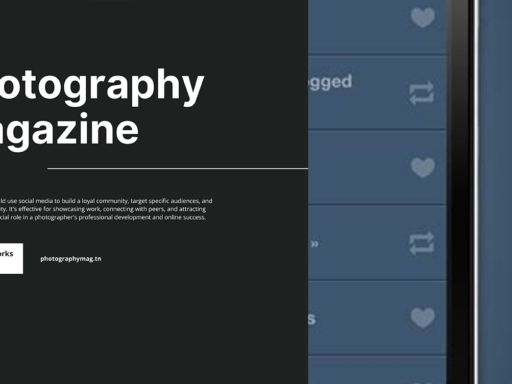Welcome to the Wild World of Tumblr Profile Editing!
Alright, folks! If you’re ready to dive into the delightful and somewhat chaotic realm of Tumblr profile editing, you’re in the right place. Editing your Tumblr profile isn’t just a mundane task; it’s an opportunity to showcase *who you are* or at least who you *want* people to think you are! So grab your fanciest beverage (or a snack, we won’t judge) and let’s get down to brass tacks, shall we? Here we go!
Step 1: Finding Your Blog—Easy Peasy!
First things first, you need to locate that lovely little corner of the internet you call *your blog*. At the top of your Tumblr page, you’ll see the name of your blog, staring back at you like an eager puppy. Just give that name a click, and voila! You’re one step closer to profile perfection.
Step 2: Entering the Magical Realm of Blog Settings
Once you’ve clicked on your blog name, it’s time to unveil the hidden menu of options. Be sure to keep your excitement in check—this is not a rollercoaster ride! You’re looking for the “Blog Settings” button. It may be hiding there, waiting for you to find it like a shy unicorn. Click it, and you’ll be greeted with a plethora of options that could really help you jazz up those boring bits of your profile!
Step 3: Revamping Your Profile Picture—Time to Shine!
Now that you’re in the Blog Settings, it’s time to update that profile photo of yours. Let’s face it, no one wants to see that blurry picture from 2010—unless you’re going for the whole “mysterious figure” vibe. To change your profile photo, simply look for the “Profile Photo” option. The button should say “Browse”—so go ahead and click it like it owes you money!
Now it’s your time to shine! Find the image that truly represents the fabulous being that you are. Whether it’s a cute selfie or an artsy graphic, choose wisely. After locating the image, click “Open” (or whatever the button says, it might vary depending on your operating system), and voila! You’ve just given your profile a mini facelift.
Step 4: Crafting That Snazzy Bio
Now that your profile photo is looking all sorts of fabulous, let’s jazz up the bio section, shall we? This is where you can let your true self shine or at least attempt to sound incredibly interesting. The bio section is like the “About Me” on steroids. You have character limits to adhere to, but who really pays attention to that?
- If you’re into quirky phrases—throw ‘em in! Something like “Professional Cat Whisperer” or “Gamer Extraordinaire” could be fun.
- Quotes are cool too! Find something profound or downright silly and slap it in there!
- Don’t forget to sprinkle in a touch of sarcasm. A little ‘I don’t even know what I’m doing here’ never hurt anyone.
Step 5: Adding Links—Because Who Doesn’t Love a Good Link?
Your bio section is the perfect place to drop some links like Thor’s hammer! The world deserves to know where they can find you elsewhere, right? Include links to your other social media accounts, personal website, or that blog you promised yourself you’d update every week but haven’t touched in four months. Just don’t overload it with links; otherwise, visitors might think they mistakenly wandered into a link farm!
Step 6: Themes—The Cherry on Top!
Your profile is looking spiffy, but let’s face it: you can’t just leave it at that, can you? No! You need to pick out the perfect theme to complete your Tumblr aesthetic! This is where your creative juices can really flow. To explore themes, navigate to the “Customize” option found in the Blog Settings menu. You’ll find tons of pre-designed themes that you can modify to fit your style—and by ‘fit your style,’ I mean make it look like a chaotic explosion of color or a minimalist monochrome masterpiece, depending on your preference!
Step 7: Font Selection—Type Like No One’s Watching!
As you’re customizing, don’t forget to select a font that whispers sweet nothings to your soul while also being readable. You don’t want people squinting at their screens trying to decipher your tantalizing wisdom. Play around with various font options until you find one that screams “I’m unique!” without actually alarming anyone!
Step 8: Saving Your Masterpiece—The Moment of Truth!
After you’ve sprinkled your personality all over your Tumblr profile, it’s time to save your work! Hit that “Save” button like you’re slamming the brake in an emergency! You don’t want to lose all that hard work! Once you save, step back and admire the profile you’ve meticulously crafted; it’s like staring at artwork in a gallery—*your* gallery!
Personalizing Even More—Widgets to the Rescue!
Are you feeling like a real profile Picasso? Well, you can take it a step further by adding widgets. Yes, widgets! They’re like little magical add-ons that can show off your Instagram feed, your favorite posts, or even a countdown to when your favorite show returns. Widgets bring that extra flavor to your profile, kind of like hot sauce on your already amazing tacos!
Final Touches—That Editing Spell!
Before you hit the “publish” button on your finely crafted Tumblr profile, take a moment to review everything. Proofread your bio because typos can turn “I love pizza” into “I love priza,” which might give people the wrong impression. Check your links to ensure they lead to the correct places because nothing shatters the allure of your profile faster than broken links!
Your Profile is Ready for the Spotlight!
You did it! You’ve successfully edited your Tumblr profile, transforming it into a dazzling work of creativity that’s sure to attract fellow Tumblr users. Now it’s time to interact with your followers, share your thoughts, and let the world know what you’re all about. Who knows, you might just become the Tumblr sensation you always believed you could be—kind of like a unicorn with a viral hashtag!
So, go forth and flaunt that profile! Embrace the weirdness that is Tumblr, and remember: this isn’t just an online platform for you; it’s a living, breathing extension of your fabulous self. Happy Tumbling!