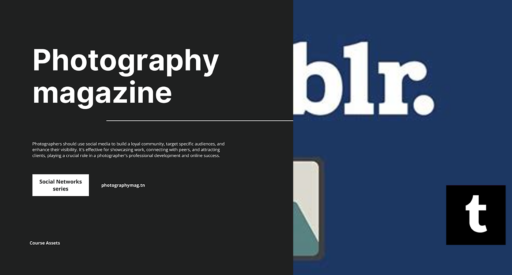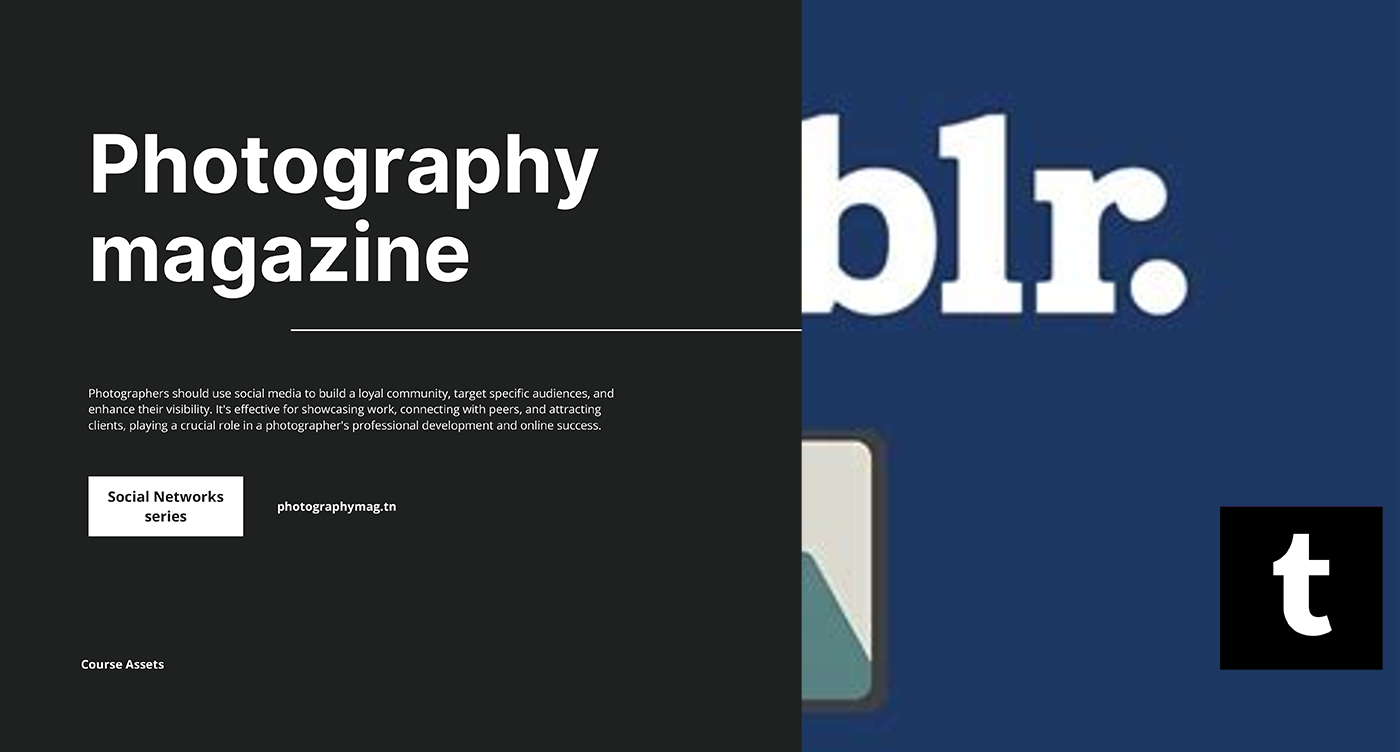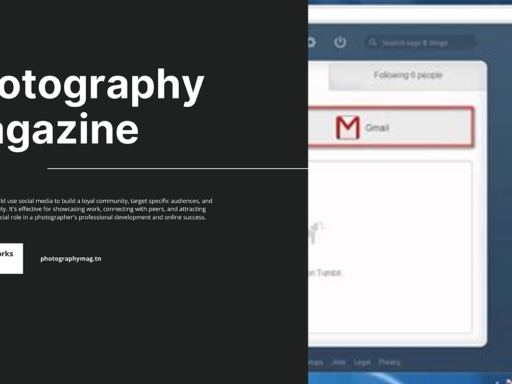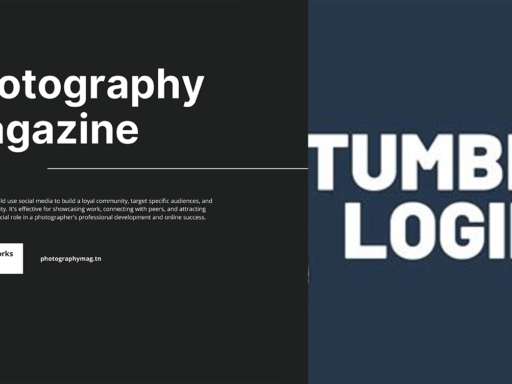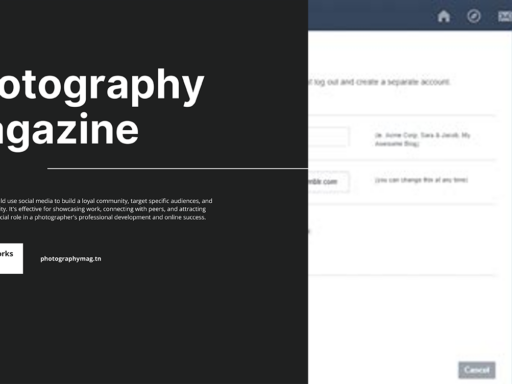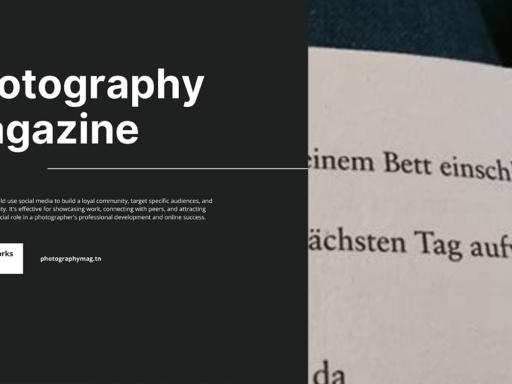Why Am I Staring at Tumblr Without My Pictures?
So, you’re trying to share that beautifully curated collection of cat memes (or maybe it’s just you with that one fancy avocado toast you Instagrammed last summer), and Tumblr is giving you the digital equivalent of a toddler throwing a tantrum. “No pictures for you!” It tantalizingly teases your artistic social media side, but why is it refusing to let you post those gorgeous visuals?
Worry not, we’re diving into this rabbit hole of confusion and poof! We’ll clear the foggy air around your picture-posting rights on Tumblr. So, grab your favorite snack, and let’s solve this picture debacle with some sass and a sprinkle of humor!
File Sizes: The *More is Less* Dilemma
First things first, check the weight of your file because just like a pillow fight, size does matter! If you’ve got images larger than 20 MB, Tumblr is going to be less than pleased. Picture this: you’re attempting to upload a history-changing photo that’s the size of a small moon. Yeah, that’s not going to fly!
Images should be as light as a feather — or let’s say, under 20 MB to be safe. Here’s your first tip: Before you click that glorious button to upload, simply check the size of your files. If it exceeds this limit, consider compressing the image using an online tool or adjusting the resolution using your favorite photo editing software.
File Formats: Choose Wisely, My Young Padawan
Now, let’s talk technical. Tumblr has a selective palate when it comes to image formats. You might think you’re being artsy with that exotic file type. But sorry folks, Tumblr is not here for that! Stick to the holy trinity of formats: JPEG, PNG, or WEBP. If you dare to venture into the lands of CMYK files or other non-RGB formats, you can expect a swift and decisive “nope” from Tumblr.
You might ask, what’s this RGB business? Well, think of RGB as the standard array of colors your screen is most comfortable with. Analogous to whipping up a delightful smoothie, CMYK is for printing — you can’t serve a smoothie at a BBQ, right? So, save your image in RGB and you’ll have the chance of being Tumblr’s next Picasso.
Pro Tip: If your file is in a strange format that sounds more like a virus from a futuristic movie, convert it using any photo editor, and get it into that JPEG, PNG, or WEBP goodness ASAP.
So, You Wanna Edit? Let’s Get Artsy!
Sometimes the issue isn’t just the file type or size; it’s the nuance of the image itself. Have you tried saving a brand new version of the file? Adobe Photoshop, GIMP, or any other image application is your playground. Just open your image, edit if you wish (I mean, who could resist throwing a filter on that?), and save it again properly. Trust me, sometimes all it takes is a little refreshment to give that image new life.
Internet Connection: That Sluggish Sidekick
Consider this — is your internet connection throwing a fit? A shaky connection might lead to uploading issues. Think about it. You’re trying to upload while your Wi-Fi signal is playing hide and seek. Not fun! Check your connection strength because a weak internet signal might lead to your image taking its sweet time or your post failing altogether.
Here’s a quick fix: Try switching to a wired connection, or stand near your trusty router, channel your inner athlete, and see if that helps. Instagram might be flashing its perfect app aesthetic, but Tumblr can be just as charming if only the images get their moment to shine.
Browser & Cache Troubles: The Techie Overlords
Maybe your browser has become a stubborn gatekeeper, refusing to let you sail your images into the Tumblr cosmos. Outdated browsers can turn the upload process into an Olympic sport fraught with hurdles. So, if you haven’t updated your browser in a while, you’re bound for potential disappointment!
And what about that pesky cache? Clearing your cache can be beneficial. Over time, browsers can clog up with old data quicker than you can say ‘buffering’. Going through the motions of clearing your cache or using incognito mode can dramatically improve your uploading odds.
Account Issues: Yes, This Might Be a Thing
Alright, so let’s get down to brass tacks. Sometimes Tumblr holds the trump card in this game—your account status. If you’ve wandered into the forbidden lands of XXX content or have a penchant for sharing too much of… well… anything else that strays from Tumblr’s community guidelines, your account may have restrictions or a temporary suspension.
You can view and review your account flags in case you’ve unknowingly crossed proverbial wires with the Tumblr rules. Always remember: play nice, or you might just find yourself in digital timeout.
App vs. Website: Choose Thy Platform Wisely
Are you trying to upload through the app or through the perfect interface of your web browser? Sometimes changes with app updates can lead to certain glitches. Ironically, while the app offers you a nifty way to post on the go, it might just throw in a hiccup here and there.
As a fix, try switching to the other platform. If you’re on the app and hitting a snarl, pull up the desktop version and see if the euphoria of posting returns! Or, vice versa. Just like those party choices; sometimes you just need to switch it up.
Time for a Good Old Restart
When in doubt, it’s time for the classic reset. An effective technique favored by tech geeks and the not-so-tech-savvy alike—if your computer or smartphone has been running like a zombie, simply restart it! Rebooting can fix temporary glitches, and the Tumblr gods might finally smile upon your efforts.
File Naming: No More Confusing Characters
You might think this is a minor detail, but trust me; naming conventions can flummox even the smartest techie. If your image file name has a heap of weird characters or symbols, Tumblr might mistakenly read it as hieroglyphics. Stick to basic alphanumeric characters, and please, for the love of memes, avoid Emojis!
For instance, delete any commas, question marks, or other punctuation marks in that file name. Rename it simply: “MyAwesomePic” or “CatMemes4Days” and let those charming images flow!
Final Thoughts: Now Go Conquer Tumblr!
So there you have it! A comprehensive checklist to tackle the question, “Why is Tumblr not letting me post pictures?” Remember the cardinal rules: keep your files under 20 MB, stick to those accepted formats, ensure you’re on a stable internet connection, and have fun with photo editing like an artist – or at least, a half-decent Instagrammer.
By following these quirky yet practical steps, you’ll be well on your way to sharing what really matters. Whether it’s precious memories or pieces of art that tug at your creativity, don’t let a pesky error message dim your shine. Now, go forth and flood Tumblr with all of your glorious pictures. You’ve got this. 🎉