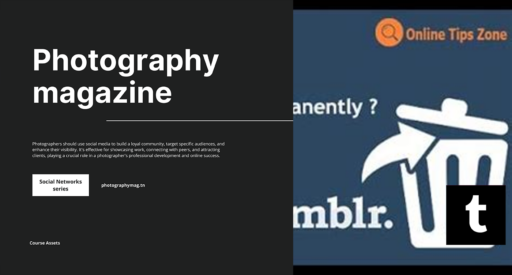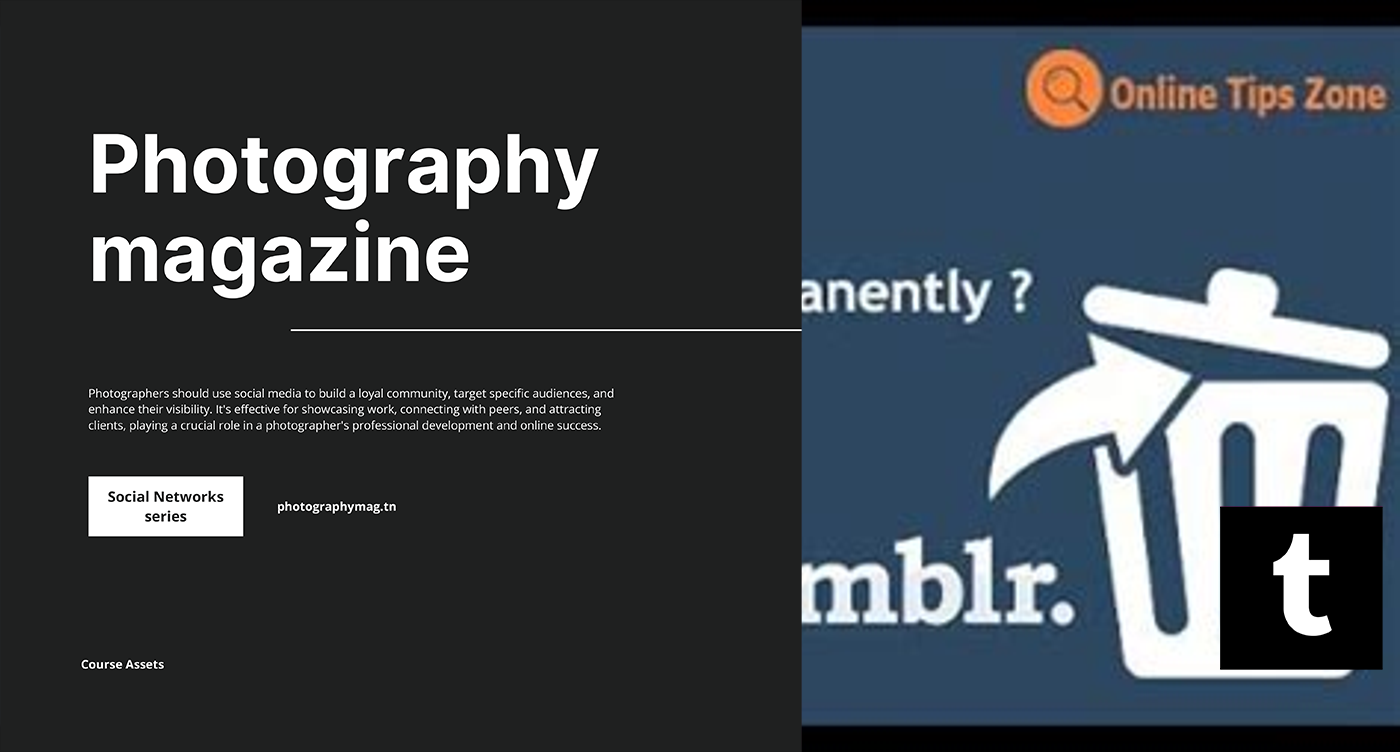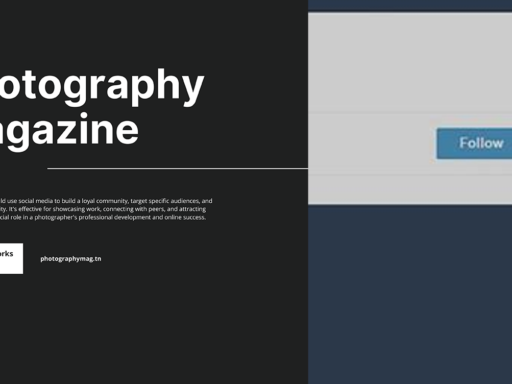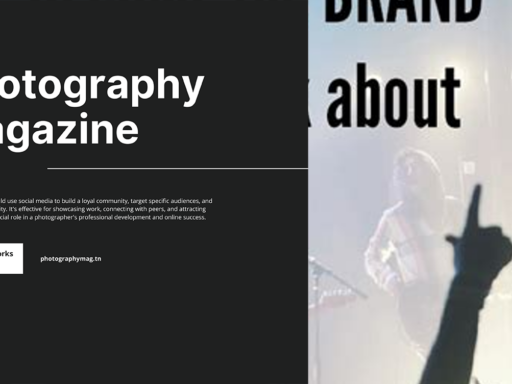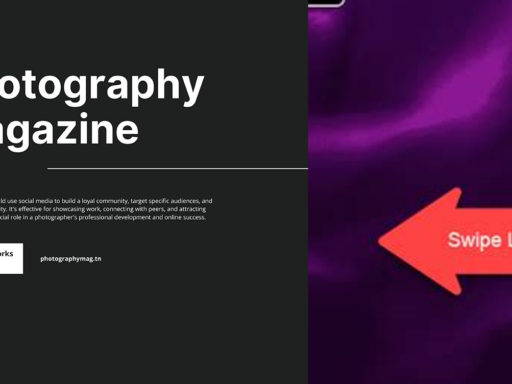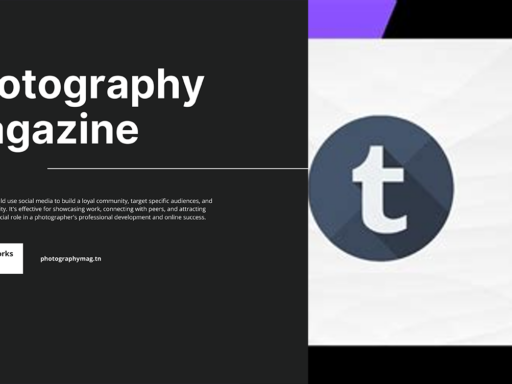How to Clear Your Tumblr Blog: Deleting Posts Like a Pro
So, you’ve decided it’s time to clear out your Tumblr blog. Maybe you had a wild phase where you posted cat memes every hour, and now you’re just too sophisticated for that nonsense. Or perhaps you found your “deep” phase where angry quotes about life filled your dashboard. Whatever the reason, clearing your blog can feel thrilling yet daunting—much like cleaning out your closet and wishing you’d never bought that neon jumpsuit from 2013. Fear not, dear reader! I’ll guide you through this process step by step. So grab your favorite beverage and let’s dive into this digital declutter.
Step 1: Log In and Select Your Blog
The first step is the simplest: log into your Tumblr account. Yes, I know it sounds mundane, but without this crucial step, we might as well be talking about how to fly to Mars—completely useless! After you’re in, you’ll spot your account icon—it’s that cute little outline of a person that looks like they just woke up from a decade-long nap.
Click on that icon, and voila, you’ll see a menu pop up showcasing all your blogs. If you’re a Tumblr overachiever (you know who you are) with several blogs, select the one you want to purge. Make sure it’s the right one because accidentally deleting posts from your “Mommy, I’m a Potato” blog while trying to clean your photography blog is a disaster of cosmic proportions!
Step 2: Open the Mass Post Editor
Tumblr has this delightful feature called the Mass Post Editor. Think of it as your magical eraser, capable of sweeping away digital debris in bulk. To access it, look to the right-hand side of your blog options where you’ll find the menu. Click on it (cue ensuing confetti) to reveal the secrets that lie within!
Somewhere in that treasure trove of options, you’ll find the Mass Post Editor. It’s like the control panel of a spaceship, but instead of blasting into outer space, you’re blasting away your cringe-worthy past. Once you click on that glorious option, you’ll enter a whole new dimension of blog cleanliness.
Step 3: Select the Posts You Want to Delete
Now that you’ve unlocked the Mass Post Editor, you’ll see a list of all your posts—ah, the nostalgia! A mix of emotions floods over you as you scour through midnight poetry, awkward selfies, and the inevitable posts that just scream “I was far too invested in my feelings at 2 AM.” Welcome to your personal time capsule!
Here comes the fun part. You get to decide what stays and what goes. Check the boxes next to each post you’d like to remove. You can do a mass selection by checking the box at the top to select all posts at once. But let’s not get too carried away; imagine accidentally deleting your masterful cooking blog and then regretting it like every bad decision you’ve made since 2009.
Step 4: Hit That Delete Button
Once you’ve made your selections, look for the delete button in the upper right corner. It’s like the big, shiny button begging for you to press it. You don’t have to ask me twice! Just make sure your thumb isn’t fumbled with indecision.
Click that button, and feel the rush of euphoria! A thrilling yet slightly dangerous sensation, akin to plummeting down a rollercoaster with your eyes closed. But before you sprint away to joyfully create a fresh new blog, there’s one last hurdle.
Step 5: Confirm Deletion
Tumblr wants to keep you accountable, like the annoying friend who reminds you to drink water and stay hydrated. After hitting delete, a pop-up will appear confirming your choice. You’ll see the fateful words: “Are you sure you want to delete these posts?”
Ah, the moment of truth! Take a deep breath, evaluate your life choices, and if you’re convinced you really want to unceremoniously trash those posts, click “Ok.” Doing this can feel like closing a chapter in a book that’s been collecting dust for years. Phew! You did it—you’ve just scooped up that digital clutter.
Fun Alternative: Feeling Brave? Consider a Complete Blog Delete
If you’re feeling a little more daring than most, and simply want to wipe the slate clean while slamming the virtual reset button, you can always delete your entire blog! *Cue dramatic music.* Just remember, this step comes with some serious repercussions. The thrilling chaos of starting from scratch! But, keep in mind, that all your followers, posts, and memories will vanish like a magician’s trick—poof—gone! So if that’s the route you want to take, here’s what you do:
- Click your account icon again—feeling confident yet?
- Select the blog you want to nuke from orbit.
- Click on “Edit appearance.” Whoops! That’s not a bomb, hang tight.
- Scroll down to find the option “Delete blog.” Phew, we found the right button!
- Confirm your heart-wrenching decision. There’s no turning back now, my brave warrior.
If you wish to ensure no one ever remembers your wild Tumblr days, deleting the whole blog makes this wish come true quicker than a shooting star! Just think it over—unlike that time in college when you thought pancakes for breakfast, lunch, and dinner was a good idea.
Final Thoughts on Clearing Your Tumblr Blog
In the end, clearing your Tumblr blog doesn’t have to feel like walking through a minefield. It can feel liberating, even exhilarating. Embracing new beginnings brings about a sense of renewal. You’re taking control of your digital narrative and getting rid of posts that no longer resonate with your fabulous or fantastic self (or maybe the self that cringes every time they look at old posts). Be it deleting a few embarrassing posts, or going with the full-blown liberation of deleting the whole blog, you owe it to yourself to curate your own space and make it a delightful reflection of who you are today.
Good luck on this journey, and may your digital footprint be as glorious as your latest cat video finds. And remember, a clean blog is like a fresh canvas—so go ahead and paint whatever you want now! Happy Tumblr-ing!