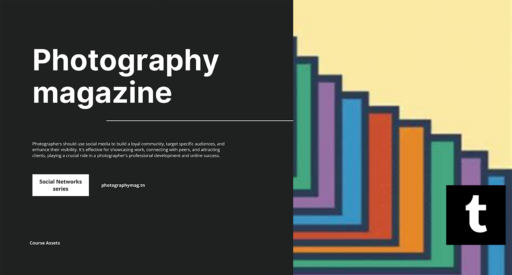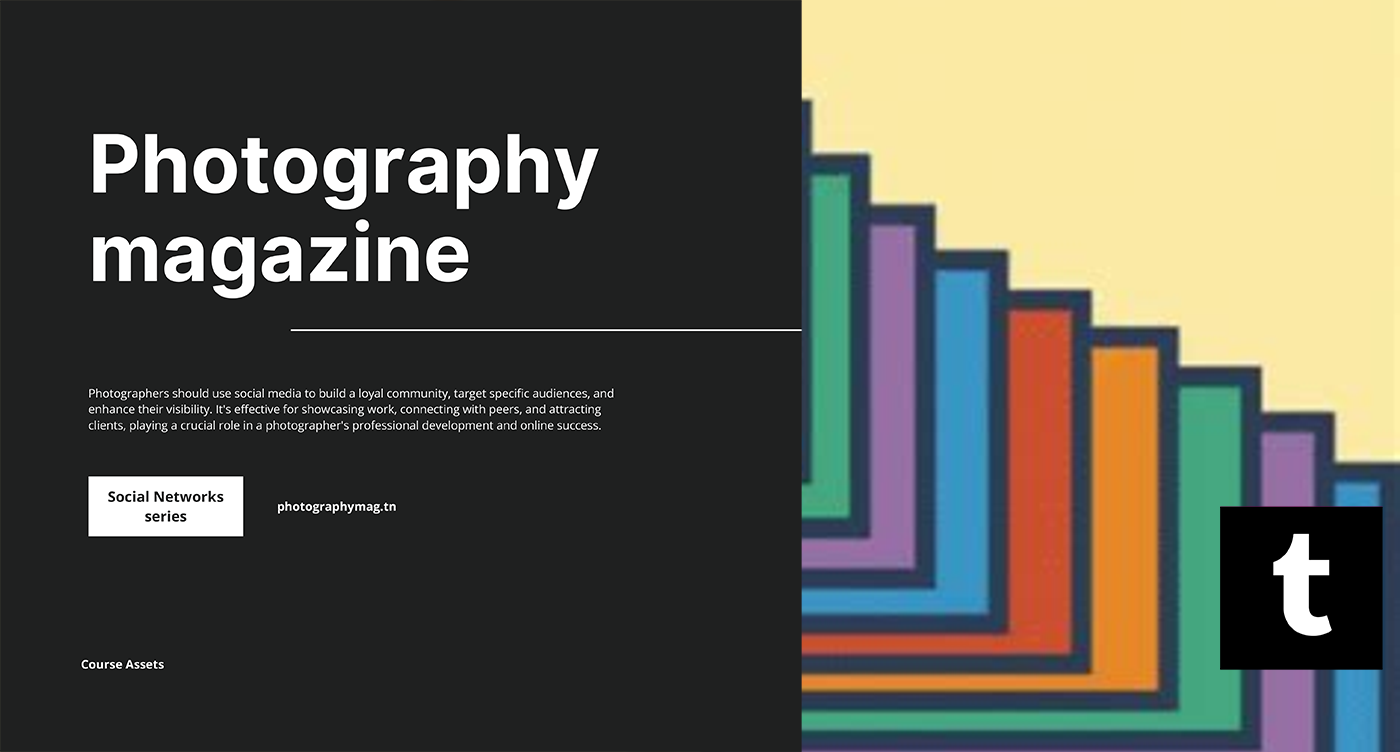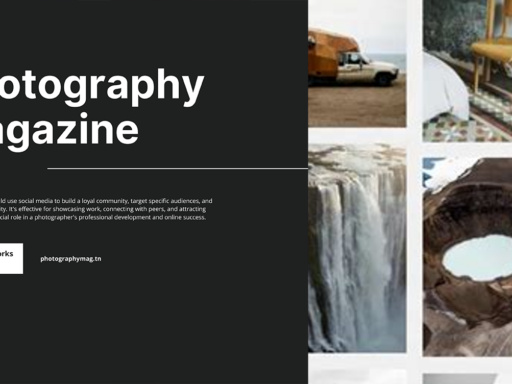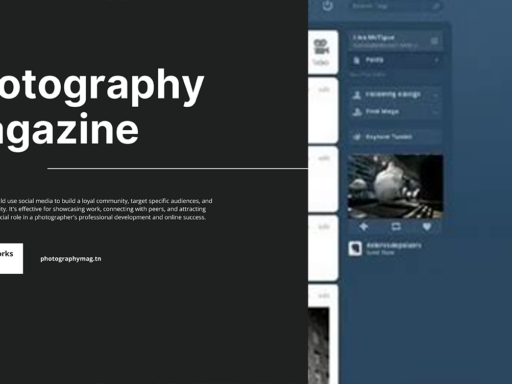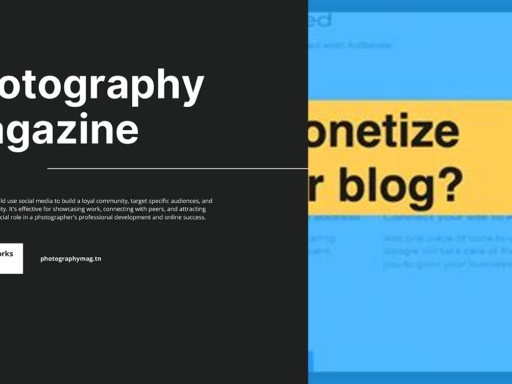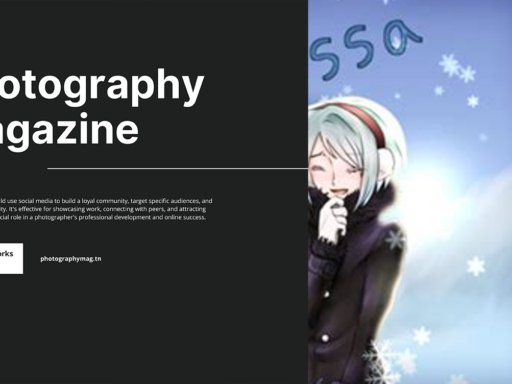Oh, Tumblr, the land of endless scrolling and GIFs that make you laugh, cry, and question your life choices all at once. So, you’ve spotted the perfect GIF that you absolutely must have—one that eloquently screams your current mood or perhaps just showcases a cat doing something adorably ridiculous. Let’s make that GIF yours!
First things first, find the quirky little GIF that’s caught your eye. Once you’ve landed on it, give it a gentle right-click. Yes, that’s right! Right-click the GIF you want to save, and voilà! A menu pops open like a surprise party that you didn’t know you needed. Is it too much to ask that these menus come with balloons? Maybe!
Now, here’s where the real magic happens. Depending on whether you’re looking at this GIF from your dashboard feed, someone else’s masterpiece, or even your own profile, you have options. And who doesn’t love options? In this menu, you’ll find a delightful choice labeled “Save Image As.” Go ahead, click that bad boy. It’s practically begging you to do so!
This will prompt a window to pop up, allowing you to select where on your computer that GIF should live permanently. You can name it something clever, like “MyMood.gif” or, if you’re feeling particularly creative, “cat_gif_of_the_century.gif.” Use your imagination; it’s your GIF, after all!
Once you’ve selected the perfect name and folder—preferably not buried under 30 layers of other files—you can click “Save.” Congratulations! You just downloaded a piece of internet history. Just remind yourself to use it wisely. Want to share? Feel free, but give credit where credit is due, people! After all, we don’t want to ignite the Tumblr art police!
So, to recap with flair: Find that GIF. Right-click it with glee. Choose “Save Image As.” Give it a name for the ages, and voilà—you now own a slice of Tumblr that you can flaunt, meme, or use in a dramatic text battle with friends. Go forth and GIF!