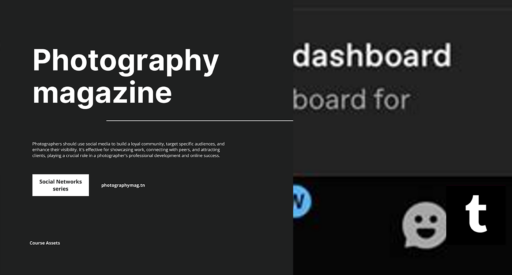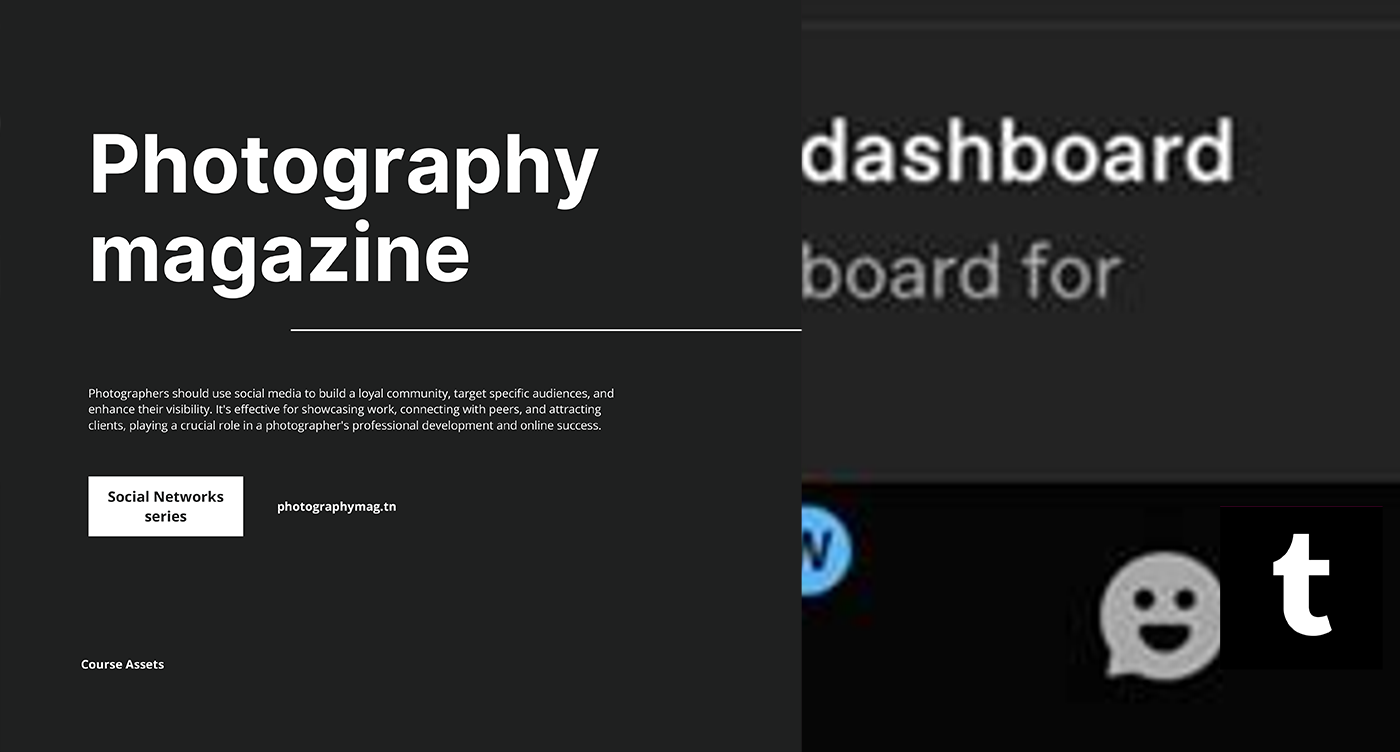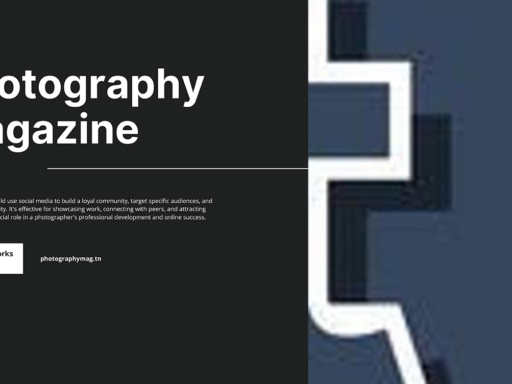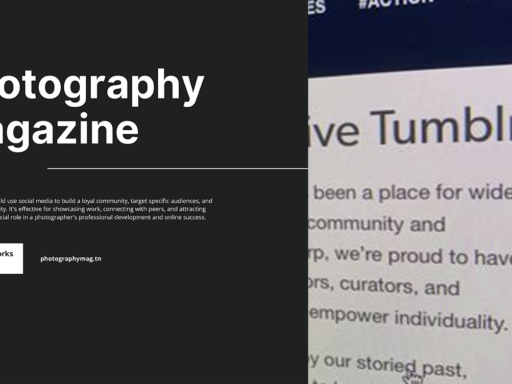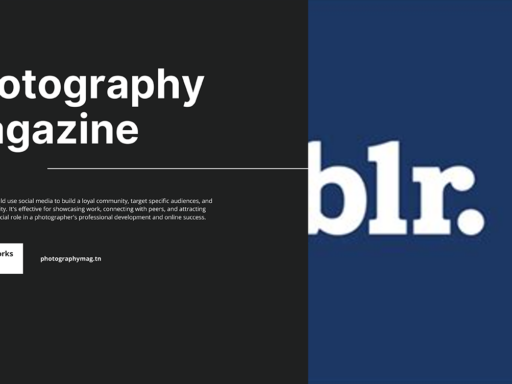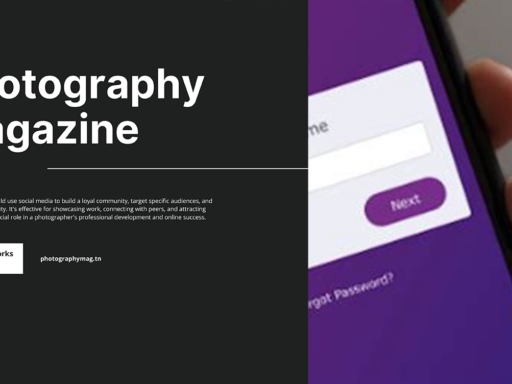So, you decided to take a lil’ break from Tumblr Live, huh? Who could blame you? Sometimes we just need a moment for some glorious solitude, or, let’s be honest—an uninterrupted scroll through cat memes without those pesky notifications popping up. If you want to put Tumblr Live into a blissful snooze, you’re in for a treat!
On your computer, the process is as simple as pie—unless you’re trying to bake a pie, in which case, good luck! Just scoot on over to your Settings by clicking that little gear icon in the dashboard. Once you’re in the Settings menu, look for the Dashboard option (because that’s where all the magic happens) and voilà! You’ll see the option to Snooze Tumblr Live. A click here and you’ll thrust it into an instant slumber.
But wait! What if you want an even more extreme form of hibernation? Enter the big bad world of browser extensions. Ever heard of uBlock Origin? It sounds complicated, right? Fear not! This nifty tool will come to your rescue if waiting around for snoozed notifications just isn’t your jam. Simply add it to your browser, and adjust its settings to block Tumblr Live from loading altogether. It’s as if you hired a bouncer for your digital life, keeping the rowdy party at bay while you kick back in serenity.
Now, if you’re thinking of indulging in the sweet, sweet silence of Tumblr snooze every so often, make sure to keep a lookout for when you’re ready to wake it up! There’s no candlelit ceremony; just head back to that same settings menu and toggle the switch back on to rejoin the fun when you’re ready to dive back into the fray of gifs, selfies, and inside jokes galore.
So, there you have it! You’re equipped with all the knowledge you need to blissfully snooze Tumblr Live and seize back control of your time, memes, and heart. Feel free to saunter off into your pleasure zone while the chaos of Tumblr Live snoozes peacefully—what a victory! Enjoy the serenity!