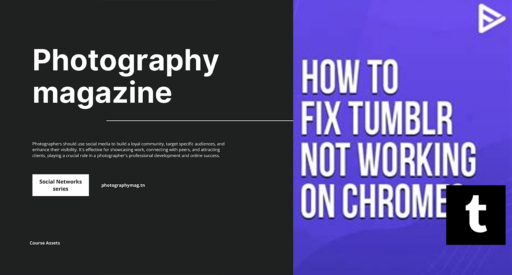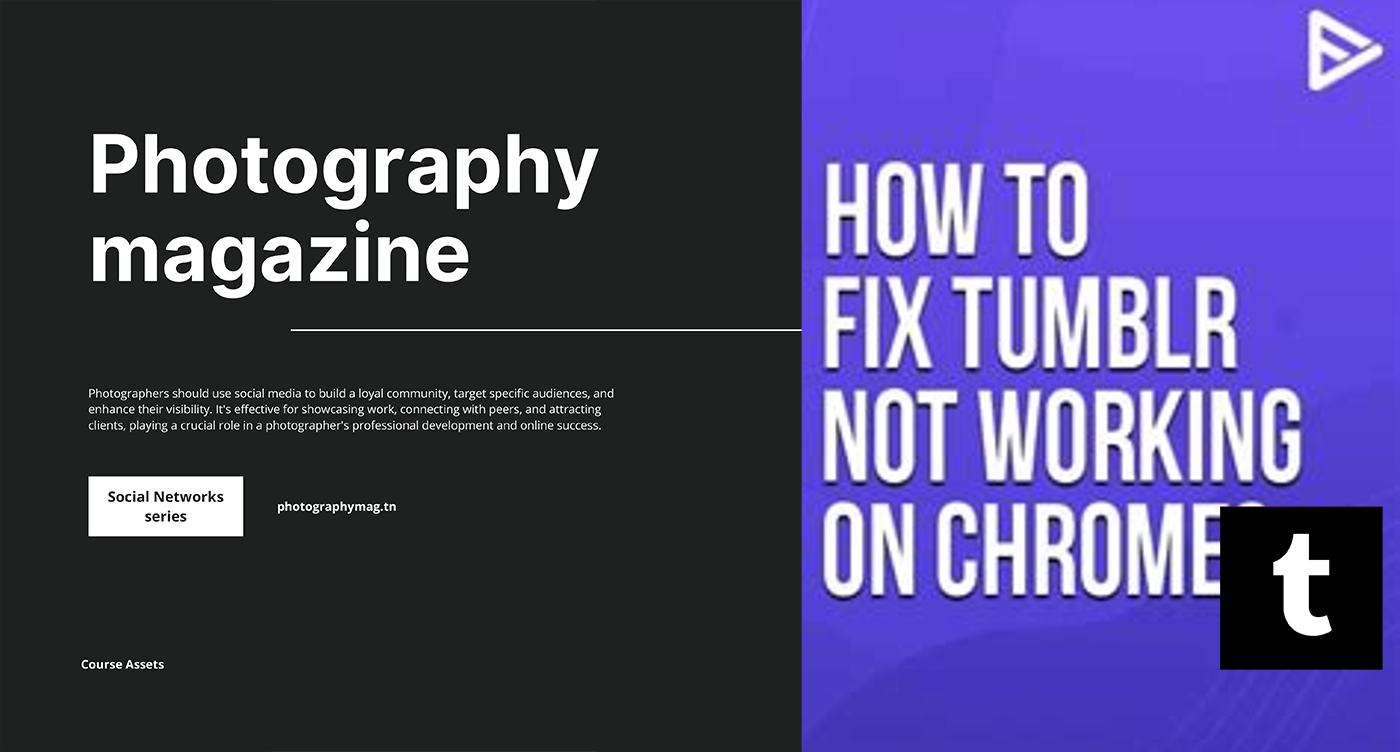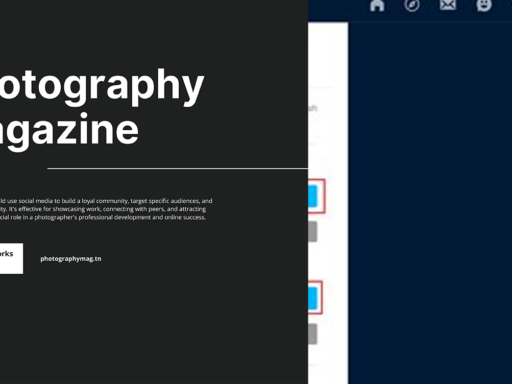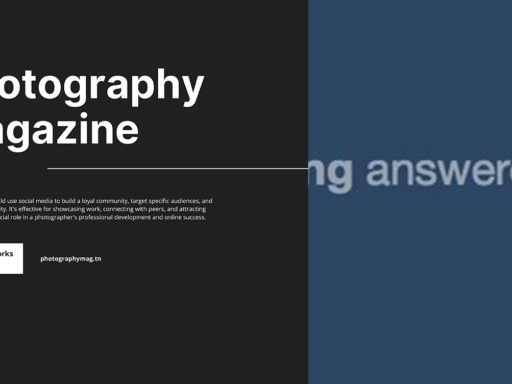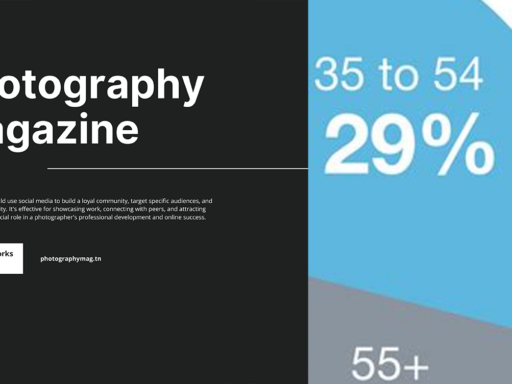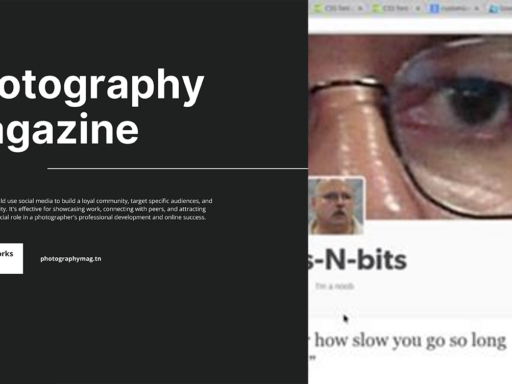Why is My Tumblr Not Working? The Struggle is Real!
Ah, Tumblr! The magical realm where emotional poetry meets GIFs of cats doing nonsensical things. But what happens when your beloved platform suddenly decides to turn its back on you? You pour your heart out, only to be greeted by the infamous spinning wheel of doom. Before you throw your phone across the room or wail into your tub of ice cream, let’s explore some reasons why your Tumblr might be acting up and how to get back to your scrolling paradise. Buckle up, because we’re diving deep into the mysterious world of social media troubleshooting!
First Things First: The Classic Logout-Login Tango
Try logging out of the app, then logging in again. Yes, it’s the classic IT crowd mantra: “Have you tried turning it off and on again?” A marvelously simple solution! Logging out offers a fresh start, like ridding yourself of bad vibes before jumping into a new week. Sometimes, your app just needs a little pep talk buried in the logout button. Here’s how you can do this:
- Open the Tumblr app.
- Tap on your profile icon.
- Scroll down and hit “Logout.”
- Wait a moment, then log back in.
Don’t expect a cosmic revelation, but it’s a remedy as old as time. You might just see your blog reappear like a phoenix rising from the ashes—or at least like that original cat GIF you’ve been trying to upload.
Switch It Up: Mobile Data vs. Wi-Fi
If the logout-login maneuver doesn’t do the trick, it’s time for the next step: Switch from mobile data to Wi-Fi, or from Wi-Fi to mobile data. Maybe your connection decides to play pranks on you like a mischievous toddler. It wants your attention but can’t quite deliver. Here’s how to switch it up:
Mobile Data: – Go to your device settings. – Look for “Cellular Data” or “Mobile Data.” – Ensure it’s enabled. – If your signal’s weak, try moving around a bit (like an awkward dance).
Wi-Fi: – Go to your device’s Wi-Fi settings. – Disconnect and reconnect to your home network. – Ensure no one else in the house is hogging the bandwidth. (Sorry, you have to ask your sibling to stop streaming Netflix while you blog about that cute raccoon you just saw.)
This dance of networks can help improve your connection to Tumblr servers. If it works, congratulations! You’ve just outsmarted technology!
Clear the Cache: The Magical Cleaning Spell
You wouldn’t keep a messy desk, would you? The same goes for your app. Visit the apps area of your device settings and clear the cache and data for Tumblr. It’s like giving your Tumblr a refreshing spa day. Here’s a quick guide on how to do this:
- Open your device’s “Settings.”
- Scroll down to find “Apps” or “Application Manager.”
- Find Tumblr in your list of apps and tap on it.
- Select “Storage” or “Storage & Cache.”
- Hit “Clear Cache” first. If things still don’t work after that, you can also try “Clear Data,” but be warned—you’ll need to log back in.
Clearing cache lets Tumblr breathe again, like taking a big sip of fresh air. Not only can it help your current issues, but it also gives that sneaky data clutter the boot!
Check for Updates—The Unseen Fixer
Like any good app, Tumblr gets updates. Sometimes, these little bundles of joy have bug fixes that address the problems plaguing the old version. Imagine your app as a toddler who got new shoes—stop stepping on the old pairs! You want the shiny, working shoes!
To check for updates:
- Open your app store (Google Play for Android, App Store for iOS).
- In the search bar, type “Tumblr.”
- If you see an “Update” button, GO for it!
Updating can fix undiscovered bugs and enhance your overall experience. Who wouldn’t want a shinier, better-functioning Tumblr?
Examine Your Internet Connection—Because We’ve All Been There
Just like you can’t binge your guilty pleasure shows without a good internet connection, you can’t tumble without it either! A bad internet connection is like having a bad hair day—not cute and extremely inconvenient.
- Check the signal strength of your Wi-Fi.
- Run a speed test on your mobile data. Trust me; it’s a lot more fun than it sounds! (Spoiler: it’s either “perfect” or “sad face.”)
- If you’re on Wi-Fi, try resetting your router. A quick reset can do wonders!
Challenge accepted, Internet connection! You can do this!
Is it a Tumblr Glitch? Ah, the Drama!
Sometimes, the issue isn’t you—it’s Tumblr itself throwing a tantrum. Head over to DownDetector or Twitter to see if anyone else is experiencing problems. If loads of people are crying out about Tumblr being down, congratulations! You can take a breather; it’s not you—it’s them.
The best thing you can do is sit tight and wait it out like a true warrior of the realm. The Tumblr wizards will fix it, and you will soon be back to reblogging cat GIFs and aesthetic quotes before you know it.
Am I Finally Logged In? Check Those Credentials!
Let’s talk about the possibility that you might have forgotten your password because, let’s face it, juggling credentials is harder than it looks, especially when you have twelve different apps asking for the same thing. If you’ve tried all the above and continue to face issues:
- Go back to the login screen and click “Forgot Password?”
- Retrieve your new credentials and try logging in again.
Seeing that familiar dashboard should feel like coming back home.
Device Gone Rogue—Time for a Restart?
Let’s bring out the big guns. You may have exhausted all software solutions, but sometimes the simplest techniques win the battle. Restart your device and pray for a miracle.
To restart your device:
- Press and hold the power button.
- Tap on “Restart” or “Power off.”
- After the device switches off, wait a bit, then power it back on!
This step refreshes everything and gives your device a much-needed breather. You’ve likely done it a million times, but if it hasn’t crossed your mind yet, you could just become Tumblr’s Moses by parting the seas of digital chaos.
Last Resort: Uninstall and Reinstall
If you’re still in potentially-reduced-functionality territory, it’s officially time for the nuclear option—uninstalling and reinstalling the app. It’s like going for a whole new wardrobe when your closet feels stale.
Here’s the ritual to follow:
- Uninstall the Tumblr app from your device.
- Go back to your app store and reinstall it.
- Log back into your account.
Sometimes a fresh start is all you need! You’ll feel lighter, happier—almost like you’ve shed ten pounds of digital baggage!
Final Words of Encouragement in a Tumblr Tragedy
So, there you have it, my fellow Tumblr enthusiast! Whether it’s cache-clearing, data-switching, or doing a digital dance with your internet connection, there are many avenues to explore when your beloved app refuses to cooperate. Remember that technology is an unpredictable beast, but with a little ingenuity (and maybe a little sarcasm), you can tame it.
Fly high, Tumblr warriors, and may your dashboard always be full of reblogs and likes! Until next time, happy tumbling!