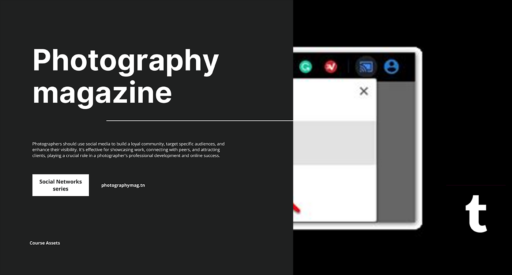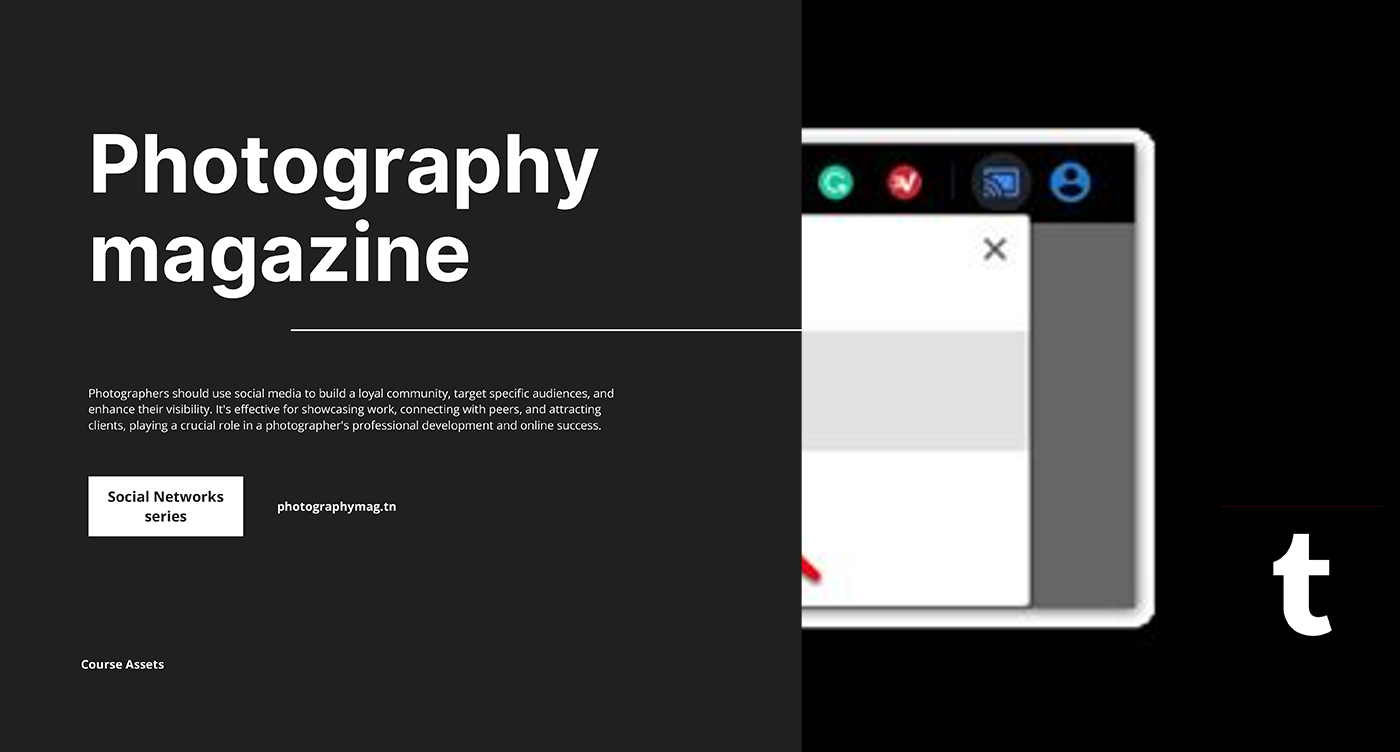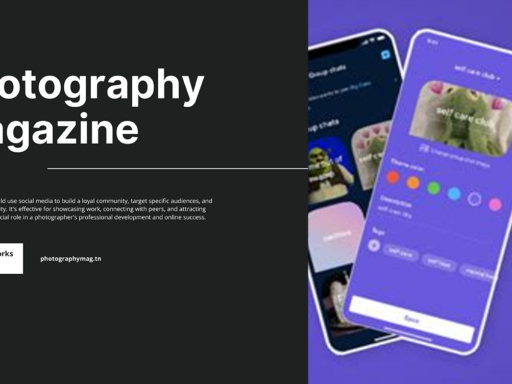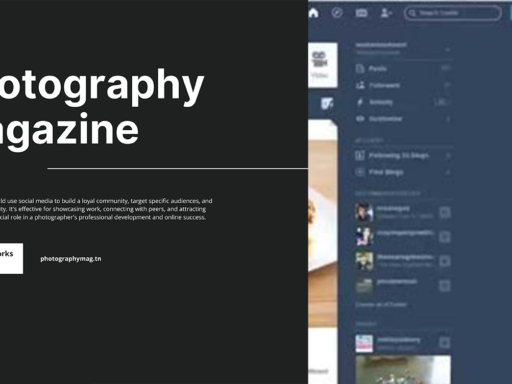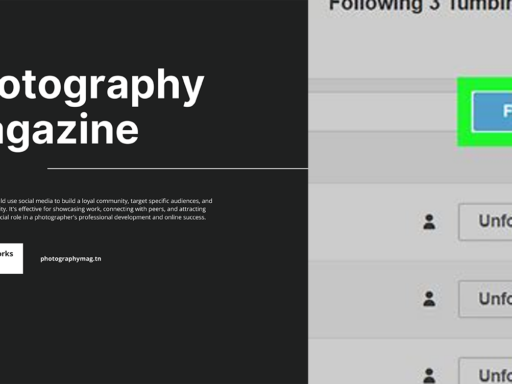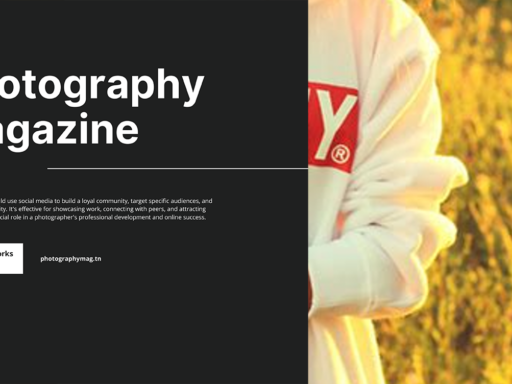Can I Actually Cast Tumblr to Chromecast? Let’s Dive in!
Ah, the age-old question: Can I cast my favorite Tumblr blogs to my shiny Chromecast? Well, folks, you’re in for a sweet ride! The world of casting has made it super easy to show off everything from cat memes to deep philosophical discussions on your TV. Whether you want to showcase your artsy aesthetic Tumblr blog or just binge-watch a bunch of reblogs until you can no longer function as a human being, casting Tumblr to Chromecast is indeed possible—and you’ll wonder why you didn’t think of it sooner!
What You’ll Need Before We Begin
- A Chromecast Device: Obviously, no Chromecast, no casting. We highly recommend that nifty little gadget that plugs into your TV HDMI port.
- Google Chrome Browser: This is where the magic happens. You need to have this installed on your computer or a compatible mobile device.
- A Tumblr Blog: And you thought all those funny posts and graphics were just going to hang out on the internet forever? Ha! You’ve got a universe of visual storytelling at your fingertips!
- An internet connection: No Wi-Fi, no party! Make sure your Chromecast and device are connected to the same network, or your casting dreams might come crumbling down.
How to Cast Tumblr to Chromecast: Your Step-by-Step Guide
So, you’ve got your gear ready? Time to roll! Grab your comfy couch and your favorite snacks, because it’s time to see Tumblr in all its glory on the big screen. Let’s break this down into bite-sized pieces, shall we?
1. Open Google Chrome
First things first: launch your Google Chrome browser. You can do this on your laptop or desktop computer. If you’re using a compatible mobile device (like many of us are these days), fire up that Chrome app!
2. Head to Tumblr
Type your favorite Tumblr URL into that slick address bar at the top. You know you want to dive into that sea of fandom glee and existential thoughts. Alternatively, you can explore popular tags or search for something utterly nonsensical—because who are we to judge? Tumblr is like a box of chocolates—if those chocolates were gifs, texts, and graphic art.
3. Click the Magical Cast Icon
Once you’re basking in the beautiful chaos of Tumblr, look for that Google Cast Ready icon. It usually hangs out in the top right corner. If you don’t see it, you might need to click the three vertical dots (the official “let’s make it harder” button) to reveal more options. Go ahead, click it!
4. Select Your Chromecast Device
Now that you’ve summoned the cast icon, a delightful menu pops up showing all the available Chromecast devices in your home. Click on your Chromecast, and voilà! You’re one step closer to making your TV the ultimate Tumblr portal. No more squinting at your phone!
5. Enter a Specific Blog URL (Optional)
If you’re feeling particularly adventurous, you can enter a specific blog URL in the designated input field. Just type it in, and *bam*, like magic, it’ll start casting right onto your screen. Perfect for when you want to go on a deep dive into someone’s ongoing saga or thrilling photo series.
Alternative Methods: Using Your Smartphone or Tablet
Okay, let’s face it. Sometimes you just want to whip out your phone and hop into lullabies of pixels on a Friday night. That’s cool! You can also cast Tumblr to Chromecast directly from your mobile device. Let me break it down for you!
1. Download the Tumblr App
If you haven’t done this yet, what are you even doing with your life? Download the official Tumblr app from the App Store or Google Play. You’ll appreciate how everything is at your fingertips—literally!
2. Open the App and Log In
Once you’ve installed the app, log in to your Tumblr account. Bask in the aesthetic as your dashboard loads. If you don’t have an account, for the love of memes, create one—keep your favorite blogs organized and easily accessible!
3. Tap the Cast Icon
Like magic, you should see the Cast icon in the app, usually found in the corner of your screen. Hit that bad boy, and after a couple of vector swipes, you’ll see your Chromecast pop up. Select your device, and *poof!* your Tumblr feed is now gracing your TV screen.
4. Roam Through Tumblrs Unto Your Screen
Now comes the best part: watch, scroll, and enjoy! You can explore tags, reblog, and laugh at cute kittens all night long, but on the big screen! Let’s be honest; everything is cuter on a 55-inch screen, right?
Extra Tip: How to Enhance Your Casting Experience
Alright, brace yourself! If you want to elevate your Tumblr experience while casting, here’s what you can do:
- Create a Dedicated Tumblr Playlist: Yes, you can think about your favorite posts and make a playlist of sorts. Just use the Tumblr queue option and lather that feed with everything you love before casting.
- Invite Friends for a Couch-Gazing Party: Nothing beats scrolling through Tumblr with your best mates. Set the mood with snacks, drinks, and loads of laughter. Remember to hit that “like” button for each gem you find!
- Turn it into a Creative Session: Hosting a virtual scrapbook day or digital art party? Share your Tumblr resources and inspirations with others on the screen while discussing each masterpiece. Whoever comes up with the best meme wins bragging rights!
Common Troubleshooting Tips
Sometimes, technology just decides to throw a tantrum. If you encounter issues while casting Tumblr to Chromecast, fear not! Here are quick troubleshooting tips to breathe life back into your casting dreams:
- Chromecast Connection: Make sure both your Chromecast and your device are connected to the same Wi-Fi network—like two besties on a couch.
- Update Everything: Check whether your Google Chrome browser and the Tumblr app are updated to their latest versions. Updates can fix bugs that ruin all the fun!
- Restart Everything: Yes, sometimes you just have to turn it all off and back on again. Restart your Chromecast, browser, or device if things seem funky.
- Switch Networks: If you have guest networks or a dual-band router, try switching to another network. Sometimes, one just wants to be a bit of a diva.
Are There Limits to What You Can Cast?
Now, before you get carried away, let’s clarify: you cannot directly cast everything on Tumblr. If you’re looking to stream videos or use Tumblr’s built-in video player, let’s keep that little detail in mind—casting isn’t the same as streaming. Content such as audio or video embedded in posts might require an additional step to make sure that your screen doesn’t go all black.
However, most of Tumblr’s lovely visuals, reblogging madness, and text posts maintain their charming pizzazz while you cast. It’s like viewing a gorgeous gallery instead of squinting at your phone!
In Conclusion: Cast Away My Tumblr Friends!
So there you have it! You can indeed cast Tumblr to Chromecast, and it opens up a vibrant world of creative possibilities right on your big screen. Whether you are indulging in a theme of absurdity or diving into the limitless creativity of talented artists, casting makes everything just a tad more sensational.
The next time you want to relive that epic set of funny dog gifs or indulge in a major fandom binge, just follow the steps we’ve laid out for you, and enjoy—your TV has just become your personal Tumblr gallery!
So gather your friends, unleash those weird yet fascinating blogs, and let the casting fun begin. Because who needs a boring old cable when you can be basking in the shenanigans of Tumblr with style? Get ready, folks—those memes are about to get a major upgrade!