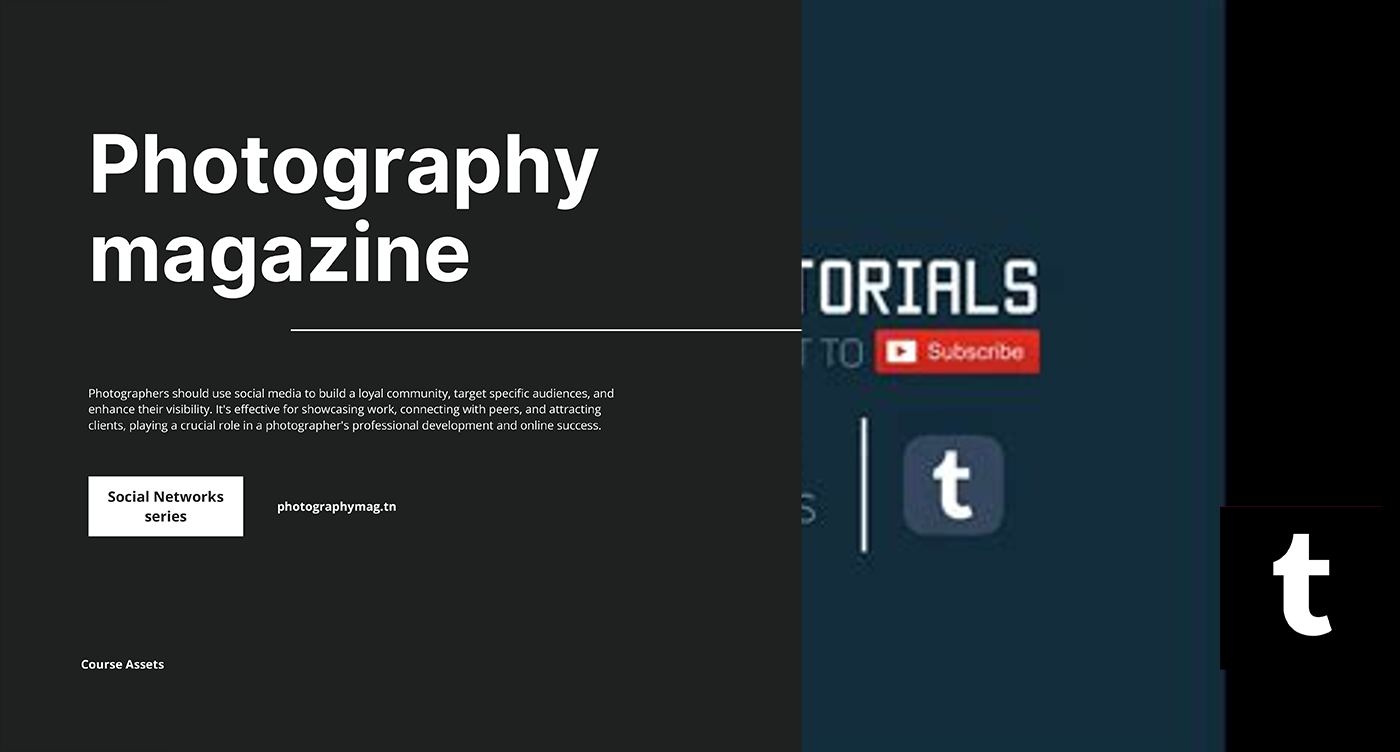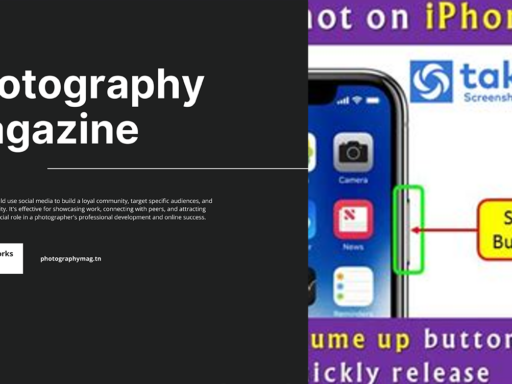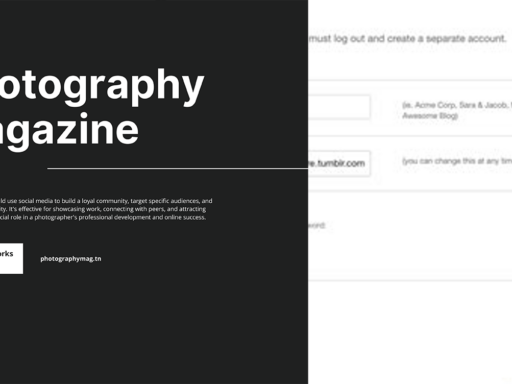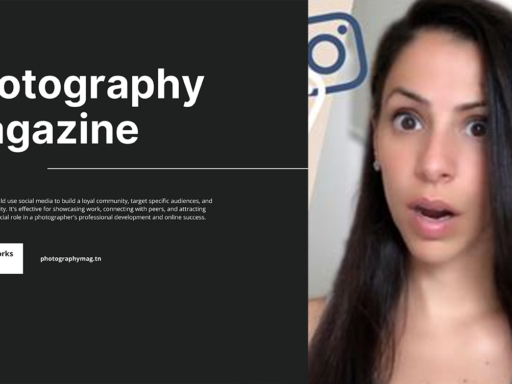Why Can’t I Download Pictures on Tumblr? The Real Deal!
So you’ve been scrolling through the endless scroll of quirky memes, adorable cats, and those weirdly deep quotes on Tumblr, and all of a sudden, you decide you want to download a picture. But wait, what’s this? No download button? No pictures coming to your vault of saved memes? It’s like being invited to a pizza party but never getting a slice! But don’t you worry; we’re diving deep into the whys and the hows to clear up the confusion!
Let’s Break Down the Permissions Issue
So, first things first. When it comes to the functionality of the Tumblr app (or any app for that matter), it all boils down to permissions. And let’s be real, nobody likes a permission block party. Imagine inviting all your friends but not letting them into your house. Rude, right? Well, your app might just be playing the gatekeeper.
If you’re using a smartphone, head straight to the app info. Here’s the no-nonsense steps to get those JPGs pouring in like milk over cereal:
- Open Settings on your device.
- Scroll down to find Tumblr in your app list.
- Go to Permissions.
- Find Storage (yep, it’s hiding in plain sight).
- Toggle that bad boy to Enabled.
Once you’ve done that, those pictures should download faster than you can say, “Do it for the ‘gram!”
Ok, But What If I’m Using a Desktop?
Ah, the glorious desktop experience. If you’re in the cozy bubble of your computer rather than thumb-scrolling your phone, the process is a bit different. You’re probably thinking, “Why should I care? I’m just here for the pictures!” Chill out, we’ve got this covered!
- Open your browser (no, you don’t need Internet Explorer; safe bets are Chrome or Firefox).
- Go directly to the Tumblr website.
- Locate that precious photo you want to snag.
- Right-click (or Control + Click for the Mac people) on the image.
- You should see a charming option that says, “Save Image As.” Go ahead and give that a click.
- Select the destination folder on your computer where you want to store this masterpiece.
And voila! You’ve just downloaded a picture like a pro. Don’t forget to take a moment to appreciate your newfound status as an online Picasso.
File Type Drama: What’s in an Image?
Now, here’s a little nugget of wisdom you might not have considered. Not all images are created equal, my friend! Sometimes, Tumblr serves you up a fancy image format that might not be compatible with your device. Before you throw your hands up in despair, let’s break this down.
- JPG & PNG: Most commonly used and generally compatible with everything. Download with ease!
- GIF: Ah yes, the animated madness! You can save them too by following the same right-click method.
- WebP: This is where things get a little hazy. WebP is a Google-backed format, and while it provides excellent compression, not all programs love it. If you find yourself wanting a WebP image, consider converting it to a more universal format using an online converter.
The Cache Cache!: Clear That Browser Cache!
Feeling a bit stuck? Sometimes, simply clearing your browser’s cache can magically lift the blockages that prevent downloading images. Here’s how:
- Open your browser and navigate to Settings.
- Look for Privacy and Security.
- Find the option that says Clear Browsing Data—give it a click.
- Choose the time range (what, are we hoarding data since 1999?) and ensure cached images and files are selected.
- Finally, tap Clear Data like it owes you money.
Refreshing your browser settings can work wonders, like a much-needed spa day for your tech.
Mobile App vs. Desktop Dilemma: What’s the Difference?
Hold up! Before you start downloading frantically, let’s take a moment to address the elephant in the room: the difference between the mobile app and the desktop platform. Spoiler alert: they can be entirely different experiences!
- Interface Variance: The mobile app just loves to throw some shadows and animations but sometimes at the cost of options. The desktop platform, on the other hand, is larger and much more detailed. You’ll either love the crisp images or miss the squishy feel of your phone.
- Download Restrictions: Sometimes, it’s possible that certain images are protected by copyright or specific settings from the original uploader. You know that weird feeling when a door is open but you can’t walk through? Yeah, that’s how it feels. If that’s the case, you can simply screenshot it! A bit crude, but it works, darling.
Using a Third-Party App? Read This!
Ahhhh, the allure of third-party apps. We all seek shortcuts, don’t we? But beware! Some of these downloading apps may wreak havoc more than they help. Here’s what to keep in mind before clicking that download:
- Safety First: Always use trusted apps, as sneaky developers may put malware or endanger your privacy.
- Compatibility: Some apps might not play nice with Tumblr, causing even more frustration when you’re like, “What’s the point of this?”
If you’re eyeing a third-party app, make sure it gets good reviews. Consider it like looking for the best pizza joint in town—reliable and satisfying options are key!
Wrap it Up: Quality over Quantity
In this grand adventure of wanting to download your favorite Tumblr pictures, you learned that permission issues are the usual culprits. But don’t fret! With just a few tweaks, you can bring those images into your own digital scrapbook.
Remember to always double-check compatibility, swap out devices if necessary, and make sure your internet connection is solid. Whether it’s cute cats or that inspiring art you can’t stop thinking about, know that pretty pictures are right at your fingertips—if you let them!
So go forth, fellow Tumblr enthusiast! Download freely, save ferociously, and when all else fails, post it to see if others have the answers you’re seeking. And if nothing else, always keep a screenshot in your arsenal! Happy scrolling!