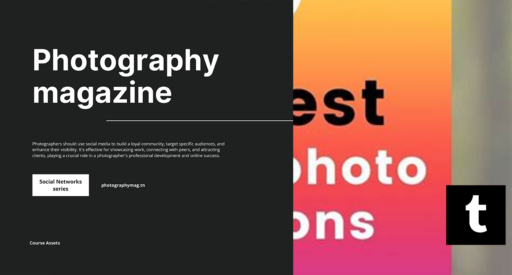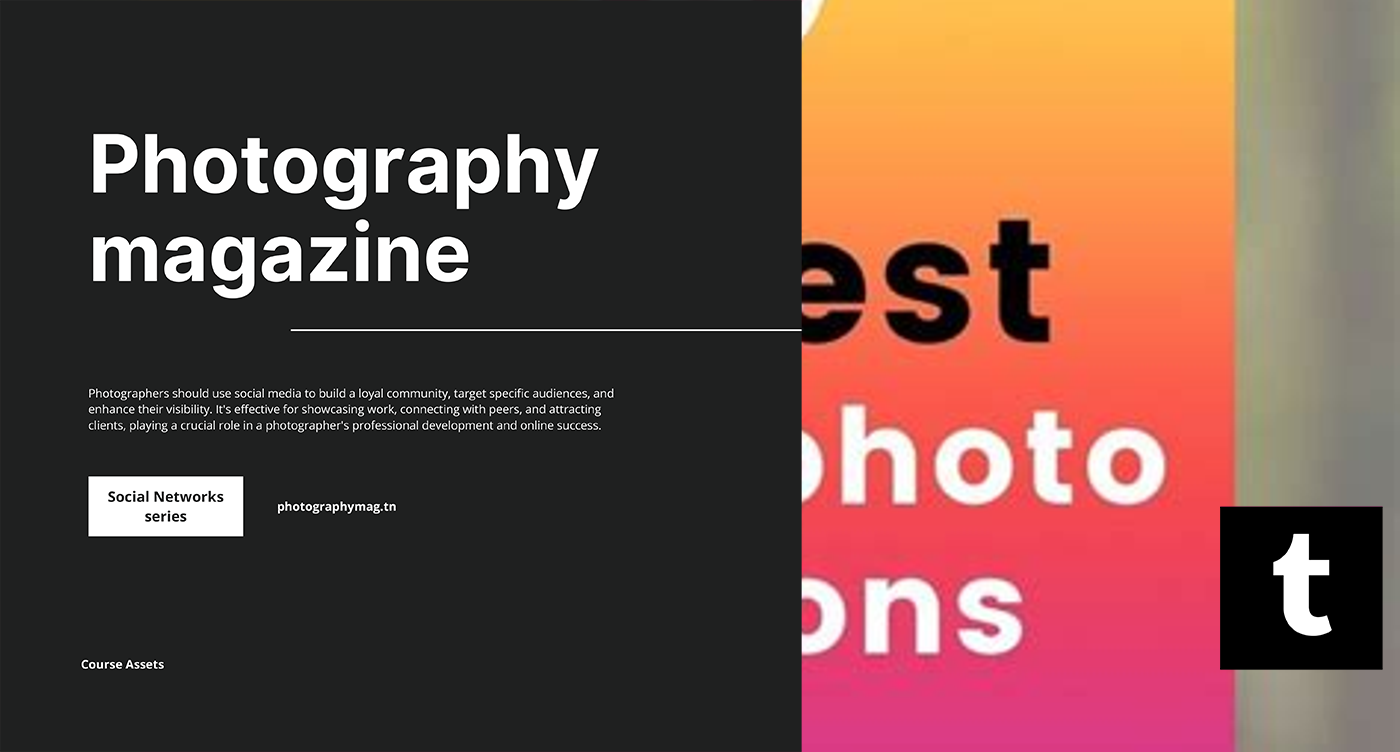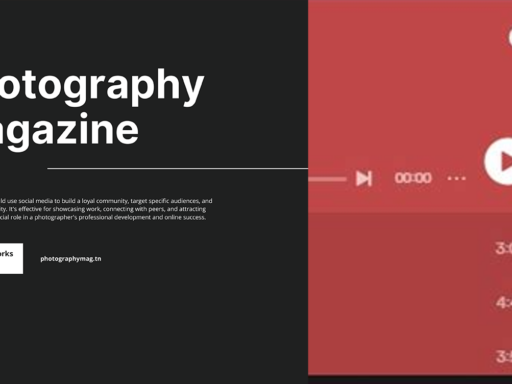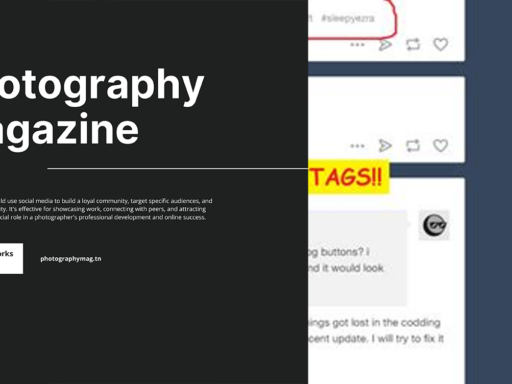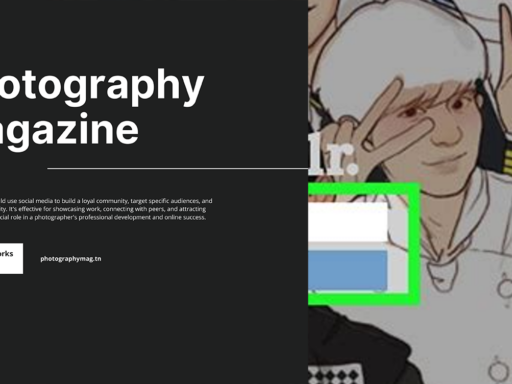Why Are My Tumblr Posts Blurry? The Mystery Unraveled!
So, you’ve got a steaming hot post all ready to go on Tumblr, and you hit ‘publish’ with the enthusiasm of a kid in a candy store. But wait! You click on your post, and what do you see? A blurry image that looks like it’s been filtered through a potato! How could this happen to you, the proud creator? Worry not, my bewildered friend, as we dive into the blurry abyss of Tumblr imagery.
Size Matters (Yes, Really!)
Let’s get this straight: the size of your images plays a pivotal role in their clarity. Tumblr has some specific guidelines that your poor, misguided images need to adhere to in order for them to avoid that foggy nightmare:
- Ideal Image Size: For the best results, keep your images at 540 pixels wide by 810 pixels tall. Somehow, this weirdly specific size does wonders for clarity!
- Scaling Issues: If your images exceed that limit, Tumblr will automatically scale them down to fit. This often leads to your beautiful artwork resembling a Picasso-esque piece rather than the Instagram-worthy shot you envisioned.
If you ensure your images stick to this snug sizing policy, you’ll avoid the dreaded blurry fate. Of course, if you’re just going wild and doing your own thing (which is totally fine), then you might just need to *embrace* the fuzziness. It can be considered *artsy*, right?
Understanding Image Compression
Now, let’s get technical for a hot second. Tumblr uses image compression algorithms to save bandwidth and keep our endless scrolling lightning-fast. While this is marvelous for speed, it can torpedo your high-quality images:
- Compression Disasters: When images are compressed, they tend to lose some of their detail. Think of it as stuffing a giant marshmallow into a teeny-tiny bag. The marshmallow fits, but it’s definitely not looking cute anymore.
- RGB vs. sRGB: Tumblr works best with images formatted in sRGB. If you’re using a different color profile, the platform might compress your images more aggressively, causing unintentional blurriness. Check the settings you’re exporting your images with!
The Dashboard Layout Tango
This one’s a doozy! Think of the Tumblr dashboard as a dance floor. Some images fit beautifully into the groove, while others stumble around awkwardly trying to keep up. Sometimes, it forces your images to squeeze into an unsuitable layout, which inevitably leads to that less-than-flattering blur:
- Thumbnail Behavior: On the dashboard, Tumblr creates thumbnails of your images that don’t always preserve their clarity. They want your content to be visually striking, but this can sometimes result in a blurry version of your masterpiece.
- Cataloging Chaos: If you’re posting multiple images at once, they may end up being displayed at different resolutions—utter chaos! It’s like a visual potluck where someone brought the soggy taco dip that nobody wanted.
Click for Clarity: The Magic of Image Expansion
So, you’ve learned about sizing and compression, but let’s discuss the real plot twist. When you click on your blurry image in the post, what happens? You are whisked away to a larger version of that same image—here’s where the magic happens. In an ideal world, this larger version should be a stunning treat for the eyes, up to a glorious size of 2048 pixels wide and 3072 pixels tall.
- Optimizing for Clicks: Ensure your original image file struts its stuff in this size so that when someone clicks on it, they aren’t betrayed by a less-than-stellar preview. Keep your image ready for fame!
- Potential Pitfalls: If the original file is blurry, even the enlargement will still be a mess—like a bad in-law coming over for dinner… yikes!
Tips to Keep Things Crystal Clear
Now that we’ve unraveled the intricacies of blurriness on your Tumblr posts like a yarn ball being attacked by a kitten, let’s lay out some easy-to-follow tips to keep your content glittering like a freshly minted coin.
- Perfect Your Original Image Size: Stick to that magical 540 x 810 size as much as possible. This keeps your images super crisp!
- Export Settings: When exporting your images, ensure you use the sRGB color profile. Nobody wants their images looking washed out or weird. It’s like showing up for a party in your pajamas! Unacceptable!
- High-Quality Format: Use formats like JPEG or PNG for better quality. Shun the dark arts of overly compressed file types like JPEG 2000 that Tumblr may not handle well—they deserve to be in a separate dimension altogether.
- Preview Your Work: Before you hit that ‘post’ button, check how the image looks in the preview! Is it sharp and luminous? Or does it resemble a foggy landscape? Rethink and re-upload as necessary.
- Engage with Your Audience: Sometimes things go wrong. If your images turn out blurry, engage with your followers. Share the story behind the post and get their thoughts. Who knows? It might make your blurry post even more of a hit!
The Bottom Line: Get Your Posts Looking Fabulous!
In conclusion, confusion over blurry Tumblr posts may lead you to believe that it’s the universe pulling a fast one on you, but really it’s all in the dimensions, sizes, and formats. Embrace creativity while adhering to some golden rules of clarity, and those beloved posts will start shining bright like diamonds (or at least like cool pebbles). Keep an eye on the aspect ratios, adjust those settings, and may your Tumblr experience be forever free from the apology of blurry images!
So, next time you wonder, *“Why are my Tumblr posts blurry?”* just remember, size matters, compression is tricky, and engagement is key. Now go forth and make some visually stunning posts! You’ve got this!
“When you put the effort into getting your images just right, you’re not just sharing content; you’re creating an experience!”
Happy posting, fellow Tumblrites! 🎉