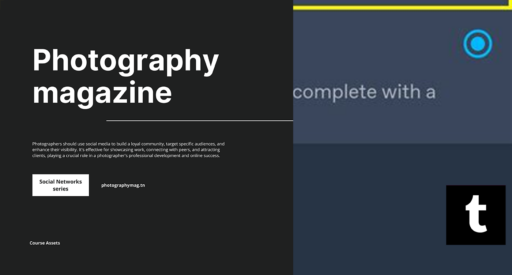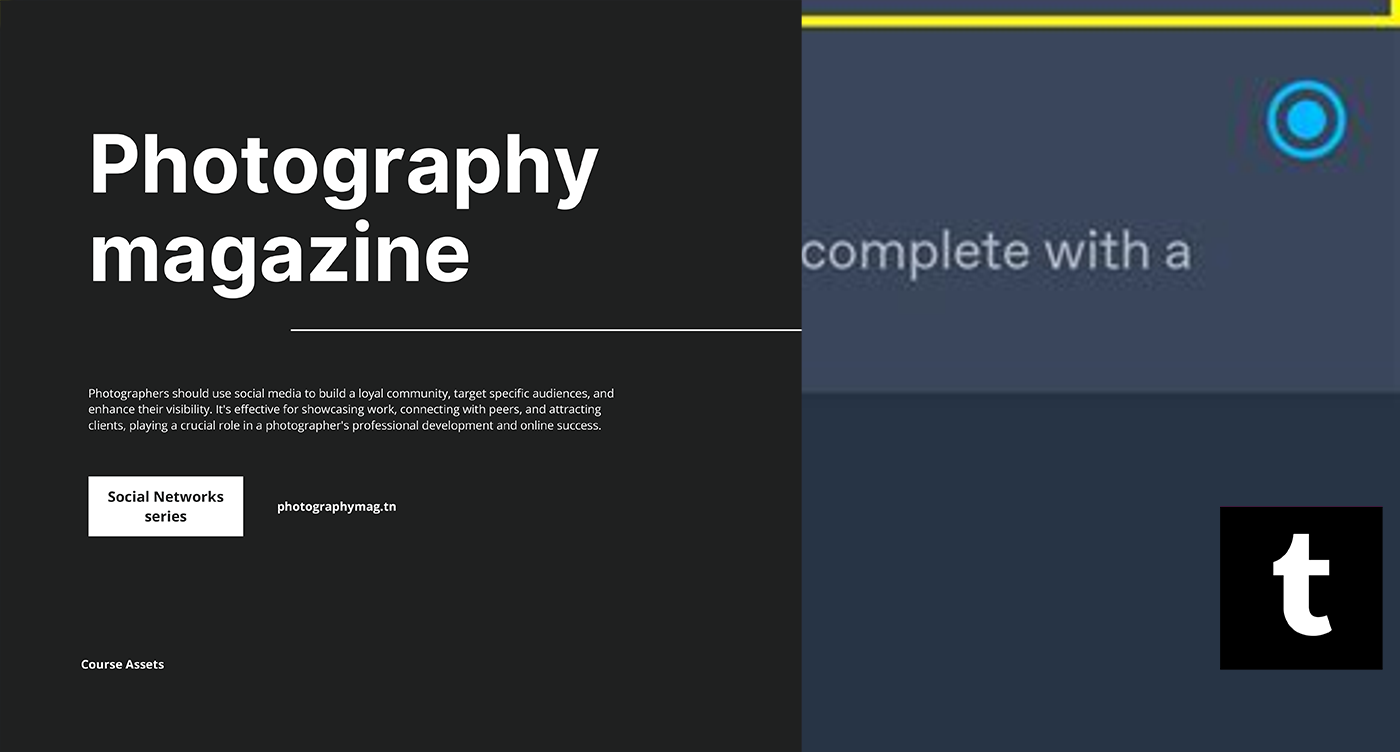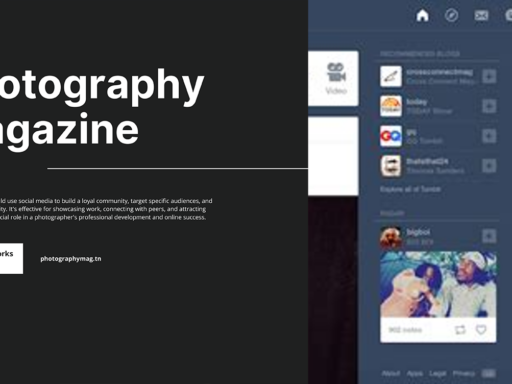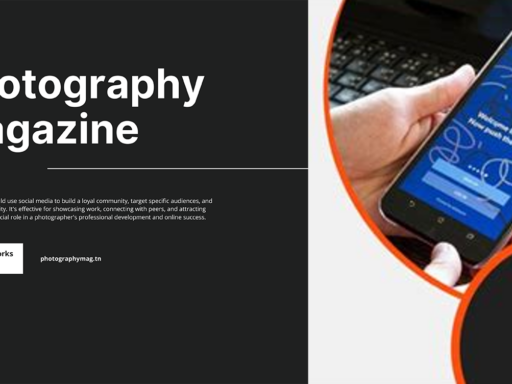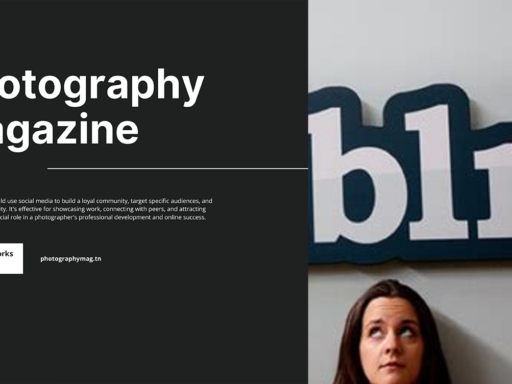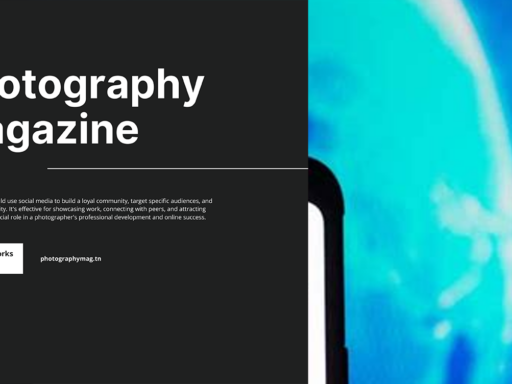Want to transform your vibrant Tumblr experience into a sleek and mysterious dark mode? Well, buckle up! It’s easier than pie—if pie were a jiggly interface full of buttons. Switching to dark mode allows you to scroll through endless posts without making your eyes feel like they just ran a marathon. Plus, who doesn’t enjoy a bit of dramatic flair while scrolling through cat memes or questionable art?
To get this fabulous new color vibe on the mobile app—because let’s be real, we’re all about that on-the-go browsing—first, locate the tiny human icon. Yes, I’m talking about the little figure that represents you! Simply tap on it like it’s the last cookie at a party.
Now, your next mission—one that’s simple enough, even for those who consider themselves “technologically challenged”—is to find the gear icon perched in the upper right corner of your blog. That gear is your gateway to customization, so treat it with respect!
Once you’ve successfully navigated your way to the gear icon, you’ll see two options—general settings and account settings. On iOS, you’ll want to tap “General settings,” while on Android, it’s “Account settings.” It’s all about that system-specific flow, folks!
Now, hold on just a second because we’re almost there! You’ll want to tap “Color palette.” This nifty area gives you the power to choose your color scheme for all your browsing pleasure. You’ll see a variety of options. It’s like being a kid in a candy store, except this “candy” is a bunch of beautifully dark or light palettes that can suit your mood, which lately has been all about embracing your inner night owl.
But wait, as tempting as it is to take a quick dive into the aesthetic pool of color options, make sure you really want that dark mode. It’s not just about eye strain; it’s about vibe. Imagine showing off your dark mode Tumblr while sipping a black coffee in your trendy little cafe—instant cool points!
If you’re on the desktop version of Tumblr and want to join the dark side (which you absolutely should), check this out. In the upper right corner, there’s a little profile icon that looks like a person. Click on it and select “Edit appearance.” Keep your eyes peeled for “Dark mode” in the options. Toggle that switch, and voila! You’re officially in the immersed, shadowy, and sleek world of dark mode.
Now you’re ready to tumble through the night without annoying all your friends with your need for light. So gear up, select that dark mode, and get ready to enjoy your browsing experience like never before. Bright screens? Who needs ‘em when you can delve into the dark with style? Happy tumbling!