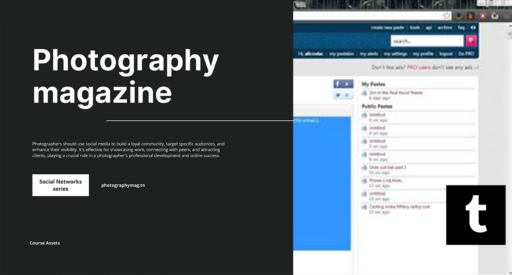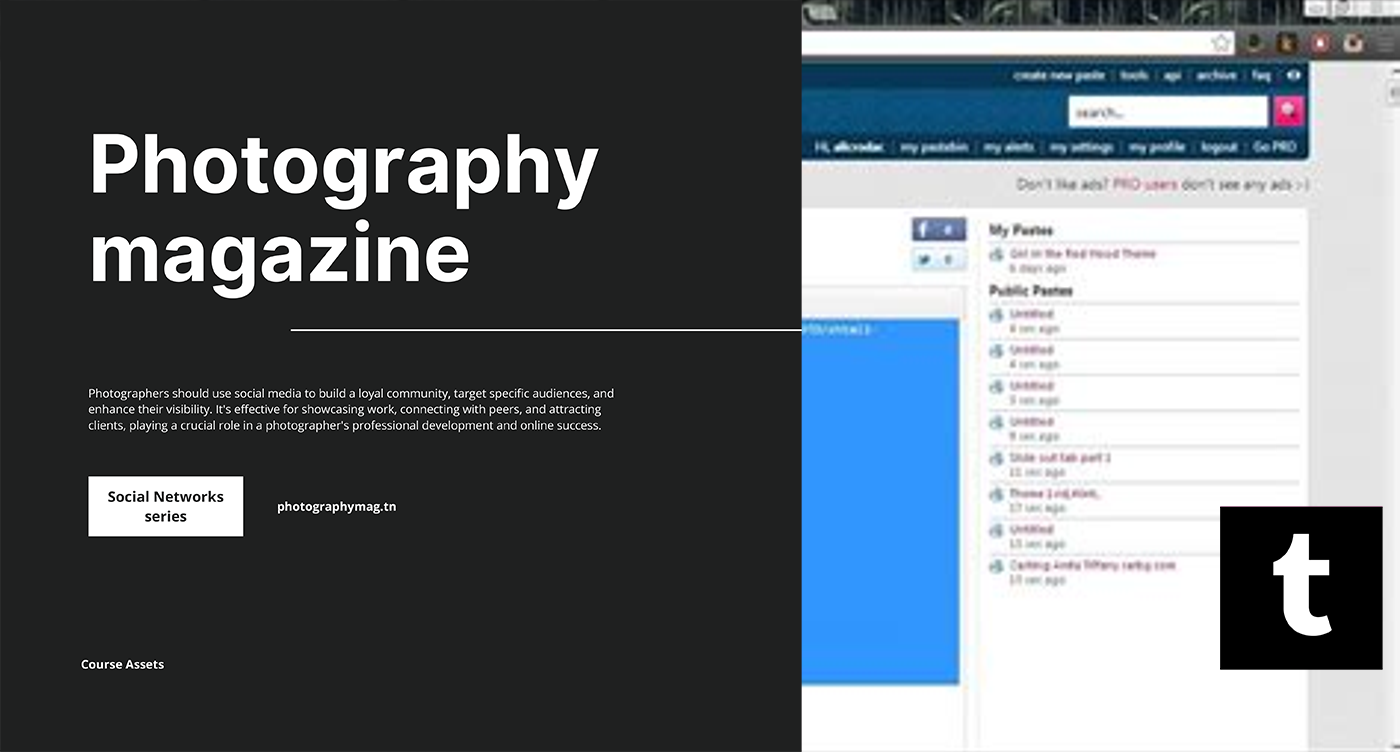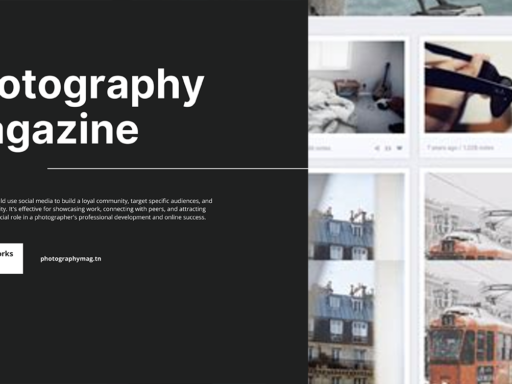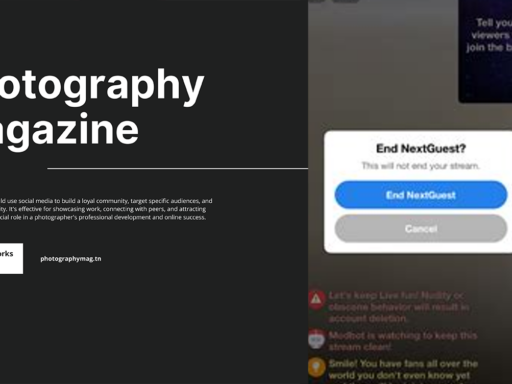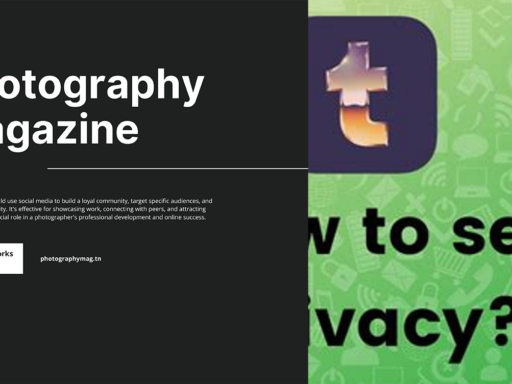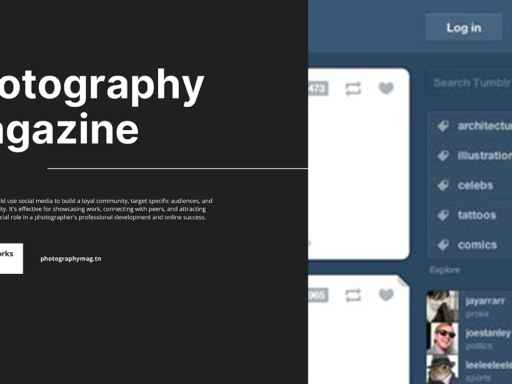Unleashing Your Inner HTML Wizard: How to Edit Tumblr HTML Like a Pro
Ah, Tumblr. Where aesthetics reign supreme, and every blog tells a story. But let’s be honest, allowing your blog to just sit there in its default theme is a tragedy that even Shakespeare would frown upon! Let’s dive into the platform’s divine underbelly and learn how to get your HTML groove on. Think of it as discovering your blog’s secret superpower.
Get Ready to Customize!
Before we jump into the nitty-gritty of HTML editing, let’s get started with the basics. It’s time to make your Tumblr blog stand out like a neon sign amid a black-and-white movie. Here’s how you can set the stage for your customizations.
- Navigate to Settings: Slither your way over to the left-hand side of your Tumblr dashboard and click on “Settings.” You’re almost there!
- Choose Your Blog: On the right side of your screen, you’ll see a list of your blogs. Select the one you want to sprinkle some HTML magic on. This isn’t a buffet, so you have to pick just one (unless you want to edit multiple blogs, in which case, you overachiever!).
- Enable Custom Theme: Look for the “Custom theme” section. You’ll see a little toggle switch that says “Enable custom theme.” Just click it like you mean it, and then you’ll see the option to “Edit Theme.” Click on that!
The Gateway to HTML Wonderland
You’ve officially made it! You’re standing at the door of the magical HTML editing realm. But before you sprint inside, let’s detail what to do next.
- Edit HTML: Click on the “Edit HTML” button like it owes you money! Doing this brings up a source code editor, which looks like a spider’s web of code. Don’t worry; even the most complicated web can be untangled.
Understanding HTML Basics
Now, HTML (HyperText Markup Language) is no different than your college roommate’s tendency to leave dirty dishes in the common area—it may seem confusing at first, but once you understand the fundamentals, life gets a whole lot easier!
Here’s a quick rundown of the most common HTML elements you’ll be using:
- <div>, a.k.a the “party organizer”: This tag allows you to group sections of your code. Need to nest things? This is your go-to!
- <h1>, <h2>, … <h6>: These tags define headings. You wouldn’t want everyone yelling over each other at a party, so set your hierarchy with these.
- <p>: For paragraphs and all the lovely descriptive text. It holds the jewels of your blog!
- <a href=”url”>: This is your gatekeeper for links that take your readers on journeys elsewhere.
- <img src=”url” alt=”description”>: This tag brings the visuals into play. Because who doesn’t want pretty pictures?
Styling with CSS
Alright, so you’re getting cozy with HTML. But wait—before you get too comfortable, remember that HTML only creates the structure. If you want your blog to pop like a cherry on top of a sundae, you need to bring in CSS (Cascading Style Sheets). CSS is where the magic of visual presentation occurs. Let’s explore how to use it in your Tumblr customization.
- Find the CSS Section: Within the “Edit HTML” area, look for the <style> section. This is where you’ll pour all your aesthetic desires!
- Add Some Flair: Here’s where the fun begins. You can change colors, fonts, styles, and even animations!
Here’s a simple example of some CSS you might write to stylize paragraph text:
css p { color: #4A90E2; /* This gives your text a delightful blue */ font-family: ‘Arial’, sans-serif; /* Pick a font that suits your blog */ line-height: 1.5; /* Create some breathing room */ }
The Indispensable Preview Button
You must remember that no one wants to make changes in the dark. Having a preview function is like trying on clothes before you buy them; it saves you from future embarrassment!
- Preview Your Changes: Tonic to a music lover: click on the “Preview” button to see your tweaks in action! This window helps you gauge whether you’ve hit a home run or just ended up with a massive fail.
Remember, if you don’t like what you see, simply exit the HTML editor without saving, and you can start fresh. The last thing we want is an unfortunate mishap with your beautifully curated blog.
Common Customization Ideas
So let’s say you’ve opened Pandora’s box of HTML and CSS. What on Earth can you do with this newfound power? Here are some fun suggestions that will take your blog from drab to fab quicker than you can say “Tumblr aesthetic”:
- Background Images: Use CSS to set a whimsical background image that suits your brand. Code snippet alert!
css body { background-image: url(‘your-background-image-url.jpg’); background-size: cover; /* Set the image to cover the entire space */ }
- Custom Navigation Bar: Set up an eye-catching navigation bar that guides your readers like a friendly tour guide.
- Animated Effects: Want to wow your visitors? Add animations when they hover over links. Trust me; they’re going to feel like they’ve walked into a magic show.
css a:hover { color: #FF5733; /* Change the color of links when hovered */ transition: color 0.3s ease; /* Make it smooth */ }
- Social Media Icons: Showcase your social media presence by implementing chic icons that match your blog’s vibe.
Take a Break, Reflect, and Optimize
Once you’ve tailored your HTML and CSS, it’s healthy to take a step back. Look over the magnificent work you just created. Does everything flow? Is any of the text too low contrast that it looks like Morse code? Is the layout perfectly designed for all devices including mobile?
This is the time to keep SEO (Search Engine Optimization) in mind. You’re not just creating a visual feast for the eyes; you want people to find your blog. Make sure to integrate keywords naturally into your text. Use alt tags for your images and ensure your page loads quickly. Load times are the life and death of a blog. If it takes longer than it takes to finish a cup of coffee, you’re likely losing viewers.
Final Thoughts
Editing your Tumblr HTML allows you to jump from regular blog citizen to an HTML superhero. You blend creativity with coding, curate a distinct online identity, and most importantly, show the world that you have something unique to say.
So go ahead—grab your virtual wand and make those changes. Channel your inner designer and make your blog something so fabulous that when people come to visit, they’ll think they’ve stepped into a Pinterest board of dreams! And remember, like all good artists, don’t hesitate to iterate. The blog world is your oyster. Happy customizing!