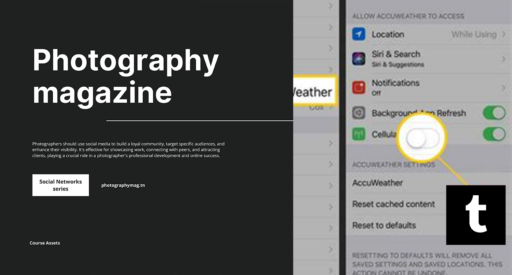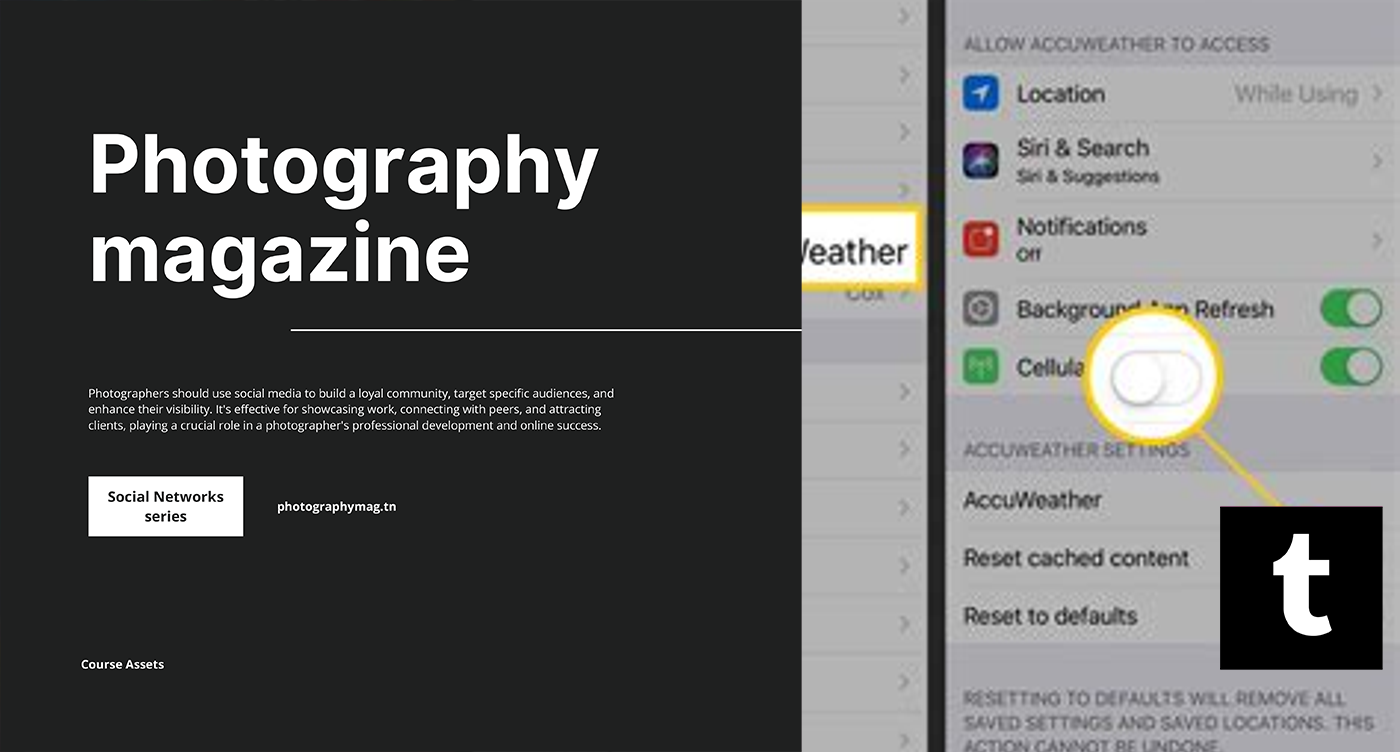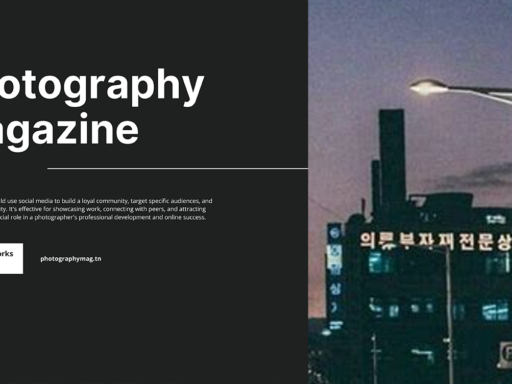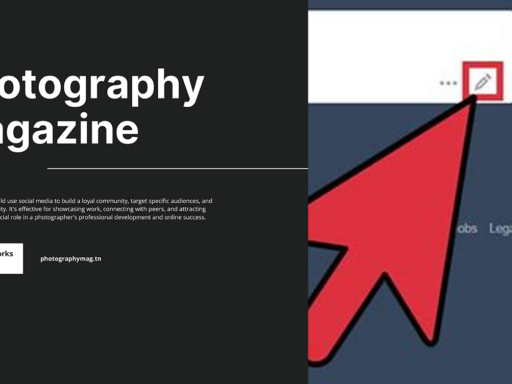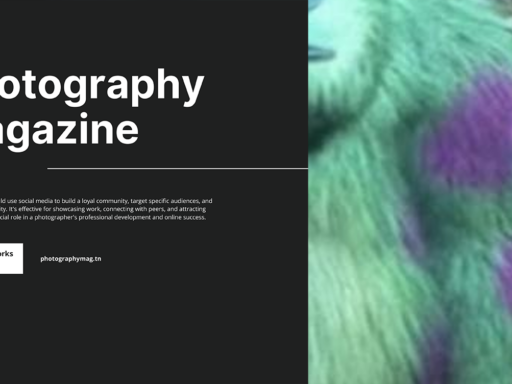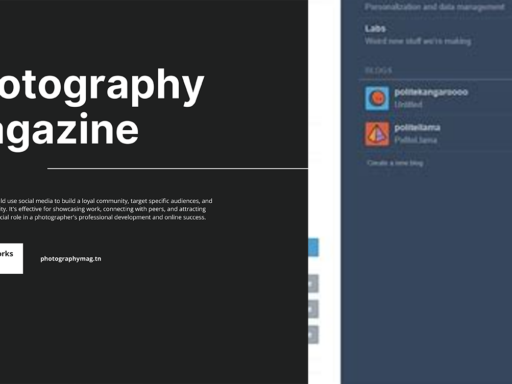Clearing Tumblr Cache on Your iPhone: The Fun (and Slightly Sarcastic) Guide
Welcome to the ultimate guide for those tired of their Tumblr app running slower than your grandma trying to figure out how to text! That’s right; we’re diving deep into the magical world of cache clearing on your iPhone. If your Tumblr feed looks like it’s stuck in a 90s internet time warp due to all that *ahem* cached data, then hold on to your hats, because we’re about to purge it like a bad hangover.
Why Should You Clear Your Tumblr Cache?
Let’s start with the “why.” Have you ever scrolled through Tumblr only to find out that your favorite posts are loading slower than molasses in January? Well, *surprise!* That’s probably your cache. Cache is like those junk drawers we all have. You know, the ones filled with old receipts, expired coupons, and that weird thing you’re not sure how you got? It clogs things up, and it’s time for a spring cleaning!
When your Tumblr app accumulates a ton of cache data, it can lead to sluggish performance, visual glitches, or even app crashes. Clearing it also helps free up a few megabytes to save for that latest must-have meme gif (you know you want it). So, let’s get started!
Step-by-Step Guide: Clearing Tumblr Cache on Your iPhone
Step 1: Access the Settings Menu
First, you need to tap that little gear icon (⚙️) on your Profile page. This will take you into the magical land of General Settings where a plethora of options awaits. It’s like opening Pandora’s Box, but in this case, it’s a treasure trove for cleaning your app.
Step 2: Navigate to General Settings
- In the Settings menu, scroll down until you hit the General Settings. It’s usually the third or fourth option, so no need to panic right away if you don’t see it instantly. We’re not trying to solve a Rubik’s Cube here.
Step 3: Smash Cache! Yes, You Heard That Right
Once you’re cruising through General Settings, you should see an option that says Smash Cache. Yes, it’s as awesome as it sounds! Tap it, and get ready to obliterate all that unnecessary junk. Imagine yourself as a digital superhero with the power to clean up the digital streets, one cache at a time.
Step 4: The Art of the Force-Quit
Okay, now for the dramatic part: it’s time to force-quit the Tumblr app. Panicking? Don’t. This is simple! Start by slowly swiping up from the bottom of your screen until you see all the open apps hanging out like they run the place. Then, locate the Tumblr app and flick it up and off the screen like you’re tossing an old slice of pizza! Bye-bye, pizza (ahem, cache)!
Step 5: Relaunch Tumblr Like it’s Brand New
Go ahead and relaunch that freshly cleaned Tumblr app. Opening it again feels sort of like birthing a new baby into the world… if your baby were a social media app, that is. Hopefully, it runs smoother than a well-oiled machine!
Step 6: Log Out and Log Back In
This step isn’t just a whimsical “to-do.” Logging out and logging back in can help with syncing new data and delivering a fresh experience. Think of it as hitting the refresh button on your digital life. It’s the digital equivalent of taking a long nap and waking up looking fabulous.
To log out, follow these steps:
- Head back to the Profile page.
- Scroll down and look for the Log Out option, which is usually at the bottom. Tap it, and confirm.
- Now, hunt for that Log In button and enter your credentials like you’ve memorized them from memory. Boom! You did it!
That’s It! Go Have Fun!
Congratulations, you’ve just cleared the Tumblr cache on your iPhone! You’ve successfully completed an app cleaning ritual that might just make you feel like a tech wizard. Now, go back to diving into your feeds, reblogging weird cats and cringy memes without the risk of a hiccup. Life is too short for a lagging app, am I right?
Extra Tips: Keep Your Tumblr Healthy
While you’re riding the wave of that freshly purged cache, let me hook you up with some extra tips to keep your Tumblr experience smooth sailing:
- Regularly Clear Cache: Make a habit of clearing your cache every couple of weeks. This will keep your app running like a cheetah on a caffeine kick.
- Update Your App: Make sure to keep Tumblr updated! App developers love fixing bugs and improving performance. Better updates = better performance – it’s science!
- Check Your Internet Connection: Sometimes the issue is not with your cache but your Wi-Fi. A robust connection will do wonders for loading times, so check if you’re on a speedy network.
- Delete Unused Apps: If your iPhone is packed tighter than a clown car, consider deleting apps you don’t use anymore. This will not only help with storage but also enhance your phone’s overall performance.
Conclusion: Cache-Free and Fancy!
And there you have it! Cleared cache, an optimally running Tumblr app, and a whole new level of browsing enjoyment. Who knew cleaning could be this fulfilling and fun? The next time your app does the digital equivalent of an eye roll, remember this guide and let it help you work your tech magic.
Now, go on. Jump back onto Tumblr and let your recharged app guide you through the endless scroll of creativity and bizarre humor. Just remember: a clean cache is a happy cache.