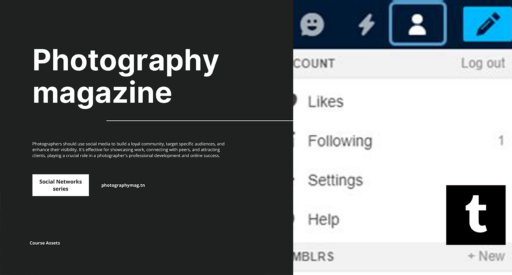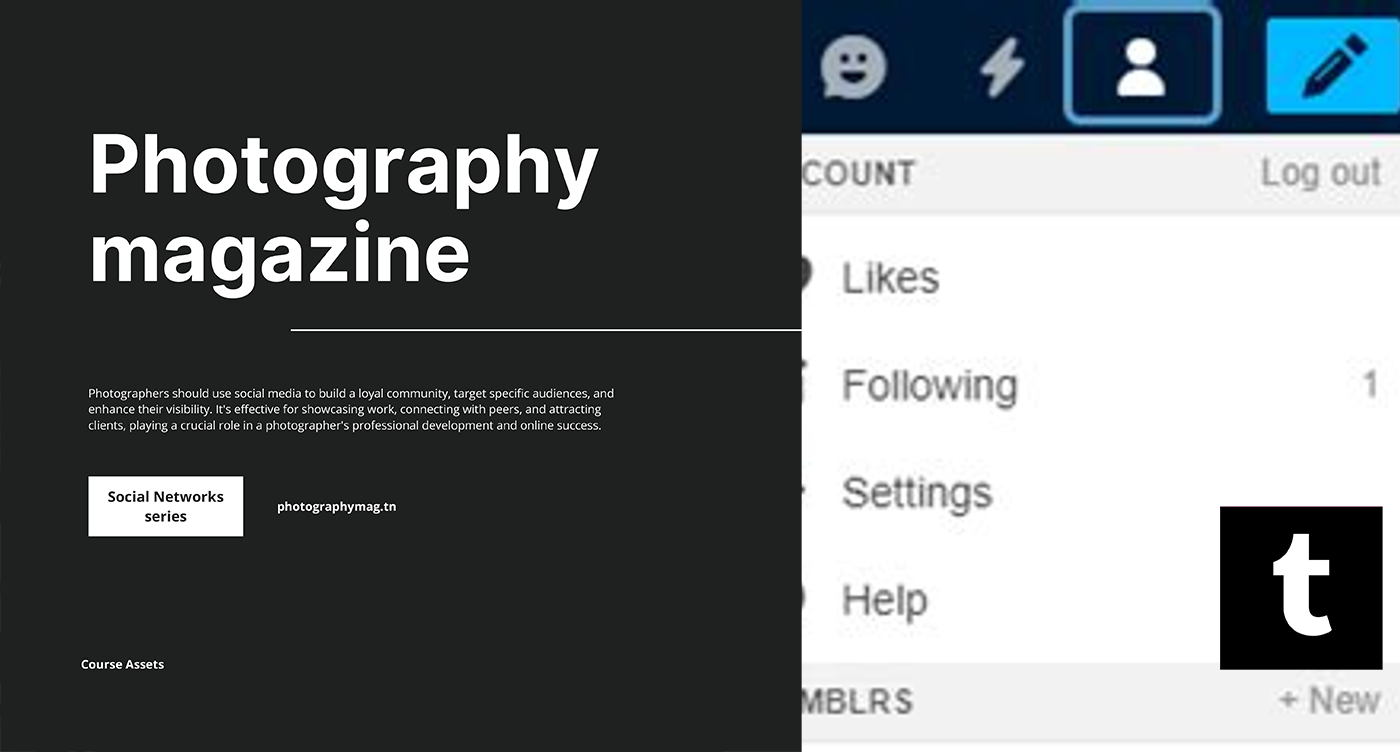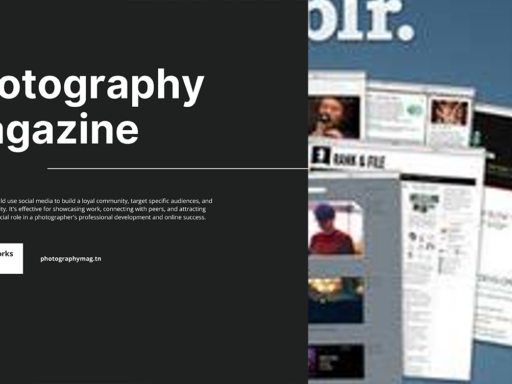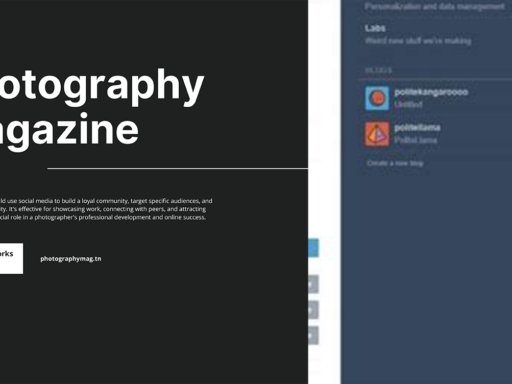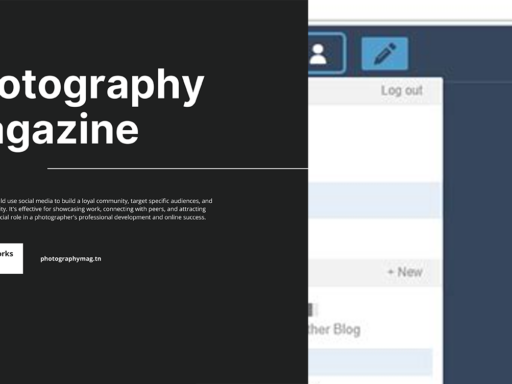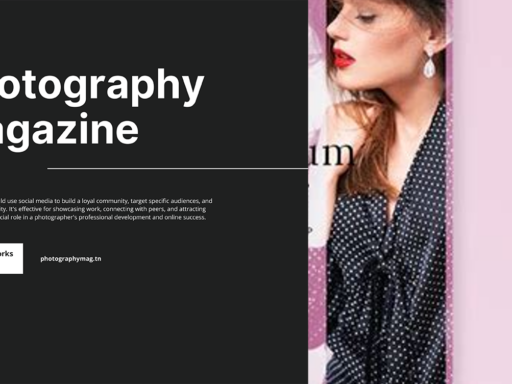Unlocking the Secrets: Turning Off Safe Search on Tumblr
Ah, Tumblr—where creativity runs wild, and sometimes the content on your dashboard might make your grandmother’s head spin. But if you’re looking to delve deeper into the less “wholesome” side of this treasure trove of user-generated content, you’ve come to the right place! This magical land of gifs, fan art, and, let’s be honest, some absolutely questionable content comes equipped with a “Safe Search” feature. It’s cute and all, but it’s time to turn it off and embrace the chaos. So, how do you do it? Buckle up, buttercup; here’s the scoop!
1. Open That Gear Icon Like a Champion
First things first, it’s time to feel like a tech wizard. Locate that little gear icon—it’s like the Holger Danske of your Tumblr experience. In most cases, it’s sitting pretty in your dashboard at the top right corner. Click on it and watch as a portal to your Tumblr settings opens!
2. Navigate to General Settings
Once you’ve summoned the serendipity of settings, look for “General Settings” at the top of the Account Settings window. You want to tap on that like it owes you money. That little gem will unlock a world of possibilities, including a variety of preferences that can help tailor your experience to fit your, uh, unique taste.
3. It’s Time to Dive into Filtering
Scroll a tad down the list of options until you find the word “Filtering”. Isn’t it exciting? It sounds so official and important, like you’re about to become the lord of your own Internet realm or something. You will see that Safe Mode is, in fact, part of this section’s arsenal of settings. Lucky you!
4. Switch Off Safe Mode Like a Pro
This is where the real magic happens, folks. You’ll notice a switch next to Safe Mode. Do you see it? Yeah, it’s just hanging there, waiting for you to give it a little flick. You know what to do! Slide that little beauty to the off position. Boom! Safe Search is now turned off! Give yourself a round of applause; you’ve just entered a world of beautiful (and potentially NSFW) content!
5. But Wait, There’s More!
Now, while you’re in the settings menu, take a moment to peruse the other options. Do you want to turn off post filtering? Want to make sure you can see those questionable memes and wild fanfictions without censorship? Get clicking and customize your Tumblr experience until your heart’s content. Your dashboard is your playground, after all.
6. Refresh and Enjoy the Wild Ride
After flipping the switch, don’t forget to refresh your dashboard. You’re not a wizard who can summon content without a little tech trickery, now are you? Hit that refresh button, and soak in the glorious abyss of creativity that you have just unlocked!
A Word About Caution
Let’s get real for a second. With great power comes great responsibility! Turning off Safe Search opens doors to content that may not be suitable for everyone’s taste. So, if you have a keen sense of humor or a slightly-offly tilted moral compass, you’ll fit right in! But hey, if you accidentally find yourself staring into the dark abyss of questionable memes or somewhat scandalous art, don’t say we didn’t warn you!
Final Thoughts: Embrace the Chaos!
So there you have it, a quick and dirty guide on how to turn off Safe Search on Tumblr and embrace the wonderfully chaotic universe of uncensored content. Whether you’re on your desktop, tablet, or phone, the steps remain the same—except for those pesky little device differences! Get ready to follow those wild tags with unfiltered enthusiasm.
Remember, Tumblr is not just a platform, it’s an experience. Turning off Safe Search is like throwing open the windows of your favorite speakeasy dive bar—let the wild extravagance in, and roll with it! Now, go forth and explore responsibly; the world of Tumblr is teeming with surprises waiting for you to discover!