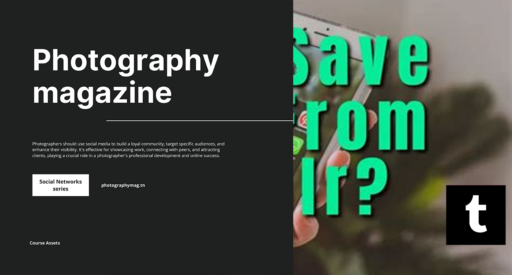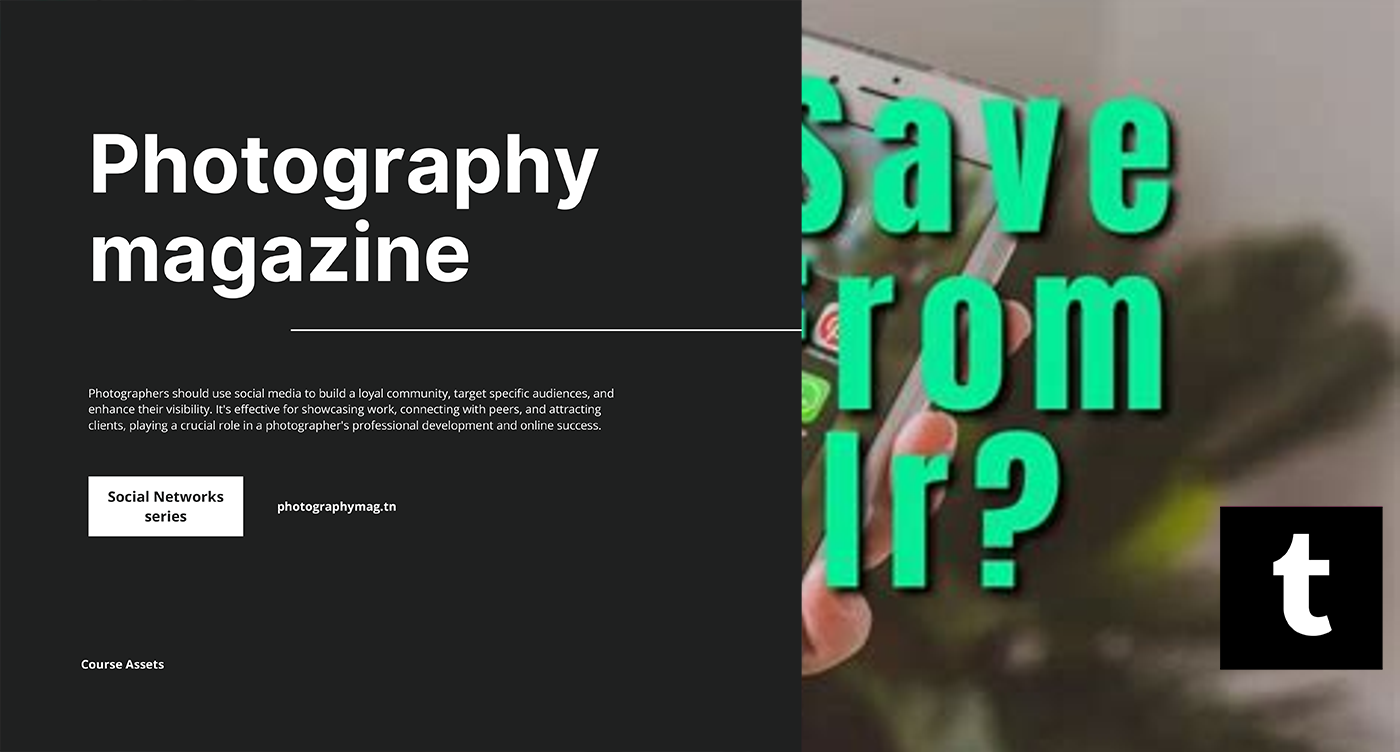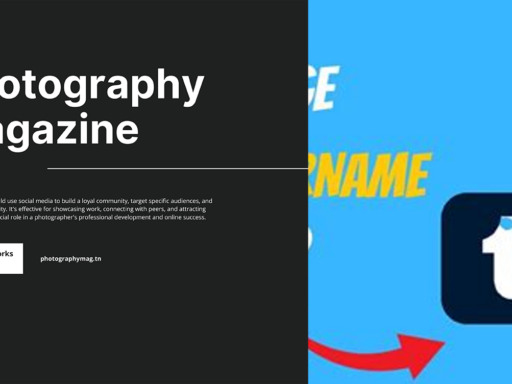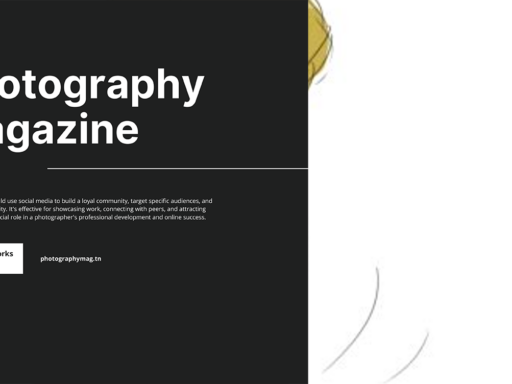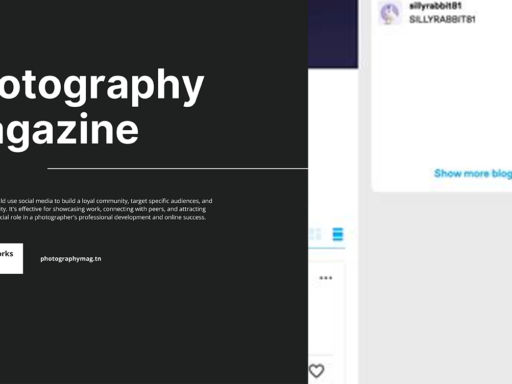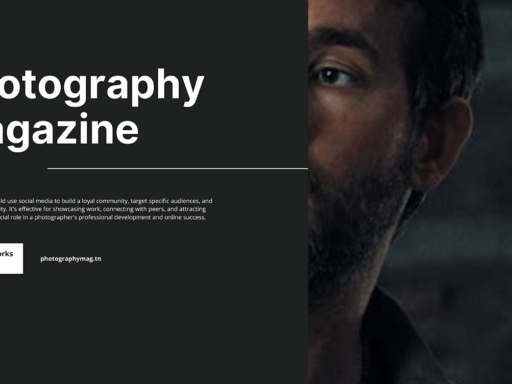The Great Tumblr Theme Saving Saga: Why You Can’t Save Your Custom Theme and How to Fix It
So, you’ve spent a solid afternoon crafting the perfect Tumblr theme to express your unique aesthetic, and just when you thought you could bask in the glory of your digital creation, the dreaded message appears: “Can’t save custom Tumblr theme.” Oh, the horror! Don’t panic just yet! Let’s unravel this thrilling mystery together.
Why Can’t I Save My Custom Theme?
First off, you’re not alone. Many Tumblr users have faced this irritating conundrum. It’s as if Tumblr is guarding your creativity like a dragon protecting its treasure. But don’t throw in the towel just yet—there’s a light at the end of this pixelated tunnel.
One of the most common culprits behind the theme saving fiasco boils down to a little letter switcheroo—HTTP to HTTPS. This might seem like an irritating technicality, but trust me, it’s vital! Modern browsers and websites increasingly demand secure connections, and Tumblr is no exception. If your theme’s HTML is adorned with good ol’ HTTP links, the saving system may just give you a mocking shrug and refuse your request.
Step-by-Step: Fixing the HTTP Problem
Ready to tackle that stubborn theme? Here’s a super simple guide to help you save your custom Tumblr theme:
- Copy Your Current HTML: It’s always a good idea to save a backup. On the Tumblr dashboard, navigate to the “Edit Theme” section and copy all the custom HTML code you’ve concocted. Paste it into a text file. Think of it as a safety net waiting to catch your creativity if things go south.
- Get Your Find and Replace On: In your text file, use that handy find and replace function. Hit Ctrl + F on Windows or Cmd + F on Mac. You’re looking for every instance of “http://”. Replace them all with “https://”.
- Re-install Your Theme: Once you’ve translated all those links from HTTP to HTTPS in your HTML, go back to Tumblr. It’s time to re-install the theme. Head back to www.tumblr.com/themes, and do your magic. In the theme customization area, paste that shiny new code into the HTML box.
- Hit Save: Take a deep breath and hit that save button! If your glorious theme now adheres to the modern standards of online security, it should save without protest.
Why HTTPS?
Okay, let’s pause for a minute and bask in the brilliance of HTTPS. Why the emphasis on that ‘s’, you ask? Well, in the wild world of the internet, HTTPS is the superhero we didn’t know we needed. It encrypts the data between your website and the user’s browser, making it harder for any sneaky villain (think hackers and data thieves) to intercept. If you’re sharing your thoughts, art, or cat videos with the world, it’s preferable to do it securely, right? So, do your part in keeping the digital realm safe!
Still Not Working? Let’s Troubleshoot!
Oh joy! If you followed the steps above and still find yourself stuck in the hopeless quicksand of theme saving despair, let’s explore other common snags:
- Tumblr’s Built-In Customization Fiddles: Sometimes, specific Tumblr themes come with their own quirks. If it’s a free theme? Expect some limitations. Some themes won’t let you save specific features— like a stubborn toddler refusing to clean up toys.
- Check Your Code! Errors in your code can cause saving issues. Look for any misplaced brackets or syntax errors that might be lurking in your HTML. It’s like searching for a needle in a haystack, but one misplaced character can ruin your saving plans.
- Theme Compatibility: It’s possible your theme isn’t fully compatible with Tumblr’s latest features. Consider switching to a different theme that includes modern coding practices. Don’t settle for compatibility issues; your theme deserves better!
- Clear Your Cache! Your browser’s cache could be holding onto old information. Clear it out, restart your browser, and see if that does the trick.
Don’t Forget About Mobile and Responsiveness!
As we strut into a more mobile-optimized world, ensure that your brand new, shiny theme looks fabulous even on smaller screens! Mobile responsiveness should be a priority, considering how many of us find ourselves scrolling through Tumblr on our phones. Test your theme on multiple devices to avoid any unforeseen disasters—because who wants to launch a theme that only works for dinosaurs with huge desktop monitors?
You’re Not Alone in This! Community Help
If you feel completely lost in the depths of Tumblr’s mysterious saving mechanics, don’t forget that the Tumblr community is here to support you! Before you regretfully toss your laptop out the window, check out forums, community groups, and social media platforms where fellow Tumblr users hang out. Many members love to share tips, tricks, and even their own experiences. Who knows—perhaps they’ve tackled the same problem and emerged victorious!
An Ever-evolving Journey
Revamping and personalizing your Tumblr blog is not just a one-time activity; it’s an ongoing adventure! As the platform updates and evolves, so will the tools and features available to create distinctive themes. This means you might face similar saving issues as you tweak and adjust your theme now and then. But hey, admit it—sometimes you want that thrill of the chase!
Final Thoughts
As you fiddle with your Tumblr theme, remember to enjoy the process! Crafting a unique online presence can be challenging, especially when you hit those pesky saving roadblocks. But take a breath, power through those HTTP links, and own your theme like the fabulous digital creator you are!
In conclusion, the age-old saying stands true: “When life gives you lemons, make an eye-catching Tumblr theme!” If it gives you HTTP error messages—fix ‘em! You’ve got this!
Now go forth, fellow Tumblr enthusiast. May your themes save seamlessly, your aesthetics be on point, and your followers multiply like rabbits! Happy blogging!