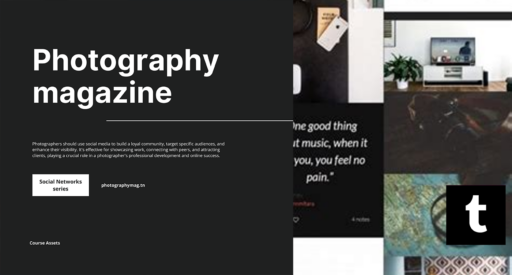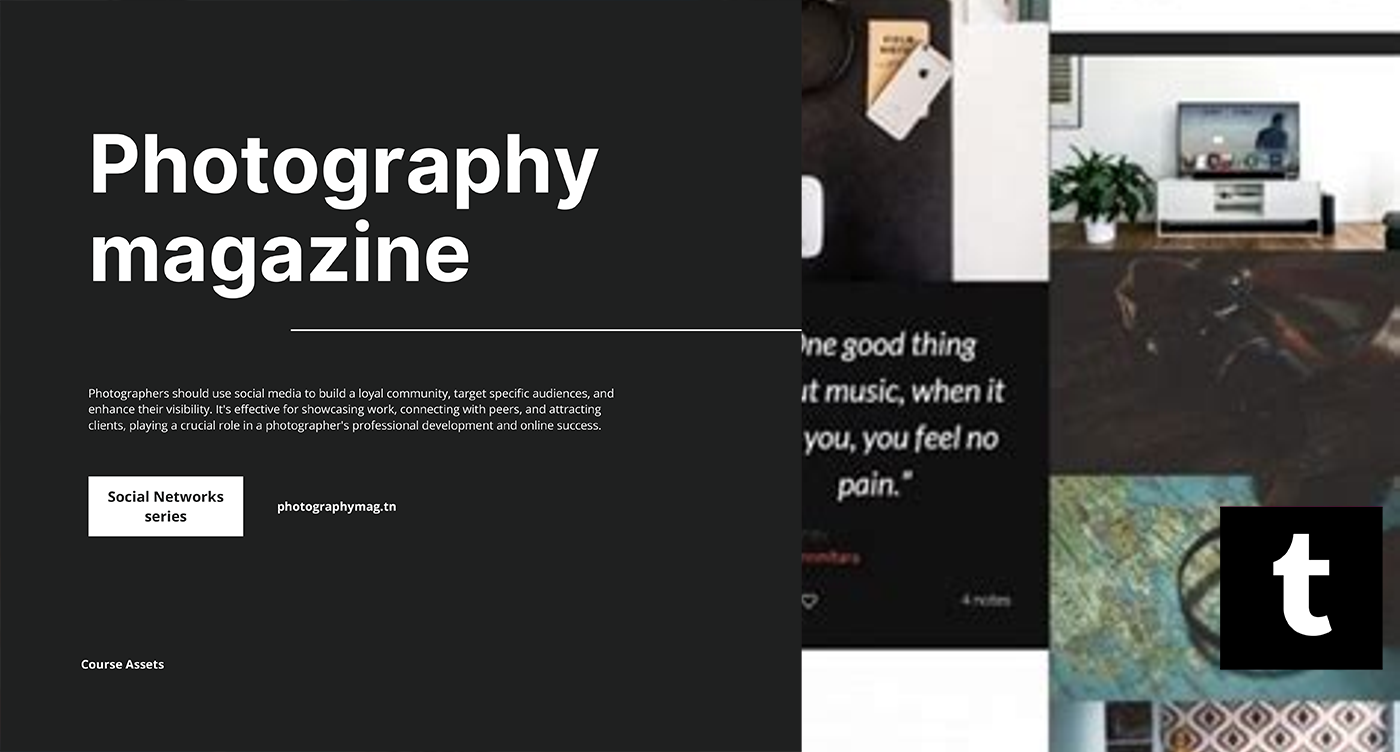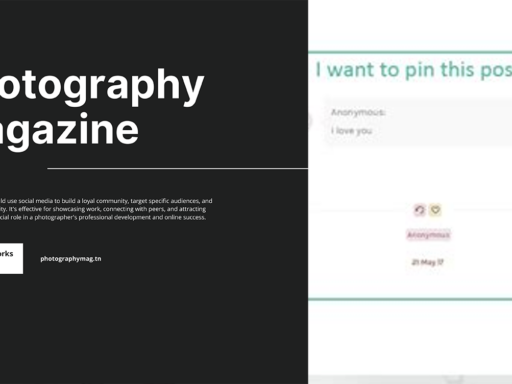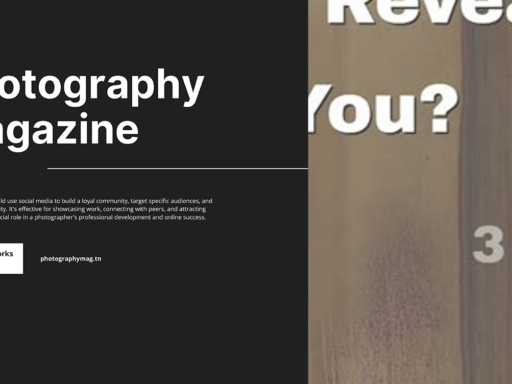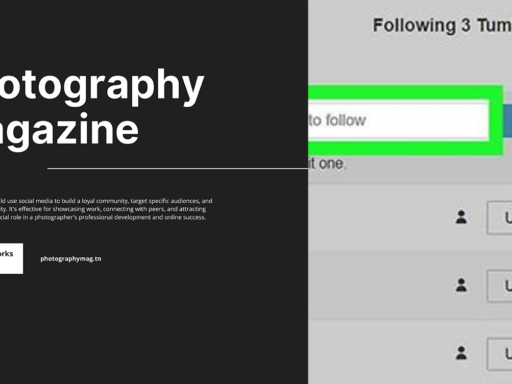Can You Customize Your Tumblr Theme? Absolutely!
Oh, the joys of Tumblr! A platform that champions creativity and self-expression, and yet you might feel like you’re trapped in a cookie-cutter theme, wearing the same proverbial outfit as everyone else at the party. But fret not, my aesthetic-challenged friend! You can totally customize your Tumblr theme and make your blog stand out like a unicorn in a herd of horses. Let’s dive right into the fun world of customization!
Why Bother Customizing?
Before we tweak any themes, let’s get one thing clear: why should you put the time and energy into customizing your Tumblr theme? Well, for starters, personal branding is A BIG DEAL! Just like you wouldn’t want to show up at a party in the same outfit as your best friend, you want your blog to radiate your unique vibe. 🎨
When you customize your Tumblr theme, you’re basically giving your blog a personality—your personality! A well-designed theme can enhance user experience, keep people engaged, and drumroll… maybe even increase followers like fireflies in the night!
How to Enable Custom Theme on Tumblr
Alright, time to roll up your sleeves and dive into the nitty-gritty of theme customization! Follow these steps, and before you know it, your Tumblr blog could be the envy of every cat meme-lover on the platform.
- Open Settings: First things first, navigate to your Tumblr dashboard. Look for the settings option on the left-hand side. You know, that little gear icon that looks like it’s trying way too hard to be useful.
- Select Your Blog: You’ll see a list of your blogs on the right. Choose the blog you wish to customize. It’ll be like playing musical chairs, except you’re not going to get left standing.
- Enable Custom Theme: Under the “Custom Theme” section, toggle the “Enable custom theme” switch to ON. Voilà! You’ve just unlocked the gateway to customization magic.
Diving Deeper into Customization
Now that you’ve enabled the custom theme, what’s next? Do you just click random things and hope for the best? Hell no! Let’s get strategic!
Customization Options:
- Change Your Theme: Start with changing the base theme. There are tons of free and premium themes available on Tumblr that can serve as your springboard. Browse through the Tumblr theme garden and find the design that speaks to your soul.
- Edit HTML: For those of you feeling particularly adventurous, you can edit the HTML of your theme. Some basic knowledge of HTML/CSS can go a long way here. You can add custom fonts, adjust colors, and even change layout structures to fit your aesthetic.
- Add Widgets: Want to showcase your latest obsession—a playlist, social media links, or perhaps a shiny new ask box? You can embed widgets to make it interactive. The world (or rarely, your blog visitors) will thank you!
- Upload a Custom Banner: Got a killer graphic design skill? This is your moment! Create an eye-catching banner that sums up your blog vibe. It’s like fashion week for your blog—dress it to impress!
Helpful Tips for Customizing Your Theme
Customizing a Tumblr theme can feel overwhelming, like diving into the deep end of a pool without a life vest. Here are some tips to keep you afloat and maybe even doing synchronized swimming in your theme pool! 🏊♂️
- Keep It Cohesive: When you’re selecting colors, fonts, and images, make sure they all work together nicely. Think of it as finding the right outfit—don’t mix polka dots with plaid unless you’re feeling particularly spicy.
- Be User-Friendly: While it’s tempting to throw in all the bells and whistles, remember, less is often more. Make sure your blog is easy to navigate. Overly complicated designs may lead your visitors straight to the “x” button.
- Access Tutorials: YouTube is filled with countless tutorial videos. If you’re unsure how to add certain elements, search for theme customization tutorials and learn from the wizards of web design!
- Preview Before Publishing: Always preview your changes before making them live. It’s like trying on clothes before you buy them! No one wants a wardrobe malfunction in the blogosphere.
Common Pitfalls to Avoid
Everyone makes mistakes, even the best of us (trust me—I’ve worn socks with sandals). Here are some common pitfalls in Tumblr customization that you should dodge like a bee at a picnic!
- Ignoring Mobile Responsiveness: With most of your audience checking your blog on their phones, don’t overlook mobile responsiveness. Test your theme on different devices; otherwise, your beautifully crafted blog could look like a Picasso painting on a tiny screen.
- Neglecting Load Times: If your theme is making your site slower than a sloth crossing a busy road, you’re in trouble. Choose themes that are lightweight. Visitors won’t stick around if it takes longer than their coffee to brew!
- Overcrowding with Content: Remember to leave some white space in your design. Crowding it with too much content can overwhelm visitors and cause them to run for the hills.
Finishing Touches and A Few Tricks Up Your Sleeve
With the essentials out of the way, let’s sprinkle some final touches!
- Customize Your URLs: Customize your blog’s URL to reflect your theme. Instead of “username.tumblr.com,” try something like “quirkycatart.tumblr.com.” Make it memorable!
- Utilize the “Ask” Functionality: Enable the “ask” feature so that your audience can ask you anything. It’s like having your own Q&A segment, minus the paparazzi.
- Utilize Tags: Be a tagging master! Strategically use tags to categorize your posts and help your lovely followers find your content easily.
In summary, when it comes to Tumblr theme customization, your imagination is your only limit (and maybe some coding skills). Whether you’re crafting the next big cultural phenomenon or just a cozy space for your inner thoughts, customizing your theme not only makes it unique but also showcases your personality.
Now, go forth and give your Tumblr blog the makeover of a lifetime! Happy customizing! 🎉