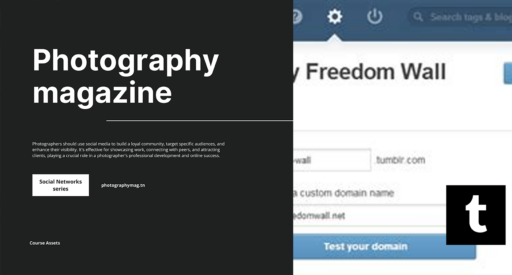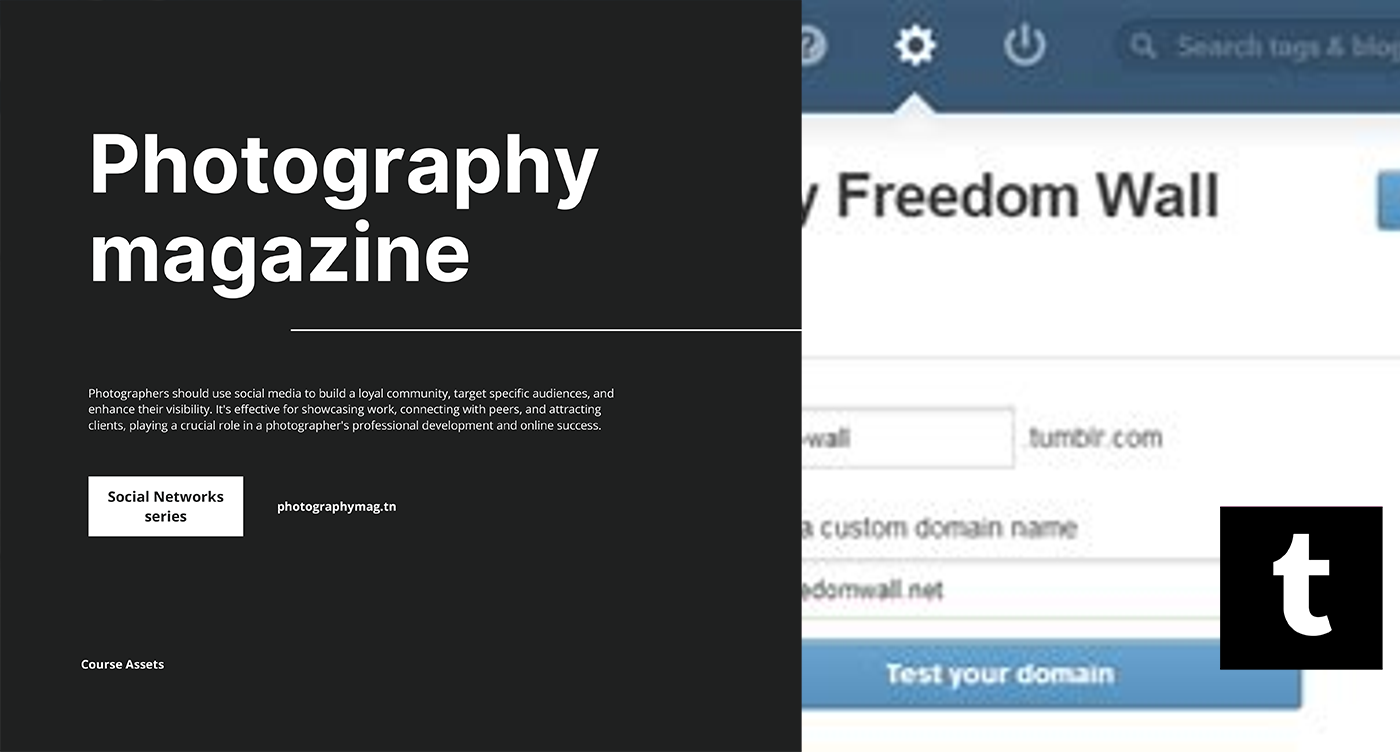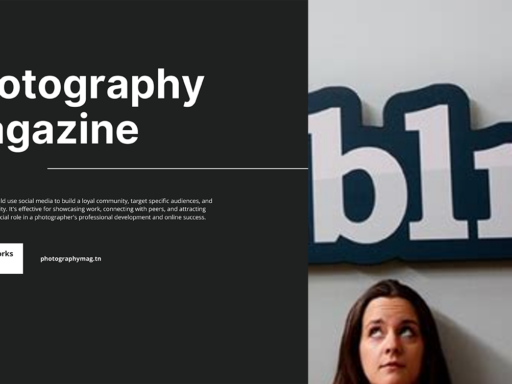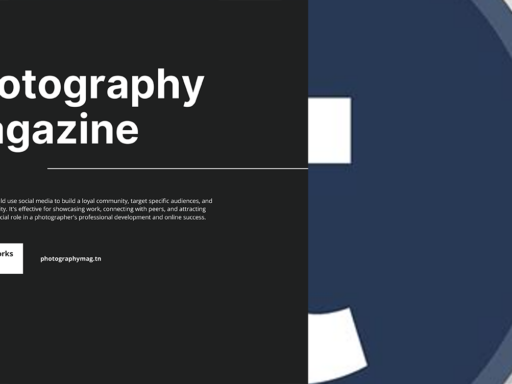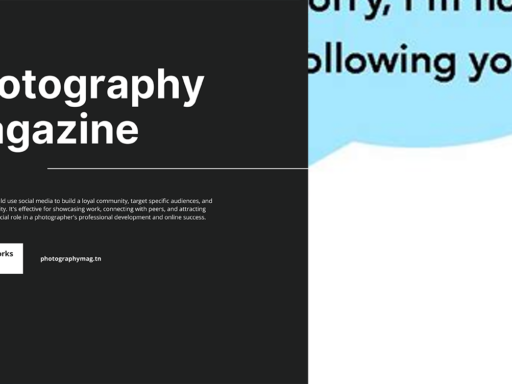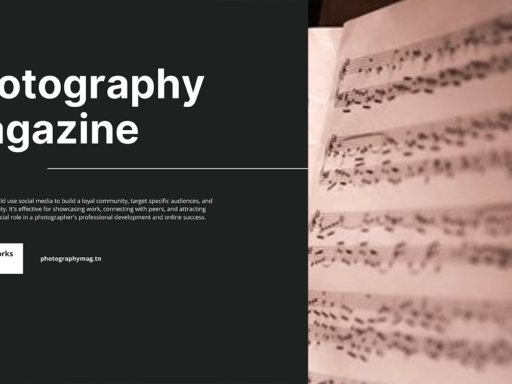So, You Wanna Add a Domain to Your Tumblr? Let’s Dive Right In!
Ah, Tumblr! The home of bizarre memes, endless gif reactions, and that one friend who wants to turn their blog into their next big thing. But hey, do you want to take your blog from the basic “tumblrname.tumblr.com” to the downright classy “yourcustomdomain.com”? Let me tell you, it’s possible! In fact, it’s not just possible; it’s a glorious endeavor worth pursuing. So let’s break down how to connect a domain to your blog without pulling your hair out.
Why You’d Want a Custom Domain Anyway?
You might be thinking, “Why should I go and spend a pretty penny on a domain when my .tumblr.com subdomain works just fine?” Well, buckle up because I’m about to hit you with some solid reasoning!
- Professionalism: When you use a custom domain, you automatically elevate your blog’s credibility. Folks are more likely to take you seriously if you’re not sporting a subdomain that resembles something a five-year-old threw together.
- Branding: Think of a custom domain as the neon sign that draws in customers. It’s catchy, easy to remember, and reflects your brand! Your Tumblr becomes a visual identity that stands out among a sea of other blogs.
- SEO Benefits: While Tumblr blogs have a certain charm, a custom domain can provide you with more SEO options. Plus, search engines tend to favor those shiny new domains! Content is king, but a good castle (domain) helps.
- Whole New Vibe: Let’s face it, “TumblrName.tumblr.com” just doesn’t scream chic. But “MyEpicBlog.com”? Now that’s the stuff of legends! It’s like upgrading from a flip phone to the latest device with all the bells and whistles.
Step-by-Step Guide to Adding Your Own Domain
Ready to make your Tumblr blog the talk of the town? Let’s make it happen! Here’s your foolproof guide to connecting a domain to Tumblr.
Step 1: Get to the Domain Setup Page
First things first, head over to tumblr.com/domains. This is your command center where all the magic unfolds. If you’re feeling particularly fancy, why not bookmark that page? Trust me; you’ll thank yourself later!
Step 2: Hit the “Connect to Tumblr” Button
Once you land on the domain setup page, look for a button that says “Connect to Tumblr”. It should practically be begging you to click it. Go on, give it a tap!
Step 3: Type in Your Desired Domain Name
Next up, enter the domain name you wish to connect. If your desired domain is taken, don’t panic! It’s a big world out there; there are plenty of fish in the sea. Get creative, maybe consider your blog’s theme or name. You won’t find a suitable domain by just sitting there—roll up your sleeves and brainstorm!
Step 4: Checkout Time!
After you enter your domain, most likely, you’ll be prompted to proceed to checkout. Uh-oh, here comes the wallet! But don’t fret just yet; the investment is well worth the shiny facade of your new blog.
Completion of Domain Connection
After you reach the checkout screen, complete the purchase process, which usually involves a few steps like entering your payment details and confirming your order. Once that’s all done, pat yourself on the back; you’re one step closer to domain glory!
Step 5: Go to the Domain Settings Page
After the purchase is complete (and your credit card hasn’t burned a hole through your wallet), you’ll be directed to the Domain Settings page. Here, you can manage a variety of settings, from domain forwarding to SSL certificates. This is where your new domain transforms into the home of your Tumblr blog, and trust me, you’ll want to spend some time here getting comfortable with your new settings.
Things to Keep in Mind
Before you strut around with your new domain like you just bought a brand-new car, here are a few tidbits to keep in mind:
- Domain Propagation: Don’t get too antsy. Sometimes, it may take a while (up to 48 hours) for your custom domain to fully connect to your Tumblr. During this transition, it might seem like your site has vanished into the void. Fear not; it’s just playing hard to get!
- Connection Issues: If things don’t seem to be working, double-check your settings. Make sure the A records point to Tumblr’s IP addresses. You can find those on their support page. Like all good relationships, communication is key!
- DNS Settings: Get cozy with your DNS settings because you might have to tweak them to ensure everything runs smoothly. This can feel a bit like trying to decipher ancient hieroglyphics at times, but stick with it!
After You Are All Set!
Congratulations! You’ve officially elevated your Tumblr blog to new heights with a custom domain. Now you can flaunt it to friends, family, or anyone who’ll listen. Go ahead and share your blog link like it’s your newfound Tinder profile—because it really is that special!
Now that you’re fancy-pants with a new domain, make sure to keep your content fresh because that will be what keeps folks coming back for more. Just remember, it’s not just about the domain; it’s all about the magical concoction of incredible content, engaging visuals, and a sprinkle of your personality!
In conclusion, adding a domain to your Tumblr is a piece of cake (or a slice of your favorite pizza, depending on your preferences). So go ahead, unleash your creativity, and get started on your Tumblr domain adventure today.
Now, wasn’t that a delightful little adventure? Just remember, happy blogging and may your new domain shine as bright as your inspiration! ✨