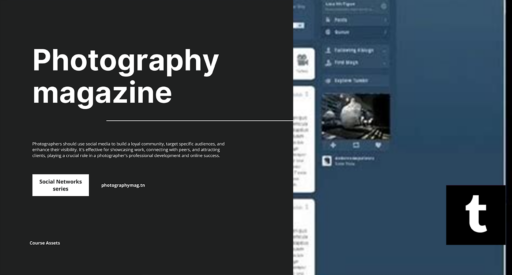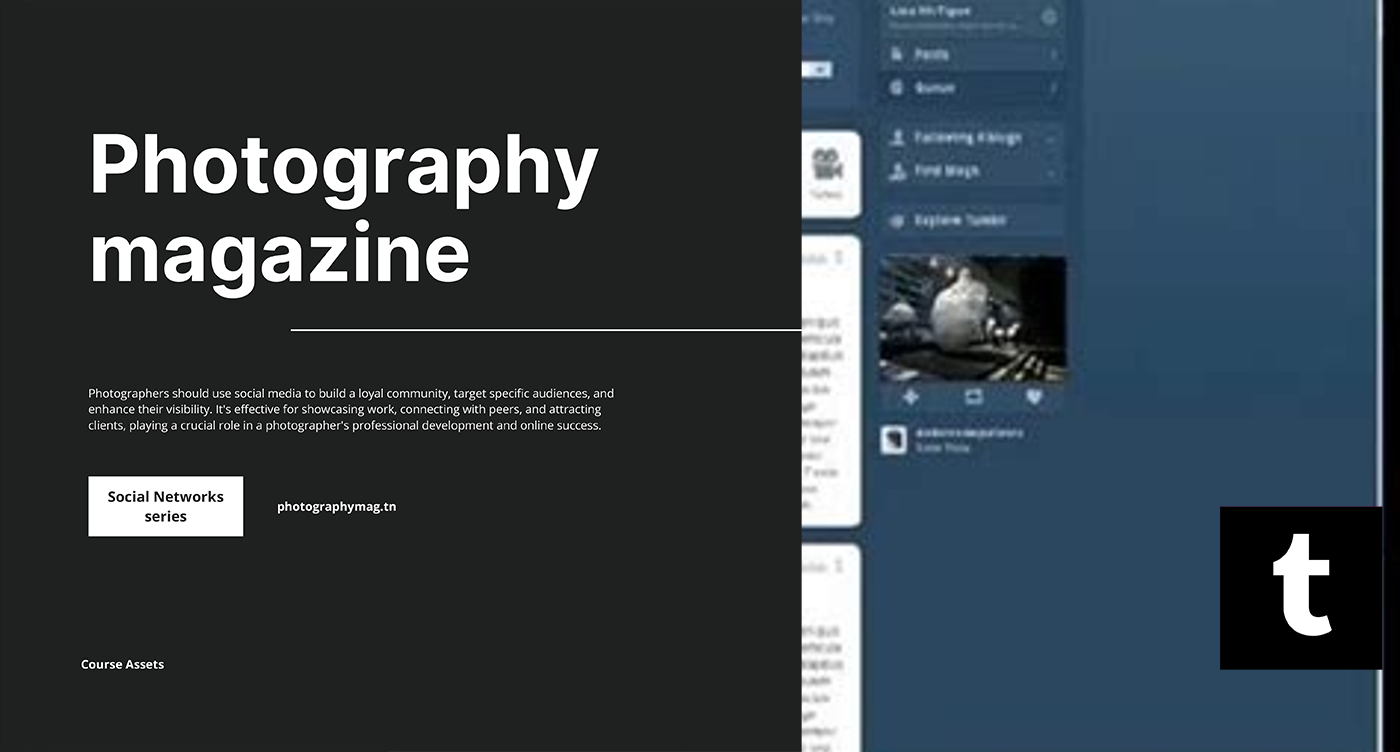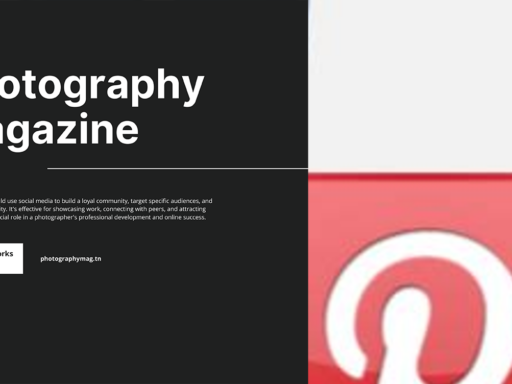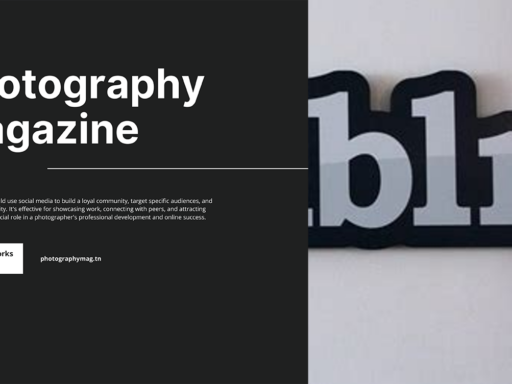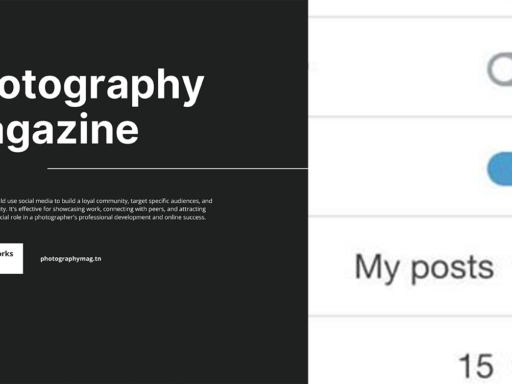Ah, the infamous Tumblr queue—a magical place that allows you to schedule your posts like the social media wizard you are. But wait! What if you accidentally threw in a post that’s more cringe than cool? Fear not, my friend. Let’s embark on this whimsical journey to liberate your queue from that regrettable choice.
If you’re currently perched on a computer, here’s your step-by-step guide to removing something from your Tumblr queue. First, look over to the right-hand side of your Tumblr dashboard. Spot the “queue” button gleaming like a beacon of hope? Click on it and watch as your queued content unfolds before your eyes! You’re practically a magician at this point.
Now, you’ll see your lovely compilation of scheduled posts. But wait a second, is that a post about your pet rock collection scheduled for next week? The horror! To edit or delete a post, simply hover over it and look for the little gear icon, just waiting for your click. Give that icon a tap, and voilà, a world of options opens up to you. You’ll have the power to edit that post, delete it entirely, or even reschedule it if you’re feeling generous.
Should the need arise to eliminate a post, look for the “Delete” option and click it with gusto—because who needs the burden of embarrassing posts in their queue? You lived, you learned, now move on. And just like that, your queue transforms into a curated collection of posts that actually represent the fabulous individual you are!
Pro tip: After you’ve done the deleting tango, double-check your queue just to make sure your post has vanished into the void of forgotten ideas. The last thing you want is to witness that pet rock post reemerging like a bad sequel.
So, there you have it! You’ve harnessed the power of your Tumblr queue and sent unwanted posts packing. Embrace your newfound freedom and go share something fabulous instead!