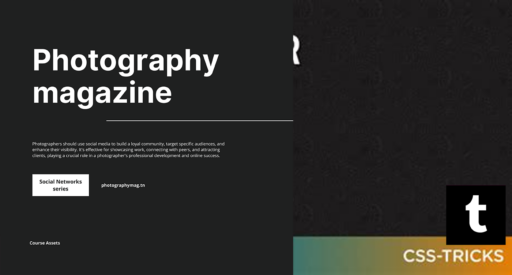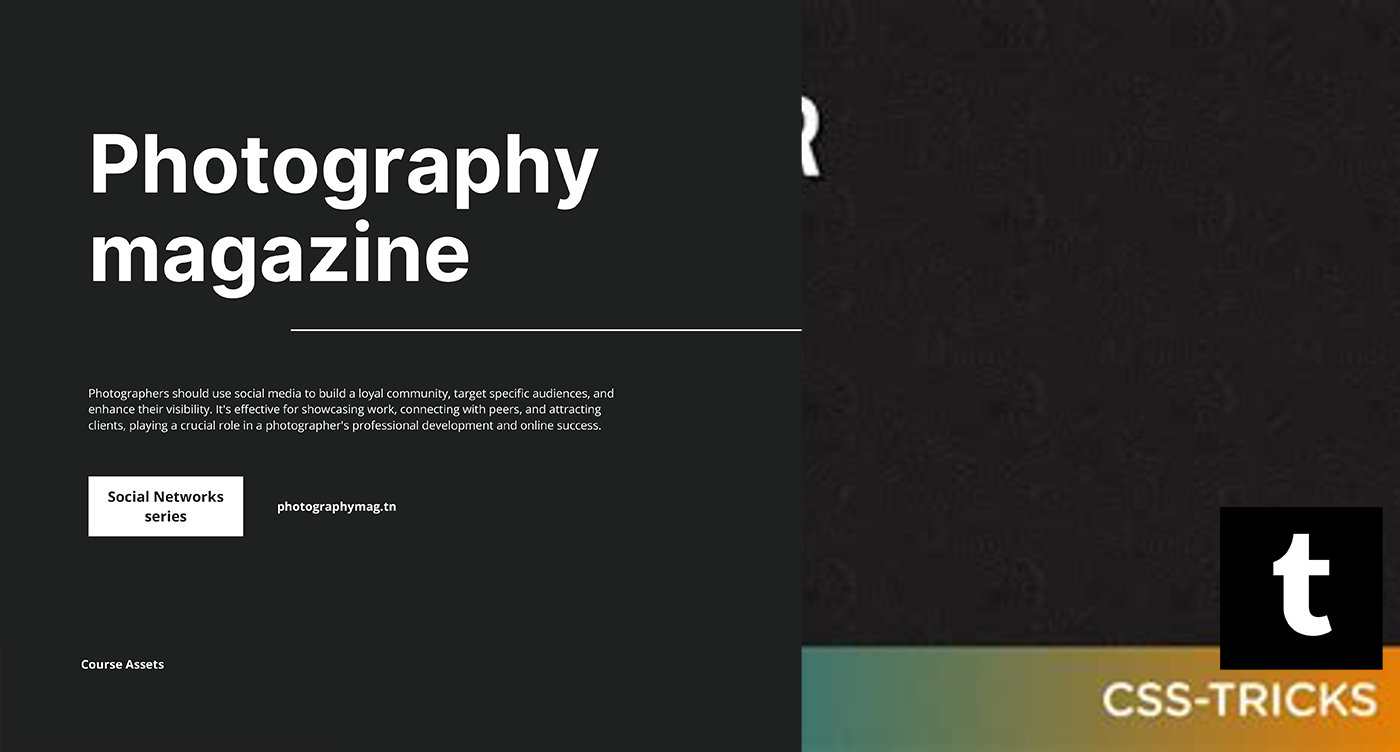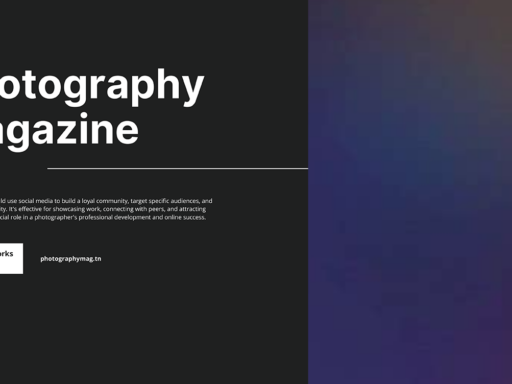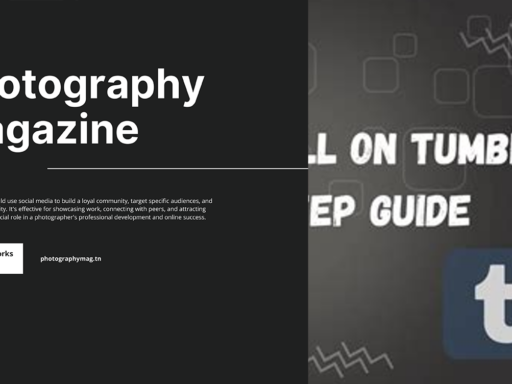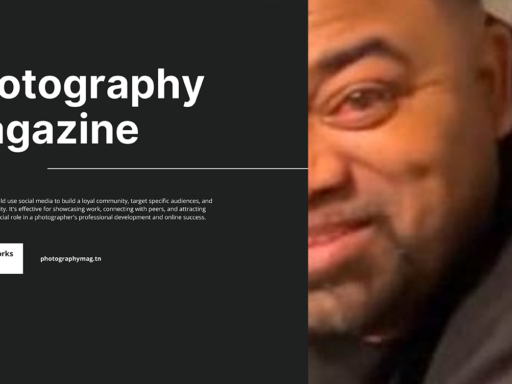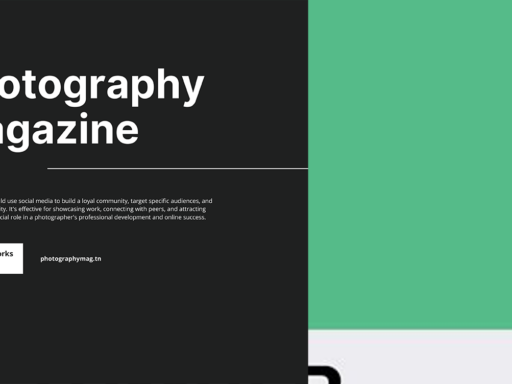So, you’re wondering how to shrink down those hefty images in your Tumblr posts? Fear not! I’ve got your back with a method that’s as simple as pie—no tech-savvy wizardry required. Let’s dive into the wonderful world of resizing images without losing any charm.
First off, when you’re in the glorious land of the Tumblr post editor, all you need to do is circle your cursor around the image you want to resize. The moment you click on that image, lo and behold, tiny little handles appear, almost like they’re begging you to give them a tug. It’s a bit like they’re saying, “Come on, shrink me down!”
Next, just drag one of those handles towards the center of your image—the more you squeeze, the smaller it gets. But hey, don’t go all crazy—keep an eye on proportions unless you want your picture to look like a funhouse mirror reflection. When you’ve reached the size that would put a smile on Mary Poppins’ face, click “Preview” to see how it looks. It’s like a magical, super-intelligent crystal ball that allows you to check your handiwork before taking the plunge.
Now, if you’re feeling a little rebellious and want to resize multiple images at once, just keep in mind that Tumblr’s glorious interface still offers you that choice, too. You can drag and resize them one by one, or if you’re really feeling it, go ahead and create an image collage!
But wait, I feel the need to sprinkle in an important note: Be mindful of your followers’ scrolling experience. Resize those images to a size that lets them enjoy your enchanting posts without making their devices lag like they’re stuck in molasses.
So go ahead, bust out your resizing skills and make those vivid images capture attention without hogging all the space. With a little finesse, you’ll become a Tumblr resizing guru worthy of a gold star. Engage your readers while keeping your posts neat—what a concept! Happy posting!