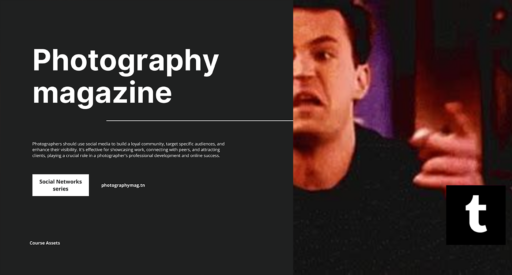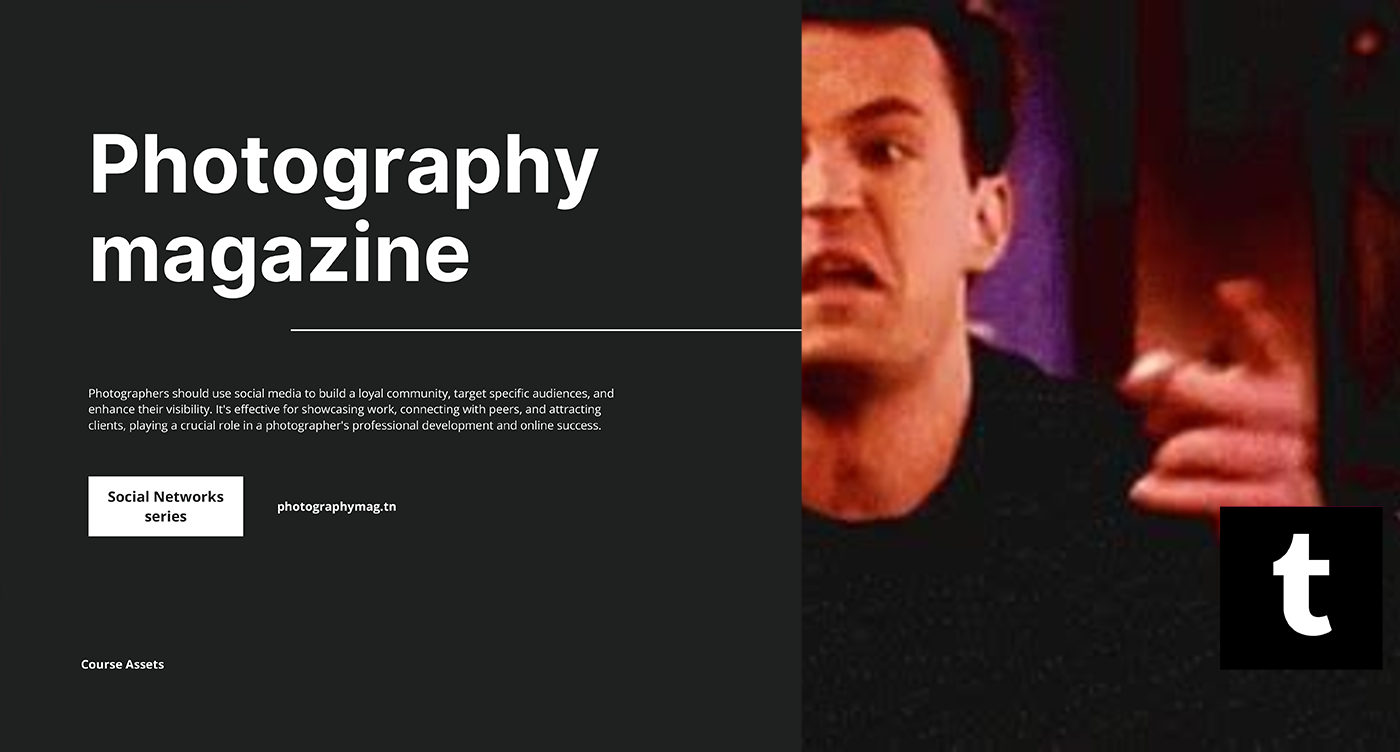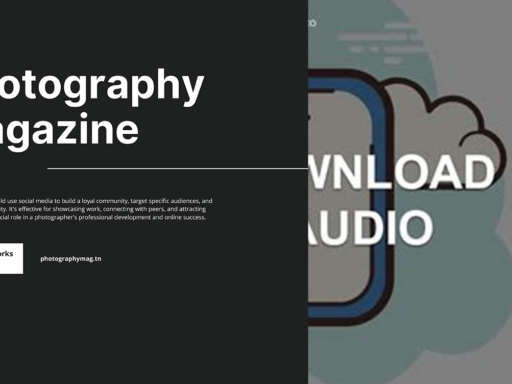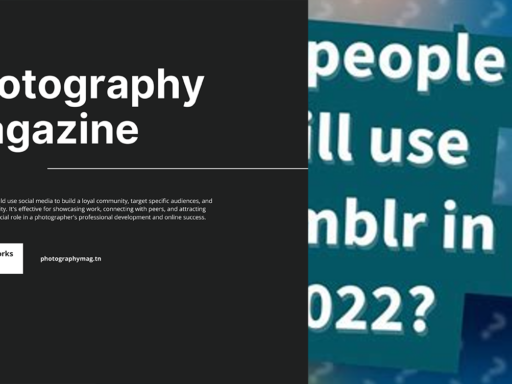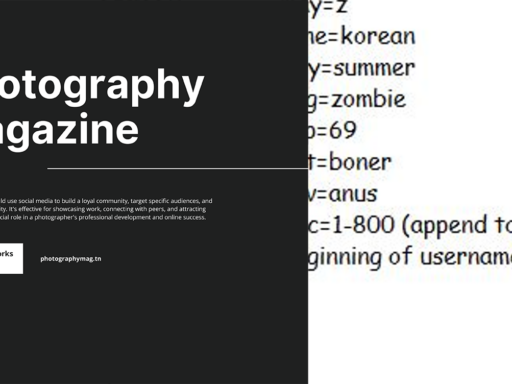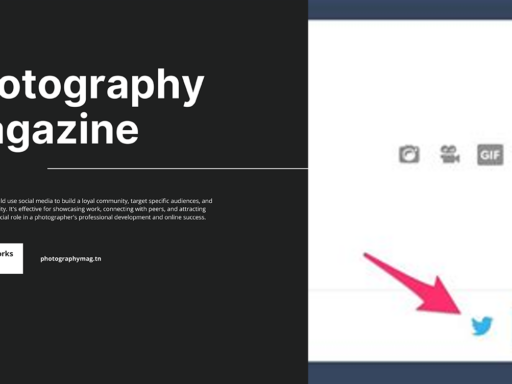Want to unleash the mesmerizing magic of GIFs on your Tumblr? Well, let’s have some fun getting those bad boys to autoplay so you can enjoy a non-stop show without lifting a finger. Trust me, once you turn on autoplay, you might just find yourself in a GIF rabbit hole you never want to escape! Here’s how to do it—no complicated rocket science needed!
First things first, you need to get into the nitty-gritty of your Tumblr settings. So, grab your phone or hop onto your computer, and with a dash of swagger, tap that little human icon on the screen. Yes, my friend, that’s your account icon, and it’s your portal to all things Tumblr. Next up, look for the trusty gear wheel icon. It’s the universal symbol for ‘let’s make some changes!’—give it a tap.
Now, we’re getting closer! You’ll see an option for “Account settings.” Fancy, right? Tap that. It’s like opening the door to your Tumblr lair where the magic starts to happen. Now, brace yourself for the golden nugget of wisdom—scroll until you find “Media auto-play.” This is where the real fun begins.
Here’s where you get to decide how much GIF goodness you want in your life. You can choose between three options: never, only on WiFi, or always. If you want to go all out—like a kid in a candy store—select “always.” This means your GIFs will start dancing like there’s no tomorrow, regardless of your connection. But, hey, if you’re watching your data like a hawk, maybe stick to “only on WiFi.” It’s a balance between sensory overload and adulting.
Now, hold onto your hats, because that’s it! You’ve officially become a GIF aficionado; your autoplay is set up, and it’s time for the fun to begin. Enjoy the endless loop of hilarity, creativity, and pure nonsense right at your fingertips. Just remember—once you start, you might never stop scrolling. So, buckle up and dive into your vibrant, animated wonderland!