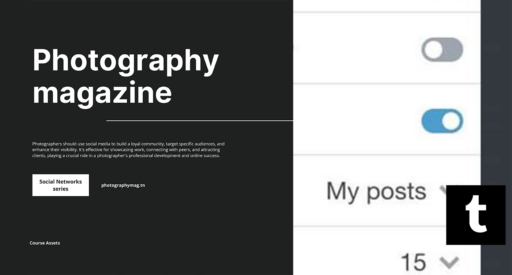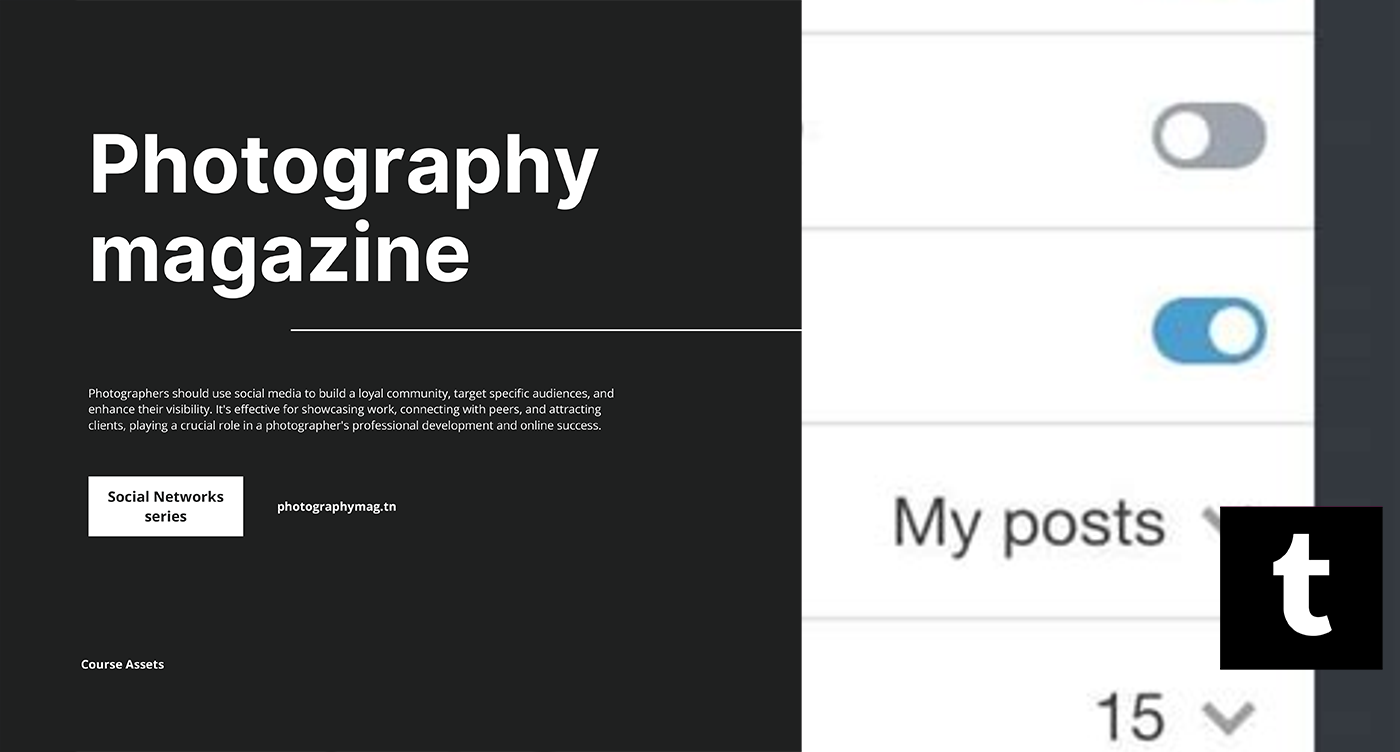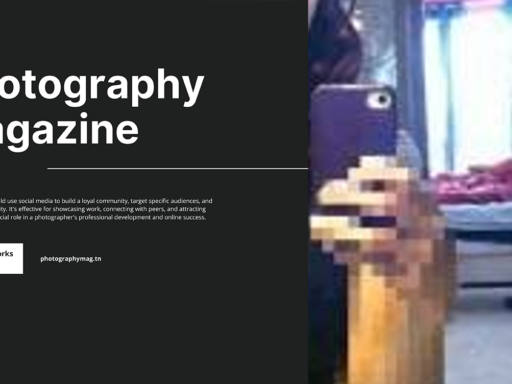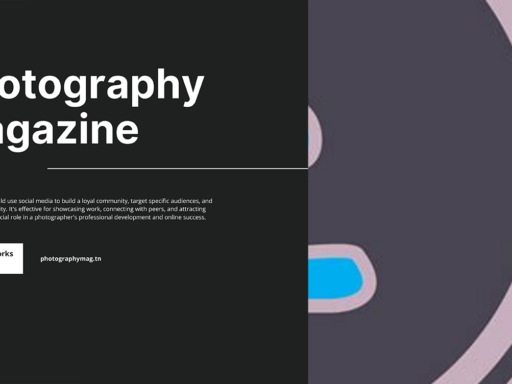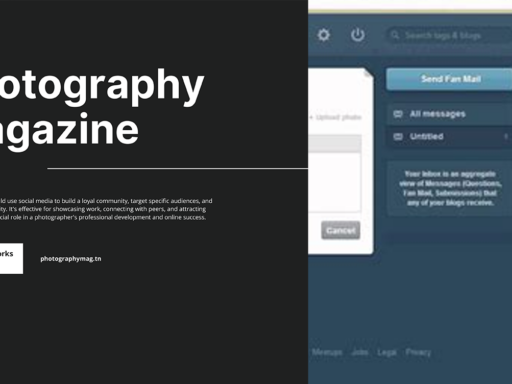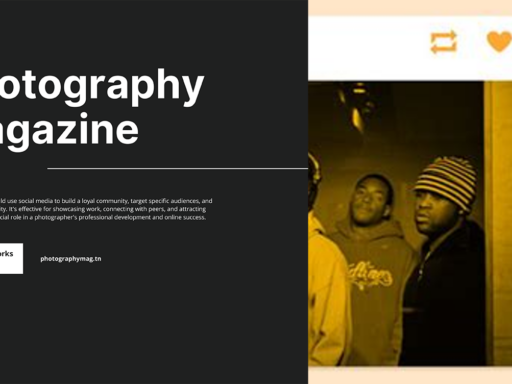Does Tumblr Support CSS? Absolutely, Yes!
So, you’ve decided to venture into the wild and wonderful world of Tumblr! You’re ready to express yourself, unleash your creativity, and perhaps, redefine art as we know it. But wait, a burning question pops into your mind: Does Tumblr support CSS? Spoiler alert: it’s like asking if the sun supports daylight—of course, it does! Let’s dive into the glorious realm of CSS on Tumblr together and see just how you can transform your blog into a digital masterpiece.
What is CSS, and Why Should You Care?
Before we get our hands dirty with your soon-to-be-stunning CSS edits, let’s clarify what CSS is. Cascading Style Sheets (CSS) is the backbone of web design, capable of adding flair to your HTML structures. Think of it as the wardrobe for your web page. Just as you wouldn’t throw on anything from your closet for a big date, you wouldn’t want your blog to look like it just rolled out of bed either!
With CSS, you get to dictate how your site looks—everything from fonts to colors to layouts. Imagine morphing your basic Tumblr blog into a jaw-dropping canvas that’s practically begging to be admired. Picture it: swirling animations, fancy font styles, and dazzling backgrounds. Your blog could be the art exhibit that no one saw coming!
Custom CSS on Tumblr: The Simple Breakdown
Yes, Tumblr does support CSS! In fact, you can use its built-in custom CSS editor to introduce your own flavors of style. Think of this feature as your paintbrush, allowing you to add personal touches to your blog that scream, “I’m fabulous!” Here’s how you can get started. Grab your digital toolkit; we’re about to dive into the nitty-gritty.
Step-by-Step Guide to Adding Custom CSS on Tumblr
- Log Into Tumblr
- Access Your Blog
- Edit Your Theme
- Open the Advanced Options
- Find the Custom CSS Editor
- Craft Your CSS
- Save Your Changes
- Preview Your Creation
Let’s start by logging into your Tumblr account at tumblr.com. Nothing groundbreaking here, but it’s essential!
Next, navigate to your blog page. This is where all the magic happens, folks!
Find the Edit theme button, usually lurk around the top right corner. Click on it like you mean it!
Now, look for the Advanced options link. It should be the treasure map leading you to a hidden CSS chest. You might have to scroll down, so play detective if needed!
Here’s where the real fun begins. You’ll see a box for custom CSS. This is your blank canvas, ready for your artistic flair.
Now, unleash your creativity! Type in your CSS code like you’re casting a spell. If you’re not sure where to start, now is the perfect time to look for online resources that charismatically guide you through various CSS properties. Remember, this is your blog—make it shine!
Once you’re satisfied with what you’ve created, make sure to hit that Save button. You don’t want to leave your masterpiece to languish in digital limbo!
Give your blog a refresh. Voilà! You may have just inspired cosmic awe among your readers!
Custom CSS: Tips and Tricks
Are you pumped to try out some snazzy CSS? Here are a few tips that can spark your imagination and help you avoid any hair-pulling moments:
- Always Preview Changes: Never underestimate the magic of the Preview button. Before you unleash a new style to the world, see how it looks first!
- Learn CSS Basics: If you’re completely new to CSS, consider brushing up on the basics. Understanding properties like colors, borders, sizes, and fonts will help you avoid the chaos of trial-and-error.
- Inspect Element: If you see something on another Tumblr you adore, right-click and choose the “Inspect” option. This reveals the HTML and CSS behind it! Just be sure to add your twist to it—plagiarism never looked good on anyone!
- Stay Organized: As you become a CSS maestro, keep your styles organized. Use comments within your CSS to help remember what each section does. After all, future-you may need some clues!
How Far Can You Go with Custom CSS?
Now you may wonder, “How skittishly can I stretch my CSS skills?” Well, buckle up, because the answer is: very! With CSS, the only limit is your imagination. Want glitzy animations? You got it. Fancy hover effects? Achievable! Need a background that resembles the surface of Mars? Here for it!
Here are a few examples of what you can do:
- Responsive Design: Make your blog look fab on both desktop and mobile with responsive styles.
- Unique Fonts: Jazz up your typography by using web fonts from Google Fonts or custom TTF files.
- Dynamic Effects: Give your elements transitions, hover effects, or even animations using CSS keyframes. Make your visitors feel like they’re on a whirlwind adventure when they interact with your blog!
- Custom Navigation Menus: Make your navigation menu pop! Change the layout and appearance to fit your blog’s aesthetic.
Important Dos and Don’ts
Let’s wrap up with some critical dos and don’ts that will ensure your journey into Tumblr’s CSS functionalities is as smooth as butter:
Dos:
- DO back up your CSS: Keep a copy of your original CSS before diving into edits, so you can revert to it if needed.
- DO keep experimenting: Don’t brave the ocean of CSS only to tread water. Dive deeper and always learn new tricks.
- DO ask for help: Join Tumblr communities or forums. There are countless creators eager to share tips and advice.
Don’ts:
- DON’T overdo it: While glitz and glam are worth celebrating, don’t go overboard. Avoid tacky clashes and cluttered designs.
- DON’T copy and paste: Taking inspiration is one thing, but copying someone else’s design entirely is a big no-no!
- DON’T forget accessibility: Make sure your styles are easy to read and navigate. Consider color contrast and clear fonts for those who might not see as well.
So, there you have it—an extensive, sassy guide on how to dive headfirst into the CSS-rich waters of Tumblr. Unlock your creativity, express your quirks, and let your blog shout like a peacock! Your journey is just beginning, and with CSS on your side, who knows what incredible designs await? Now go forth and style like you’ve never styled before!