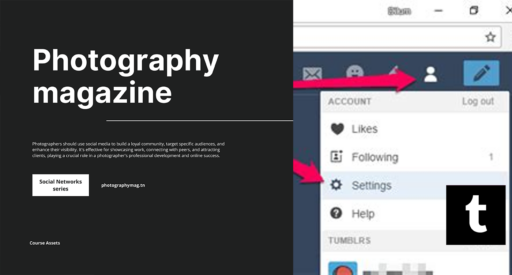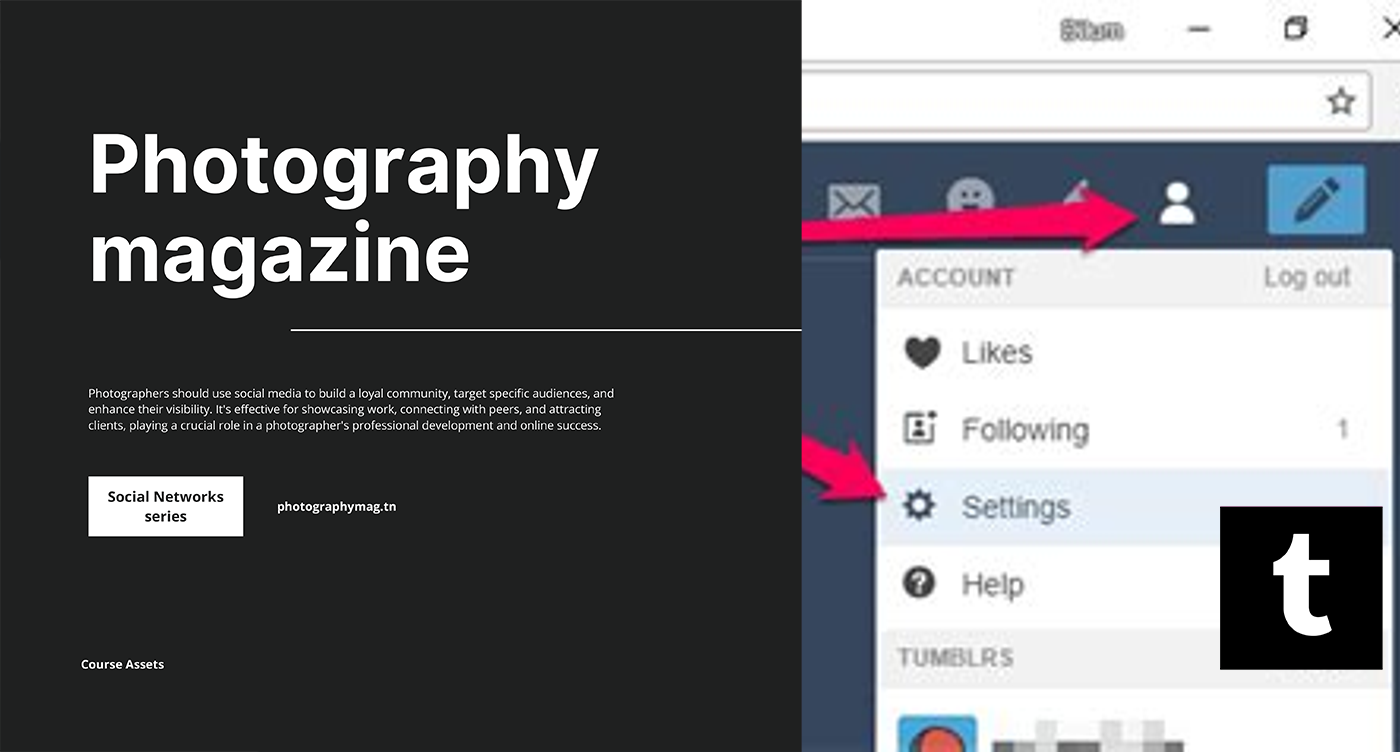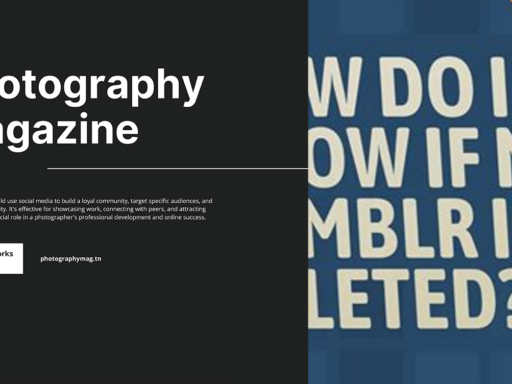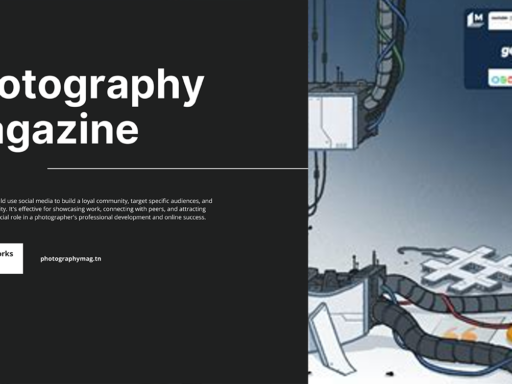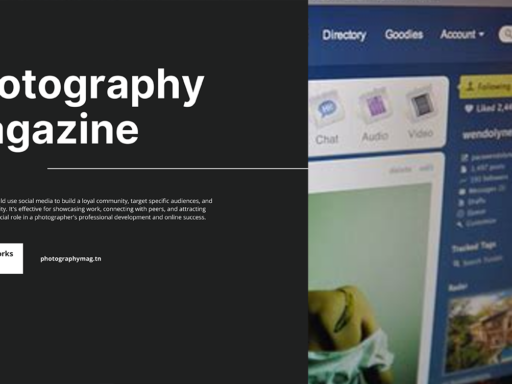Shattering the Safe Search: How to Disable Tumblr’s Safety Net
The digital landscape can sometimes feel like a Big Brother situation, where even your innocent browsing habits get a protective veil draped over them. Especially in the quirky world of Tumblr, where creativity knows no bounds and surprises lurk around every corner. Enter the infamous Safe Mode—Tumblr’s version of a moral compass, guiding you away from the naughty bits. But let’s be real: sometimes, you just want the full package, unfiltered and unapologetic. And guess what? You can turn this Safe Mode off. Here’s how to follow the breadcrumbs and unlock the wild side of Tumblr.
Why Bother with Safe Mode in the First Place?
Before we dive headfirst into disabling Safe Mode, let’s take a quick pit stop and ponder the why. The stars of Safe Mode are gifs of puppies, memes, and wholesome content, all packaged neatly to shield your innocent eyes from everything else that the wonderful world of tumbliness has to offer. It’s like an amusement park where all the thrill rides are off-limits. The intention? To create a friendly and safe environment for younger users or the faint of heart. But if you’re ready to embrace the full spectrum of Tumblr’s wild creativity, read on!
Disabling Safe Mode on the Web
If your preferred method of surfing the Tumblr waves is through your good ol’ computer (because who hasn’t spent an embarrassing amount of time staring at a screen), here’s the step-by-step guide:
- Log Into Your Account: It’s time to pay your dues. Open Tumblr and punch in your credentials. If you forgot your password, well, you may want to have a little chat with your memory.
- Head to Your Account Settings: Click on the little human icon (because who doesn’t want to be a tiny icon sometimes?) located on the top right corner. From the dropdown menu, select “Settings.”
- Find Safe Mode: Scroll down until you find the “Filtering” section. This is where all the magic (and danger) happens.
- Flip the Switch: You should see the “Safe Mode” toggle. Just like flipping a light switch, turn it off. Voilà! You’ve just muscled your way past the safety barriers.
- Save Changes: Don’t forget to hit that “Save” button; otherwise, it’s all for naught. Like telling a magnificent joke to an empty room!
Disabling Safe Mode on Android
For those of us who prefer to embrace our cravings for chaos on the go, here’s how to disable Safe Mode using the Tumblr app on your Android device:
- Open the App: Fire up the Tumblr app and get yourself logged in. We all hate the “Please log in to view this page” message. It’s like a bouncer at the club saying “Not tonight!”
- Access Settings: Tap on your profile picture/ icon, which will courageously open up your account options. Find and select “Settings.”
- Scroll to Preferences: Swipe down until you see the “Safe Mode” option. It should be staring at you like a timid giraffe at a safari.
- Toggle It Off: Just like on the web, you’ll find a toggle switch next to Safe Mode. Click it to turn it off and off you go, flying into the wild Tumblr world!
- Close the Settings: Tap back out, and you’re done! Like magic, you’re now ready to dive into a deeper ocean of creativity.
What Happens When You Turn Off Safe Mode?
You might wonder what mythical beasts await you once you turn off Safe Mode. Brace yourself—once the safety net is off, Tumblr will unveil a treasure trove of blog posts, images, and GIFs that range from the beautifully bizarre to the downright risque. You’re not just stepping into a new room; you’re catapulting toward the wildest party in the digital realm.
But remember: With great power comes great responsibility! The content can get steamy, potentially triggering, or just plain absurd. So, keep that heart open but guarded.
Mind the Filter: Changing Your Mind
Changed your mind? No problemo! The procedure to toggle Safe Mode back on is identical to what you read above—simply reverse the steps. Who knew an online community could pack an emotional rollercoaster inside a Safe Mode toggle? Life’s about choices, right?
What if You Don’t See the Safe Mode Option?
Sometimes technology loves playing hide and seek, especially when you least expect it. If you find that Safe Mode is MIA from your settings, fret not! Most likely, you’re using a version of the app or Tumblr website that’s playing hard to get. Make sure your app is updated to the latest version. Go to your device’s app store, seek out Tumblr, and see if there’s a shiny new update waiting for you.
Wrapping it Up: Safety or Freedom?
To sum it all up, flipping that Safe Mode switch gives you the freedom (and maybe a little chaos) that adds a spark to your Tumblr experience. Whether you’re using a jet engine of a computer or a handheld device, the guide above will have you traversing deep valleys of creativity or diving into the depths of unfiltered content in no time. Consider yourself armed and ready!
So here’s the final deal: Are you feeling daring? Ready to roll the dice and embrace the unpredictable creativity that is Tumblr? Or do you prefer to tiptoe through the tulips? The choice is yours, my wild and whimsical adventurer. Happy Tumbling!