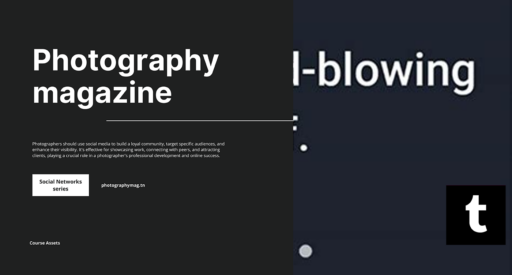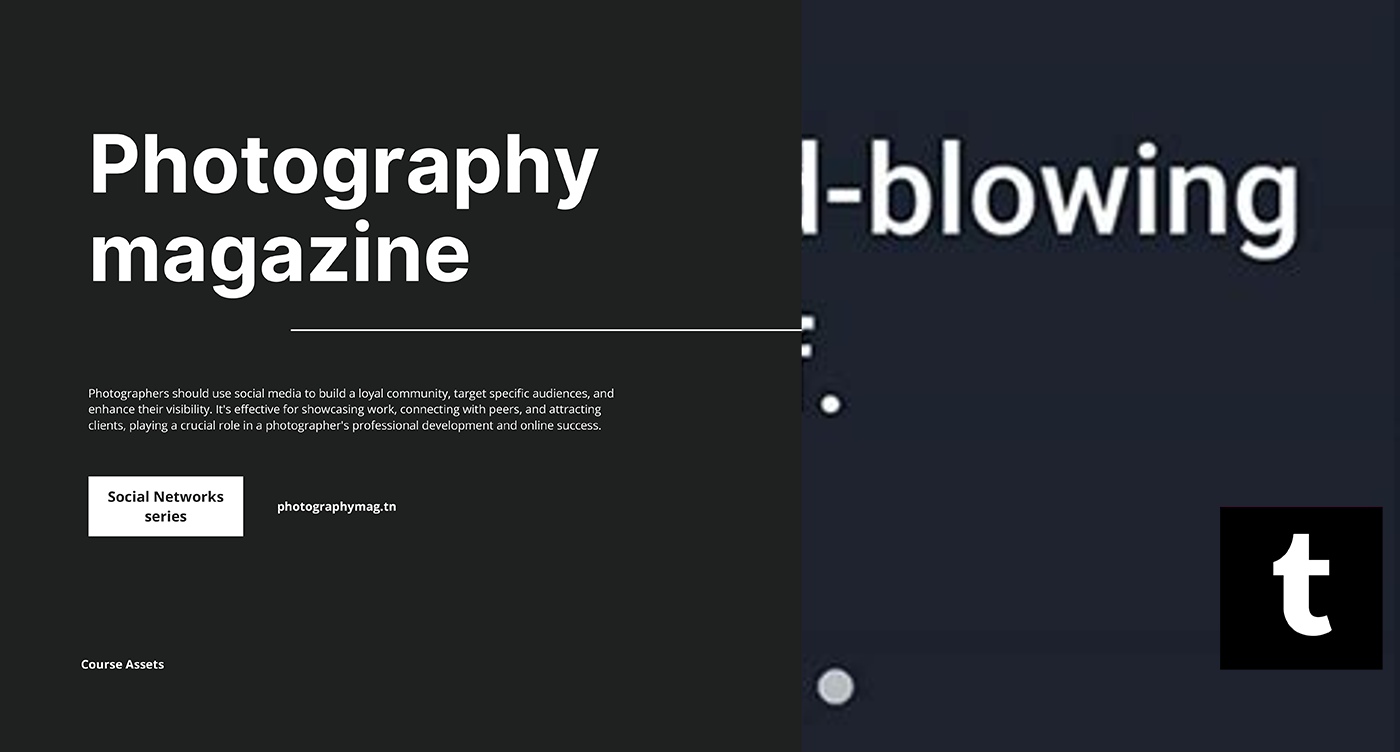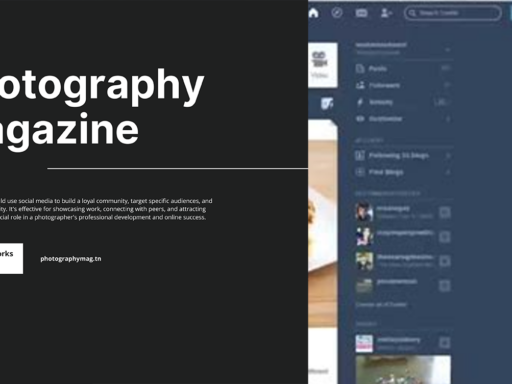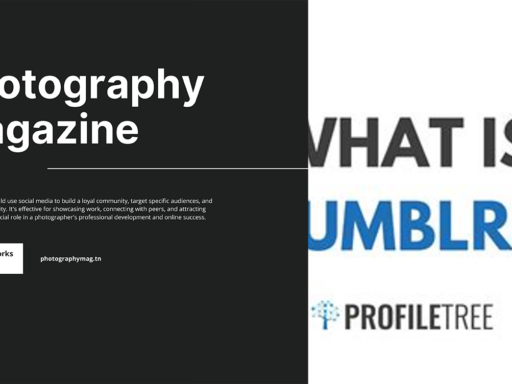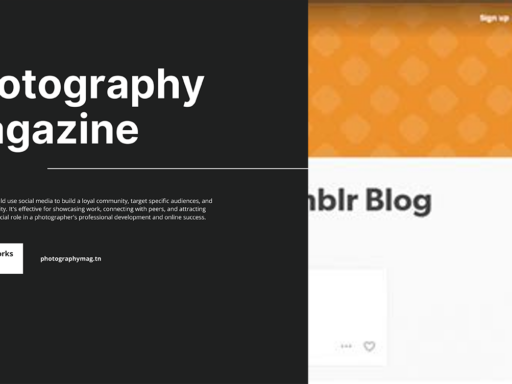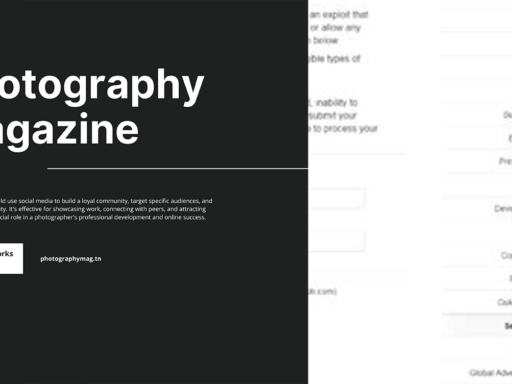Finding Your Tumblr Email: A Straightforward Adventure
So, you’ve found yourself in quite the digital pickle, huh? You’ve embarked on a quest through the labyrinth of the internet and now you’re asking, “How on Earth do I find out what email I used for my Tumblr account?” Worry not, brave adventurer! We’re going to dive into the whimsical world of Tumblr settings and unravel this mystery together, with a sprinkle of sarcasm and a dash of humor, because why not?
Step 1: The Dashboard Dilemma
First things first—let’s make sure you’re on the Tumblr Dashboard. If you’re somehow lost in cat memes or conspiracy theories about which animal is the most superior, it’s time to backtrack. Head to the Tumblr homepage and log in to your account. Once you’ve been welcomed back to your digital haven, direct your gaze to the upper right corner. What do you see? That’s right! The adorable little person icon. Go ahead and give it a click; it’s like a key unlocking the secrets of your account.
Step 2: The Settings Quest
Once you click on that charming person icon, a menu will appear, much like a surprise party from your childhood, but instead of balloons, it’s filled with settings. Click on Settings—this is your gateway to understanding your account better. Picture yourself striding confidently into a treasury of information! 🎉
Step 3: Locate Your Email with the Eagerness of a Treasure Hunter
Now, you’re in the Settings area, nestled comfortably among the various options. The very first thing you will see under Account Settings is your email address. And BOOM! There it is, shimmering like a diamond in the rough. Know this! Commit it to memory, take a screenshot, or even tattoo it on your arm if you’re feeling particularly passionate about it.
Step 4: Updating—Like a Fashionista Revamping Their Wardrobe
Now, if you glance at that email and it looks dated (maybe you used it back in the early 2000s when ‘sk8er boi’ was still a thing), it’s time for a little makeover! Click on the handy-dandy pencil icon next to your email—it’s your magic wand, ready to sprinkle some fairy dust on your account details!
Here, you can enter a new email address, just like swapping out your faded band tee for a snazzy new graphic shirt. Once you’ve typed in the chic new email you want to associate with your Tumblr (and let’s face it, we all have that one optimal email that we know we should be using), hit Save and feel the satisfaction as you’ve updated your email to reflect your current online self.
But What If You Can’t Remember Your Login Details?
Alright, let’s hit the brakes for a second. What if you’re sitting there, drawing a blank on your Tumblr email and can’t even recall your login details? Don’t throw your hands up in despair; instead, let’s channel our inner detective and employ some clever tactics!
Using the Forgotten Password Route
First things first—try to log in using the most frequently used emails in your life. You know, the ones that you always forget but somehow always remember, like your childhood best friend who you swore you’d keep in touch with but haven’t seen since that fateful summer of ‘09.
- Hit the “Forgot Password?” link on the login page.
- Enter any emails you suspect you might have used. Check your inboxes for that delightful password reset email.
- Rinse and repeat until you strike gold (or hit the inbox jackpot, as we like to call it).
Check Other Accounts for Clues
What about those social media accounts you’ve linked up with your Tumblr? The ones you haven’t updated your bio on in ages and are still harboring awkward selfies? You might have signed up for Tumblr using your Facebook or Google account. If so, search your social media accounts for any signs of that hidden email, or better yet, use the option to log in through those services and peek into your account settings when you do.
Rescue from The ‘Contact Us’ Lifeline
At this stage, if nothing seems to work, you may need to send out a distress signal to the Tumblr Support team. They’re like the superhero sidekicks in your journey! Reach out through the Tumblr help page and provide them with any necessary information they may require. Just don’t forget to inject some of your unique personality into your message! Who knows, they might even smile when reading your email.
Handy Dandy Tips to Prevent Next Time Failures
Now that we’ve finally successfully navigated this maze and found your email, let’s not find ourselves in a similar pickle again. Here are some bulletproof tips to keep your social media life running smoothly:
- Keep a Password Manager: Invest in one. Seriously, it’s like having a treasure chest (except way more secure and not filled with gold doubloons—and a lot less piratical).
- Email Yourself: Every time you make a new account, shoot yourself a quick email with quick notes about which email you used—it saves the hassle of trying to remember later.
- Customize Your Email Naming Convention: If you have multiple emails, maybe use a system (such as “Tumblr_yourname@email.com”), so you don’t have to go scratching your head later.
- Regularly Update Your Account Information: Once in a while, log in to your accounts and do a quick audit of your email addresses. Just like how you’d clean out your closet—if it doesn’t fit, toss it!
Conclusion: You Did It!
There you have it, intrepid explorer! You ventured through the daunting terrain of Tumblr’s settings and emerged victorious, with your email address in hand and the power to take control of your account firmly in grasp. Remember, while the quest might’ve felt like a wild goose chase at times, the knowledge gleaned from this escapade will protect you in future digital quests. Now go forth and enjoy your Tumblr, creativity at your fingertips, without the shackles of forgotten emails weighing you down!
And hey, if all else fails, just befriend a tech-savvy friend who can give you the rundown—because sometimes, teamwork makes the dream work. Happy Tumbling! 🚀✨