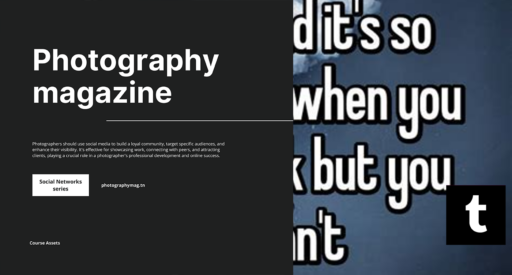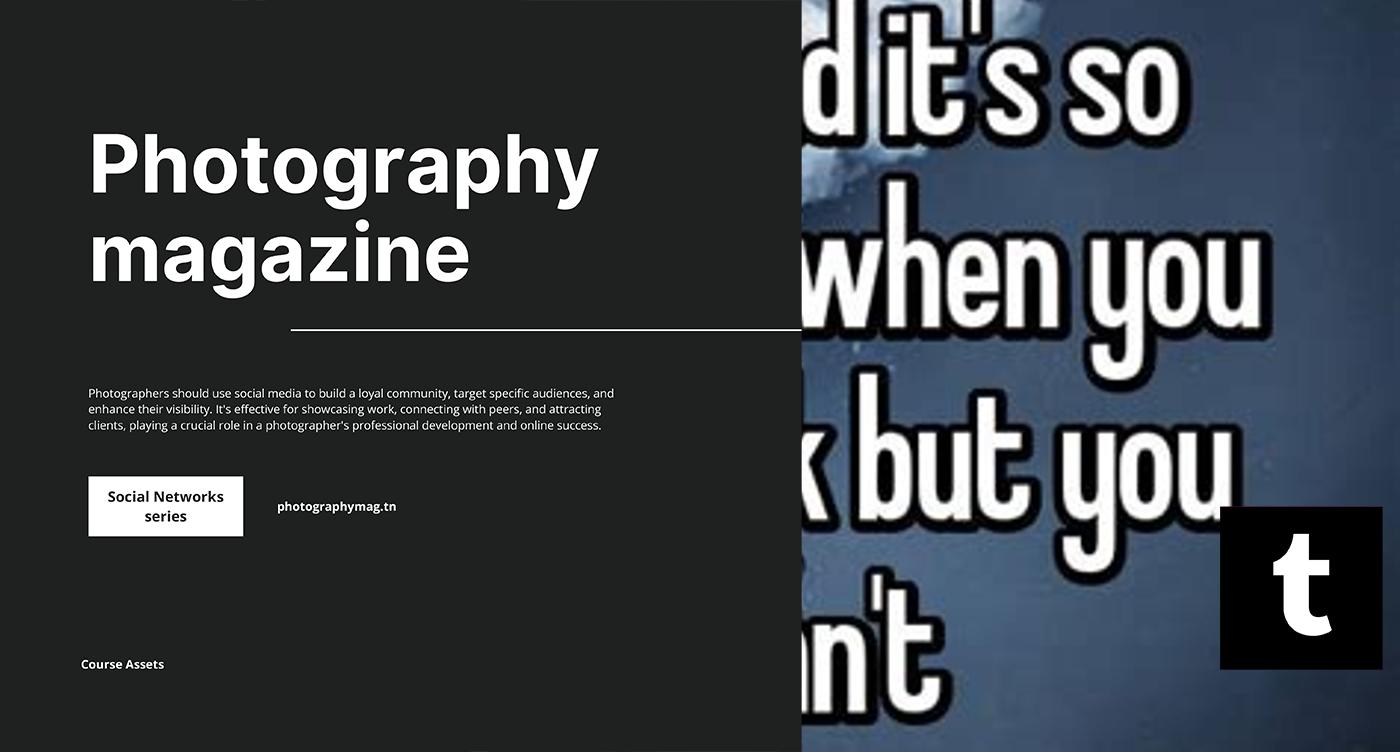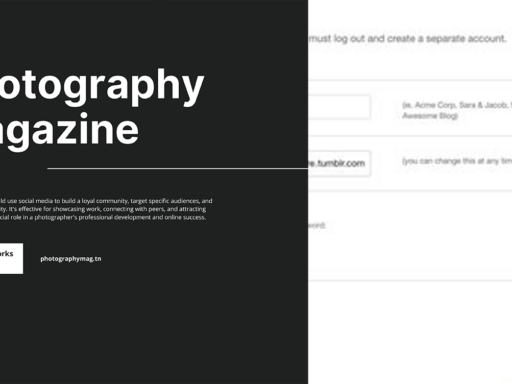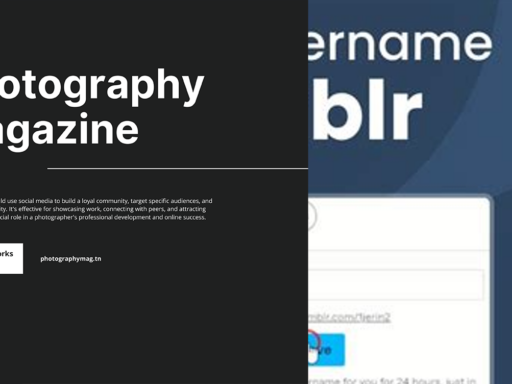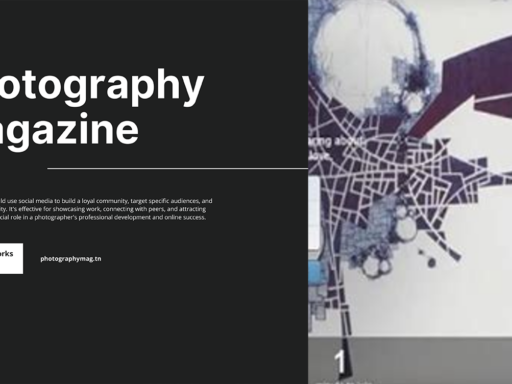How to Mute Someone in Tumblr: A Playful Guide
So, you’ve found yourself in the whirlwind world of Tumblr, and somewhere along the way, you’ve encountered a fellow tumblrer whose posts are just… less than appealing. Maybe it’s the content, or perhaps you’re just tired of seeing their endless selfies or fan theories about a less-than-stellar show (no offense to the die-hard fans). Whatever the case, muting can be your saving grace!
Why Mute Instead of Unfollow? Let’s face it, sometimes unfollowing can create unnecessary drama. You don’t want them to think you don’t appreciate their weird obsession with kittens that wear hats, right? You still might want to keep them in your orbit but just minimize their effect on your dash. This is where the power of muting comes into play!
Step-by-Step: Muting Like a Pro
- Navigating to Settings Start by surfing over to your Tumblr dashboard. You’ve probably clicked around here enough times already—shouldn’t be too hard! Depending on whether you’re on a mobile device or desktop, the process is slightly different but, let’s get to it anyways, shall we?
- Access the Settings Menu On your desktop, locate the little gear icon (⚙️) in the top-right corner. Give it a gentle tap. For our fabulous mobile users, just tap the menu icon (the three horizontal lines) to slide out a treasure trove of options. Tap on Settings—it’s like opening a secret door into a magical realm of customization!
- Find the Filtered Post Content Area Now that you’re in the settings, scroll down until you see a section labeled “Filtered Post Content.” This is your new best friend. This area allows you to create a unique bubble where you control what you see (or don’t see).
- Type in Their Username Here comes the juicy part. Type in the username of the person you want to mute. Feel free to add a few variations if their username is something funky or garbled. Trust me; it can happen sometimes! Once you’ve added it, hit enter and… voila! All posts from that delightful individual will now appear as a blank space on your dashboard. You heard that right; it’s like a light switch for their content!
- Choosing to Open Posts Now, wait. Not everything is a full-on blanket ban— you still have the choice to delve into those muted posts if you feel intrigued or terribly bored. Consider it a mystery box; you never know what you’ll find beneath that strangely satisfying blank space.
The Advanced Route: XKit Rewritten
Feeling adventurous? If you want to take your muting game to a whole new level, let’s talk about XKit Rewritten. Think of it as your magical wand for extra Tumblr powers. Installing this nifty tool opens the gates to a plethora of customization options, including the sleek feature that ensures your filtered posts are….. entirely hidden.
- Install XKit Rewritten First, you need to install it. Head over to XKit Rewritten’s site and follow the instructions. It’s like a fun little scavenger hunt but with better rewards!
- Finding the Tweaks Option Once you’ve installed it, pop into the XKit settings via your dashboard (there should be a new little icon nestled amongst your other settings). There, you’ll find a delightful option called “Tweaks.”
- Hide Filtered Posts Within Tweaks, look for the setting that allows you to hide filtered posts entirely. Just toggle that switch and, poof! They disappear like a magician’s rabbit. You might need to do a little setup, but once you get it right, you won’t even know they’re around—just blissful peace of mind!
The Eternal Benefits of Mute
Now you might be wondering—what’s the advantage of muting instead of just scrolling past? Excellent question! Here’s why muting can save your sanity:
- Less Clutter: Your dashboard will morph into a beautiful curated gallery of posts you really want to see. That’s right, aesthetic goals right there!
- No More Drama: Muting eliminates any awkwardness that can arise from unfollowing. You can still enjoy your dash without creating unnecessary chaos. Your friends might think you’re still vibing with their aesthetic, while you’re silently navigating away.
- Control: You’re the master of your own content experience. Choose what distracts you and what doesn’t.
Additional Tips for Tumblr Control
Since you’re on this “transform my Tumblr experience” journey, let’s not stop there. Here are some quirky little tips to bolster your Tumblr mastery:
- Use Tags Wisely: Want to take a break from certain fandoms or subjects? Use Tumblr’s tag filtering feature. It lets you block posts with specific tags—just input tags like “#notagoodlifechoice” or whatever irks you. Like the mute button, this will block those posts from your view!
- Reconsider Your Follow List: Periodically revisit who you follow. These folks are the ones directing your timeline. Time to do some spring cleaning!
- Schedule Downtime: If you’re serious about maintaining mental peace, consider monitoring your time spent. Tumblr can keep you hooked—like a TV show with cliffhangers!
Final Thoughts
So there you have it, folks! Muting someone on Tumblr requires a few specific clicks and a sprinkle of magic in the form of XKit. You transform from a mere bystander in this wild online jungle to a serene administrative master of your content consumption.
Don’t be afraid to embrace your power in the grand land of Tumblr. Go forth and curate your experience! Remember, every now and then, you deserve a break from the posts that make your eyes roll. Happy muting! 🐾