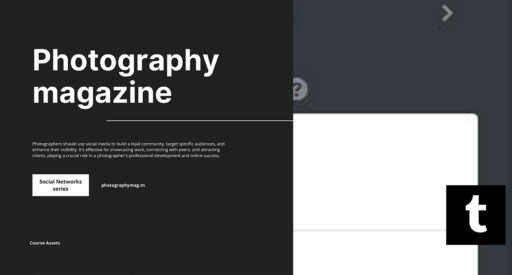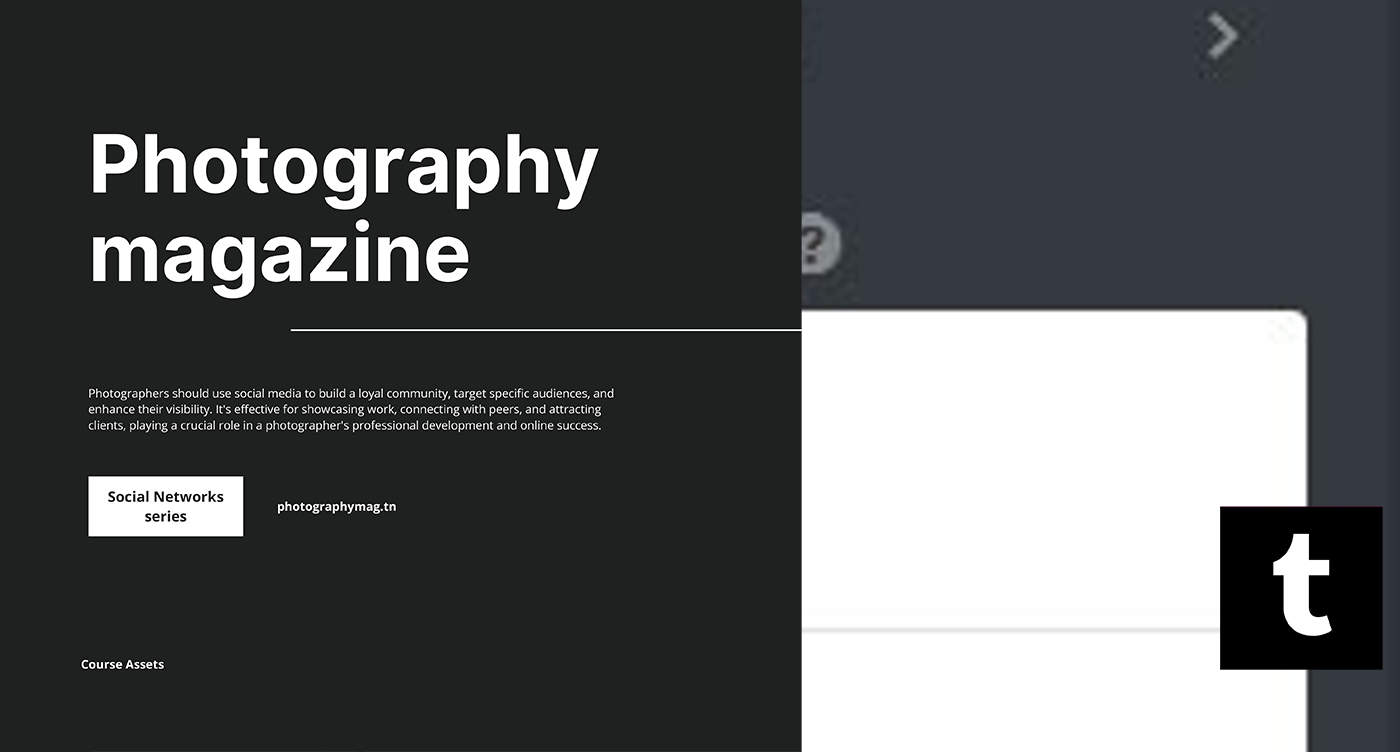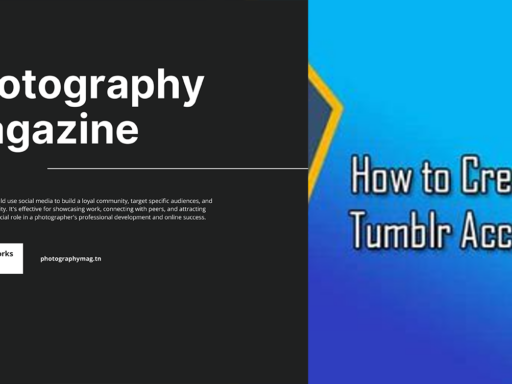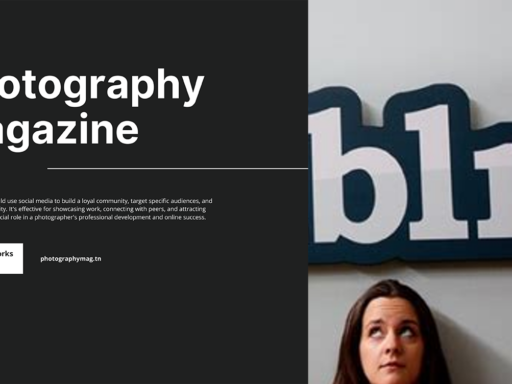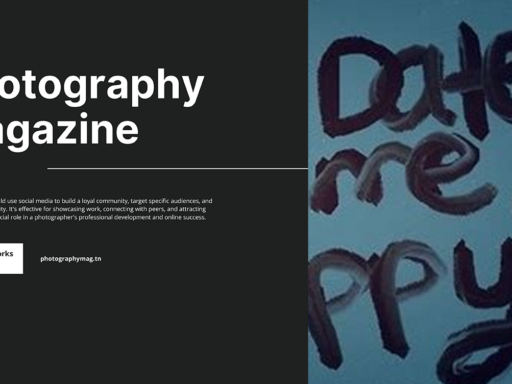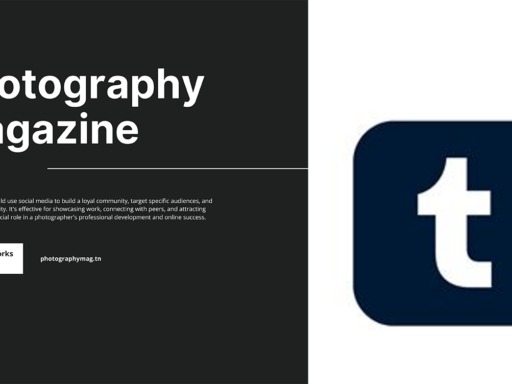Linking Pages on Tumblr: It’s Easier Than You Think!
So, you’ve landed on Tumblr and you’re ready to add a little pizzazz to your blog? Maybe you want to link to a dazzling FAQ page, showcase your latest endeavors, or simply toss in an external link to your favorite cat meme? Well, buckle up, because we’re about to explode the myth that linking pages on Tumblr is akin to trying to cook a soufflé: complicated and scary! In reality, all it takes is a little creativity, a bit of elbow grease, and a few clicks.
Step-by-Step Guide to Linking Your Tumblr Pages
Let’s dive headfirst into this straightforward process. We’ll break it down for you, step-by-step, like a well-ordered list in a cooking recipe (minus the calories, of course!).
1. Access the ‘Pages’ Tab
First and foremost, you’ll want to navigate your way to the ‘Pages’ tab on your Tumblr dashboard. Sounds simple, right? Oh, it is! So, find your way:
- Click on your blog icon, usually hanging out in the top-right corner.
- Select the blog you want to work on because your other blogs can wait (sorry, not sorry, secondary blogs!).
- Look for the ‘Edit theme’ button, typically located on the right.
Once you’re in, just take a long breath—you’re almost there!
2. Click ‘+ Add a Page’
Now that you’re in the theme section of your glorious Tumblr, shift your focus to the ‘Pages’ area. See that button that shouts ‘+ Add a Page’? Click it like you would an annoying ad on a click-bait article (but way less irritating).
3. Choose Your URL and Title
Now comes the fun part: creativity! You’ll see a new tab roll out, waiting for you to sprinkle some magic on it. Here, you get to pick a URL and a title for your new page. Keep it catchy, concise, and relevant, like a stand-up comedian crafting the perfect punchline:
- URL: This is the part people will see in the browser. Make it memorable and relatable. Maybe something like /faq for your FAQ page!
- Title: Short and witty, or maybe simple and straightforward? Whatever style tickles your fancy.
4. Warnings and Theme Compatibility
Before you get too carried away with visions of grandeur, a word of caution: Not all Tumblr themes play nice with page links. Tumblr will alert you if your selected theme doesn’t support it. It’s like when you try to listen to music on a hammock—sometimes it just doesn’t work out. If this happens, don’t panic! Just pick a different theme or adjust your existing one. Simple as that!
5. Adding External Links
Oh boy, let’s talk about the glorious outside world for a second! If you want to link to an external site (perhaps a feline sanctuary or that mesmerizing YouTube video of a cat playing piano), just toggle that setting under the Link option. You’ll be all set to whisk your followers away to the wild lands of the internet. Just make sure they’re ready for anything!
6. Creating a Snazzy FAQ Page
If you’re feeling adventurous (and who isn’t?), then creating an FAQ page is a brunch-level occasion for your Tumblr! To do this, just put your most frequently asked questions and their answers in the description area. Trust me, it will save you time and let your followers stop asking you how to do things like that super embarrassing cooking fail last holiday season.
7. Flexing Your HTML Skills
Now if you want to delve deeper, it’s time to unleash your inner web developer. When you click the ” icon, it turns blue—just like that unforgettable blue cheese in your fridge. This opens the door for HTML editing, where you can customize links and styling to your heart’s content.
Ready for a pro tip? If you’re keen to customize, explore HTML options to make your links look snazzier. Highlight your links, add some text magic, and even try rearranging the content. Anyone can write a love letter; it’s how you format it that leaves ’em swooning!
Common FAQs About Linking Pages
Alright, I bet you’re chock-full of questions at this point! Let’s take a pit stop and answer some of the most commonly asked questions about tumbling down this linking rabbit hole.
Can I Link My Tumblr to Other Social Media?
Absolutely! In fact, linking your Tumblr to other social media platforms is a great way to boost your engagement. Just think of your Tumblr as the funhouse mirror where all your personalities get to shine, while your other social media accounts are like the pristine photo albums of your life.
Add links to platforms like Twitter, Instagram, or even your gourmet cooking blog The Flour Power. Just head back to your Settings, locate the section for Social Links, and voila!
Will Adding More Pages Slow Down My Blog?
Fear not! Adding more pages to your blog won’t slow things down. Tumblr’s infrastructure is designed to handle your creative outpouring like a pro. However, be mindful of the content you’re adding. Sometimes more is, indeed, more—but don’t drown your audience in unnecessary information.
Can I Delete Pages Later On?
Well, I hate to say this, but yes, you can play the delete game! Always keep in mind, though, deleting pages is like taking out the trash—temporary but necessary. Just find your newly created page in the Pages tab, and hit that delete button like it’s an embarrassing high school yearbook photo: gone forever!
Wrapping It Up
And there you have it! The ins and outs of linking a page on Tumblr—deliciously simple and adorably straightforward. Just remember to keep it engaging and delightful for your readers. After all, a happy visitor is a loyal visitor. Use your HTML superpowers wisely, and never underestimate the charm of a well-structured blog page.
So, go ahead—tinker away. Your new links are just a few clicks away from being the shiniest objects in the Tumblr universe! If you’re feeling stuck, don’t hesitate to pepper the community with your questions. They’re lovely folks, and who knows—they might have a concrete solution or a handy GIF to share!
Now, go forth and create, dear Tumblr wizard! Your audience awaits!