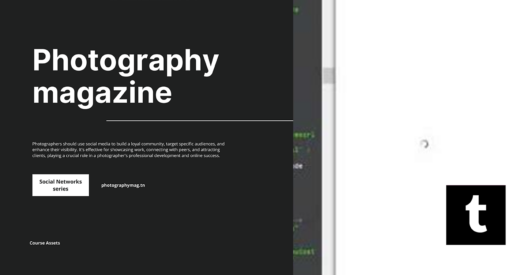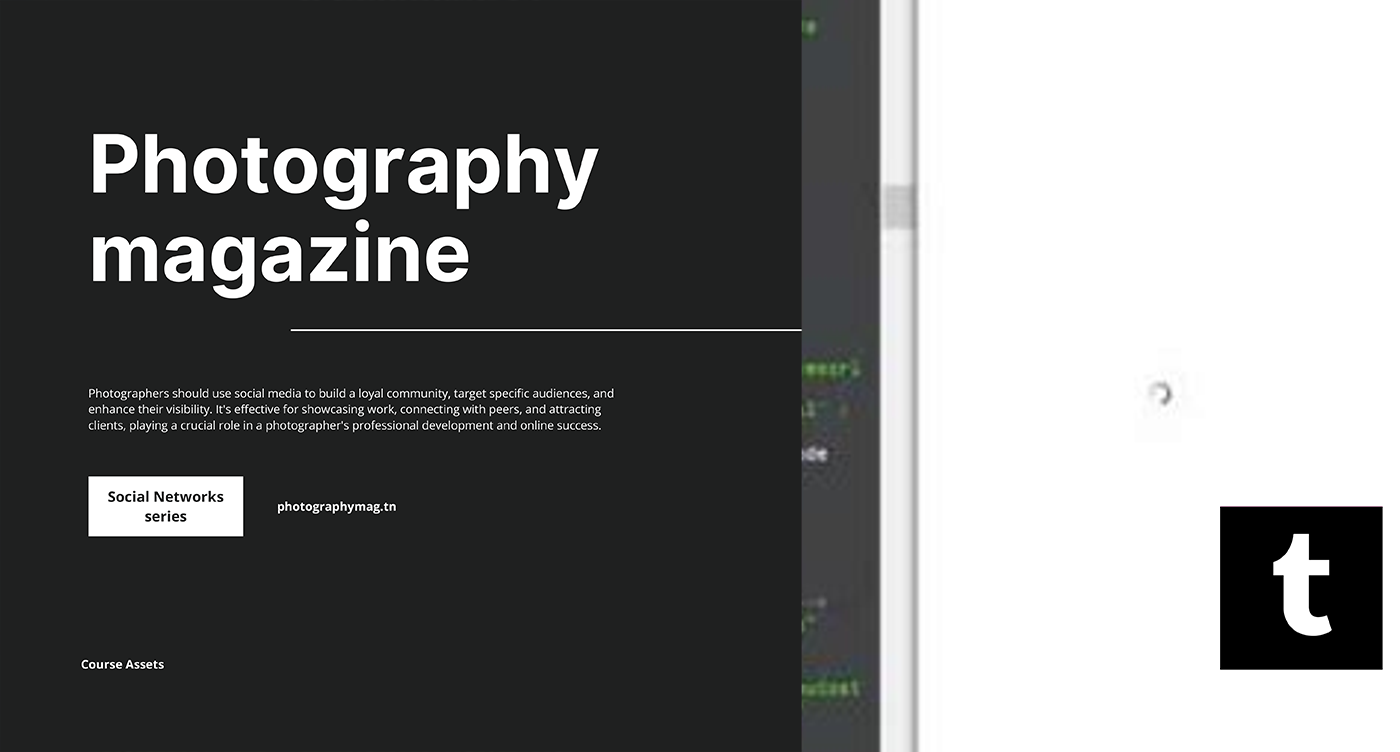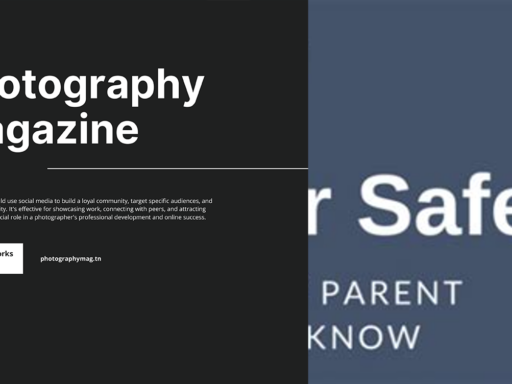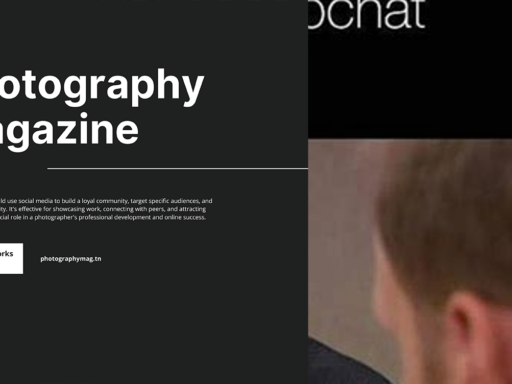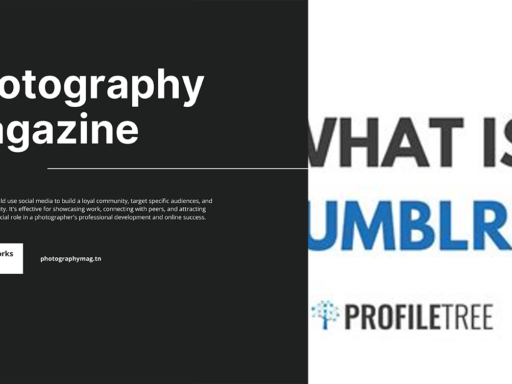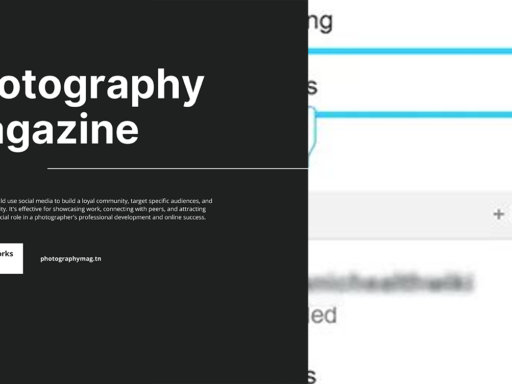Adding SCM Music Player to Tumblr: Let’s Rock Your Blog!
Ah, Tumblr. The Land of Fandoms, Artistic Souls, and that one friend who reblogs cat memes like there’s no tomorrow. But what’s a blog without the perfect soundtrack to accompany your content? This is where the golden gem, SCM Music Player, comes into play. So, ready to take your Tumblr game to the next level and make your followers groove while they scroll? Buckle up! In this ultimate guide, we’ll walk you through adding the SCM Music Player to your Tumblr blog. Let’s get this party started!
What is SCM Music Player?
Before we dive into the nitty-gritty, let’s make sure we’re on the same page. The SCM Music Player is a spiffy little gadget that allows you to embed music into your Tumblr posts. It’s sleek, customizable, and lets your readers jam out while they feast their eyes on your brilliant content. Whether you’re sharing your favorite songs, creating a theme playlist, or just belting out your inner rock star, this player is your new best friend. Yes, it doesn’t judge your musical taste.
Getting Started: Setting Up SCM Music Player
Alright, grab your coffee (or tea if you’re fancy), and let’s jump in! You need to visit the SCM Music Player website. Here’s how to set it all up:
- Visit the SCM Music Player website: Head over to the SCM Music Player Site. You’ll land on a page that looks like the lovechild of a music studio and a tech wizard’s lair.
- Get Your Music Code: Click on the Setup Wizard to create your player. Want to import an existing player? Well, there’s a button for that too, so just click on Import Profile and follow the prompts.
- Copy your Music Player Code: After customizing the player, an HTML code will be generated for you. Yep! This is where the magic happens, so copy that code like you’re about to win a life-saving chocolate bar contest.
Adding the Player to Tumblr
Now that you’ve got your code, it’s time to grace your Tumblr blog with this glorious music player. Here’s how you get it done:
- Log into your Tumblr account: Navigate to your dashboard and click on your blog name. Don’t worry, we won’t tell anyone what mods you follow.
- Access theme customization: Hit the Edit theme button (usually at the top right). This is magical, because you can do whatever your heart desires. Yes, your blog can be a glitter-filled unicorn if you want.
- Find the place for your music player: Once in edit mode, look for a place that reads Add a Widget. In most themes, this can be done at the bottom or in the sidebar. Find it, and prepare to make your mark!
- Choose the HTML widget: Click on Add a Widget and select HTML from the options. This is like crafting a potion of creativity. Seriously, it’s all about mixing those ingredients right!
- Paste Your SCM Music Player Code: A box will pop up. Right-click inside it and hit Paste or use Control + V. Voilà! Your magical code is in place.
Finishing Touches and Saving Your Changes
Before we go dancing in a victory parade, let’s save those changes:
- Save Your Widget: There will be a shiny Save button glaring back at you. Don’t forget this part! Click it once, or fifty times if that makes you feel better.
- Preview Your Blog: After saving, it’s always a good idea to check how it looks. Click on Preview or just hit your blog’s URL like a boss. Is your music player popping up like a star at a concert? Awesome!
- Finalize Your Changes: If everything looks groovy, hit that Save Changes button on the main theme editor page, and breathe a sigh of relief. You did it!
Customizing Your SCM Music Player
Now that your music player is triumphantly strutting across your blog, let’s sprinkle some customization dust on it. Here are some ways to make it uniquely yours:
- Change the Colors: Use the Setup Wizard to modify the colors of the player. This way, it matches your blog vibe. Because nothing says “I mean business” like coordinated colors.
- Add a Playlist: You can establish a playlist with your favorite tracks, perhaps the soundscape of your life? Just kidding, but feel free to share a little of yourself through music.
- Auto-Play Option: Some people love auto-play, while others treat it like a crime against humanity. Choose wisely! If you dare, enable this feature for instant ambiance.
- Share and Share Alike: Don’t forget to share your awesome playlists with friends and followers! Everyone loves a good recommendation, and you might just become the new DJ on the block.
Testing Your Music Player
After you’ve customized your SCM Music Player, there’s one step you shouldn’t skip: testing! Click around, play a few tracks, and make sure everything runs smoothly. You don’t want to blast a Justin Bieber song at 3 AM, only for the player to go mute when you want to impress your fans with your edgy deep cuts.
Wrapping Things Up
And there you have it! You’ve successfully added an SCM Music Player to your Tumblr blog, turning it into a mini club where the vibe just keeps flowing. Music sparks joy, and so can your blog! You can now keep your viewers entertained while they feast on your delightful posts, whether they’re deep essays on the meaning of life or cute GIFs of baby animals.
Remember that the key to a great blog isn’t just awesome content; it’s about creating an experience. By adding a music player, you’re treating your readers to a little something extra that can really set the mood. So go ahead, rock your Tumblr like the superstar you are, and watch your followers groove along with you!
Lastly, if you run into any hiccups along the way, don’t sweat it. The Internet is filled with helpful guides, forums, and people who love to scream their frustrations about technology as loud as you do. You’ve got this!
Happy Tumbling, and may your playlists always be fire!