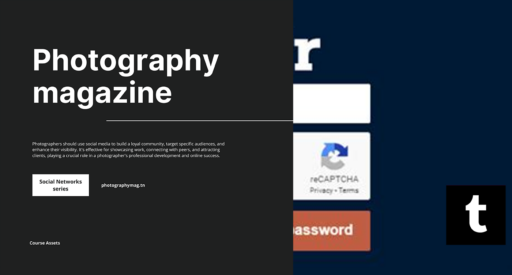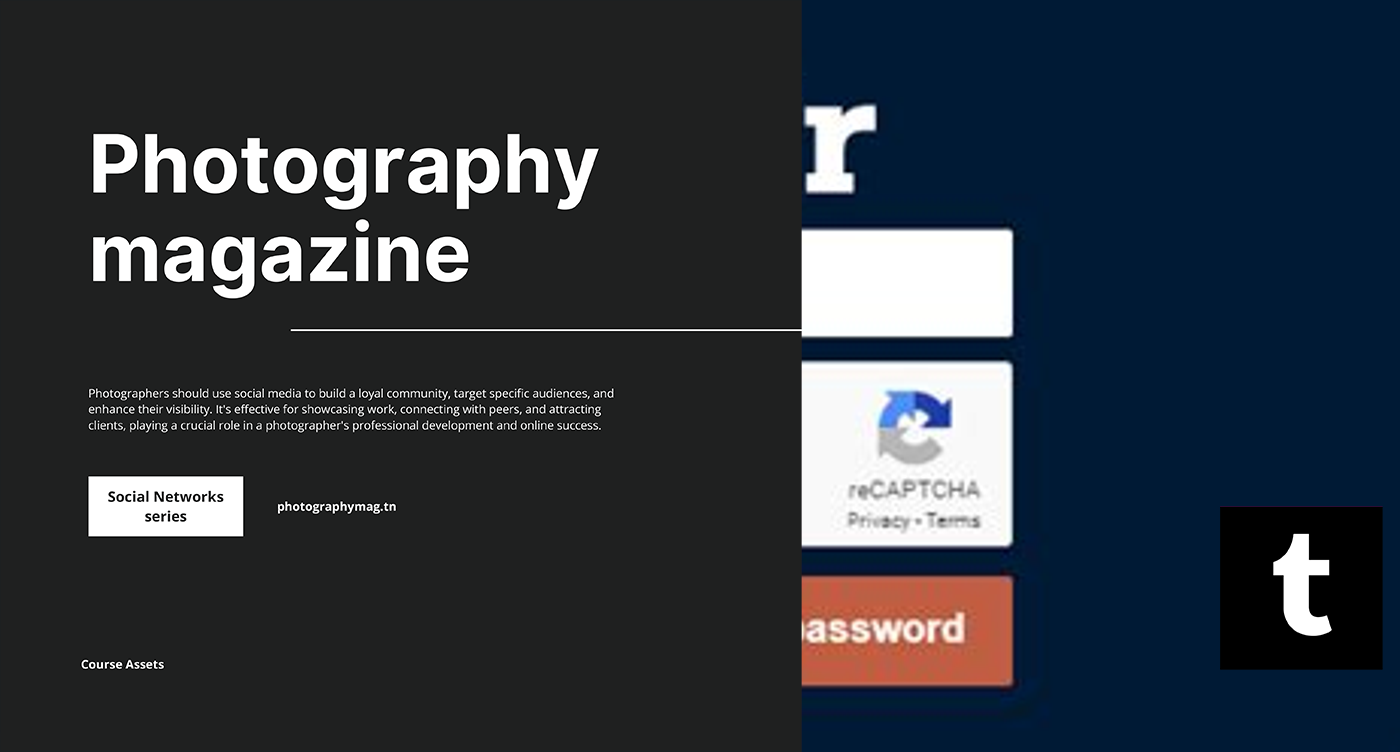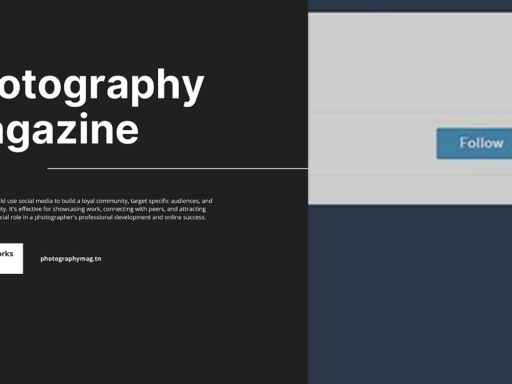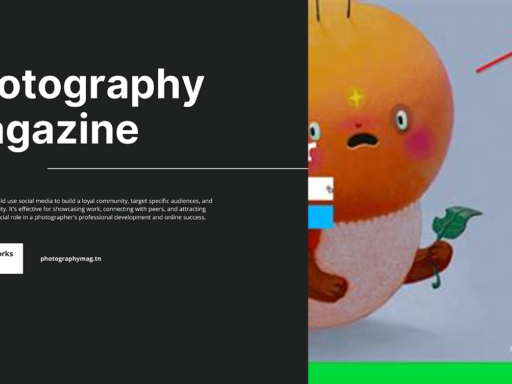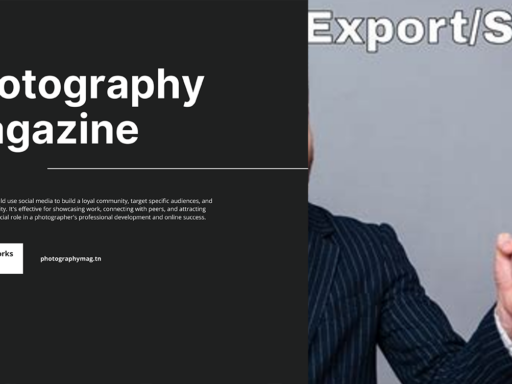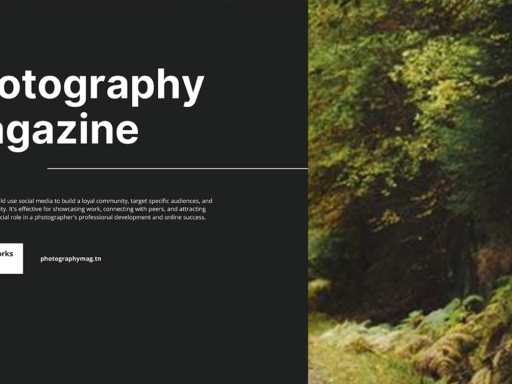Ready to Hit Refresh? Here’s How to Reset Your Tumblr HTML!
Ah, Tumblr. The platform where your wildest creative dreams come to life—unless, of course, your theme goes rogue and your HTML looks like it had one too many desserts at a birthday party. Don’t panic; the fabulous world of Tumblr is still within your reach! If you’re ready to return to a clean slate, grab a coffee (or something stronger), and let’s dive into the playful art of resetting your Tumblr HTML.
Step 1: Open the Customize Panel—Your Gateway to HTML Heaven!
First, what’s the deal with the Customize Panel? This is your command center! If you’re chewing your nails wondering how to find it, just follow these simple steps:
- Log into your Tumblr account. Fancy, right?
- Click on your blog icon on the dashboard (it’s like finding Waldo, but WAY easier).
- Look for the gear icon. Yes, it looks like settings but is so much more than that! This magical icon leads you to your blog settings.
- Select “Edit Theme”. You thought it would be easier, but you’re almost there!
- TO THE PANEL! The customization options will unfurl like a majestic peacock, revealing the vast treasures of your theme.
Now that you have the Customize Panel open, congratulations! You’re officially on the path to reclaiming your Tumblr territory. But wait, we’re just getting into the juicy stuff.
Step 2: Delete ALL the HTML—Channel Your Inner Minimalist!
Now, let’s address the HTML. Some of us might feel fond memories attached to our past designs, but let it go. Picture this: you’re on a deserted island (but one with Wi-Fi, obviously, because you need your Tumblr fix). You’re stripped down to the essentials—what do you need? Nothing but your beautiful, blank canvas.
Click on the “Edit HTML” button. A warning might pop up, but you’re a rebel, right? Accept the challenge and hit “Continue”! Now, this is where the magic happens:
- Select all the text in the HTML box. You can do this by strategically moving your mouse or simply pressing Ctrl + A (Command + A for you Mac lovers).
- It’s time for the big DELETE button to shine! Hit that glorious key and watch all that chaos disappear like a magician’s rabbit, leaving you with a sparkling white space.
At this point, you may feel a wave of anxiety. “What have I done?” Calm down, dear Tumblr wizard. You’re about to overcome this emotional rollercoaster.
Step 3: Type Anything and Save It—Get Your Creative Juices Flowing!
Having a mental block? Take a deep breath. You’re free to express your creativity. Type in anything. No, literally, anything. It could be a love letter to your favorite snack, or it could be profound enough to get you a seat at the next existential philosophy class. But let’s keep it light here, shall we?
You could type:
Welcome to my blank slate!
Or maybe something like:
My New Day, My New Theme!
Once you decide on your new ‘masterpiece,’ hit that Save button like you just made the best decision of your life. Trust me; this is your journey to reinvention, and they make it simple. Those exhilarating feelings of a fresh start are intoxicating! Now let’s not tailgate too long here; we have one last step!
Step 4: Reinstall Your Theme—Give Your Blog a Stylish Makeover!
Now that your HTML has transformed into a blank canvas that would make even Bob Ross weep with joy, it’s time for an extreme makeover: Tumblr Edition.
- Return to the Customize Panel. You know how to get there; we’ve been through this together!
- Select “Theme options” and navigate through the list. Here you will see the golden ticket—“Browse Themes.”
- Once you’re there, pick your desired theme. Not sure which to choose? Browse through the glorious gallery of themes and feel free to channel your inner architect.
- Hit “Install”, and it’s like fashion week for your blog!
Bask in the glow of your newly installed theme. (And try not to roll your eyes at the awkward looks your old theme gave you when you brought it back.) Here’s where it gets real: Your blog now reflects a vibrant vibe that matches your personality like cookies match milk. You did it!
Once More with Feeling: A Quick Recap!
Let’s rewind and recap all the flamboyance we’ve shared:
- Open that Customize Panel and feel like a wizard in control of your Tumblr domain.
- Delete everything! Embrace that minimalist life. Not sure if you should? Think of the blank canvas!
- Type anything and save it! Literally, anything. Your HTML deserves some flair.
- Reinstall a fabulous theme that screams “I’m here! Let’s party!”
But Wait, There’s More! About Fonts and Customization Choices
Feeling adventurous? There’s more than just resetting your HTML for that basic makeover. You can customize the font, color, and layout like the design guru you are. Forget conventional; it’s time to get quirky!
- Explore font options. You can ditch that same old Arial and dive into the world of Google Fonts. Never settle; your font choice can be as unique as you!
- Customize colors that speak to your brand. Got a favorite color? Make your background that color and make your text pop! Use color pickers to find the perfect shades.
- Tweak layouts. Tired of one-column layouts? Go wild! Add sidebars, change spacing—welcome to your own personal design studio.
Be Bold, Be Unapologetic—Your Tumblr, Your Rules!
Now, it’s time to flaunt that stunning reset and to let your personality shine through like a diamond in a sea of rocks. What’s holding you back? If you want to get adventurous, try embedding animations or cool GIFs; it’s your chance to show off your style!
Every time someone visits your blog, they should feel the essence of YOU radiating from the screen. So go ahead, strut your stuff like it’s New York Fashion Week with all the HTML flair you’ve got!
In summary, when it comes to resetting your Tumblr HTML, remember to have a little fun, laugh at any mishaps, and don’t take it too seriously. At the end of the day, every blog needs a little sprucing up now and then. So why not do it with style? Ready, set, fabulous! 🥳