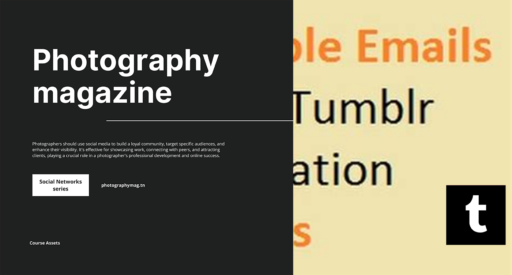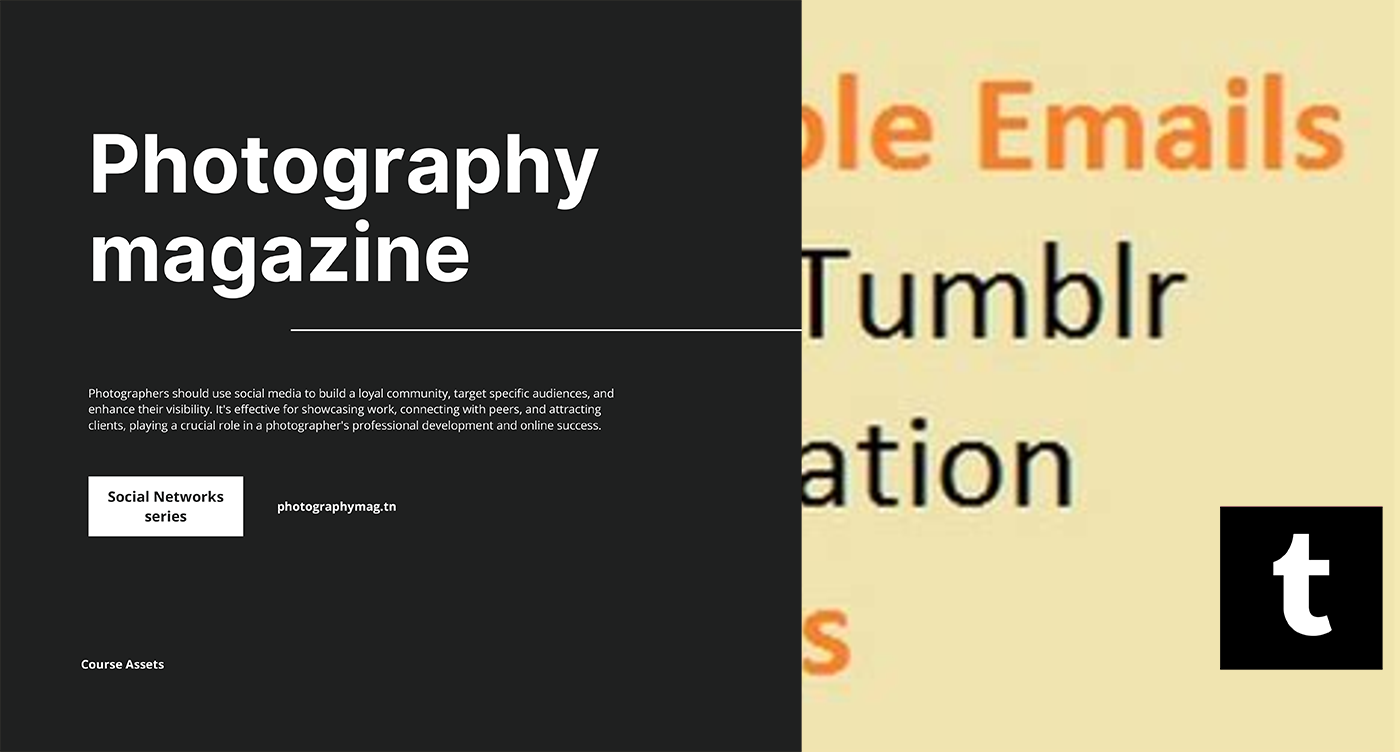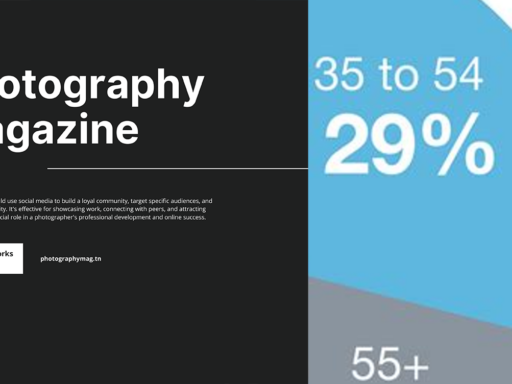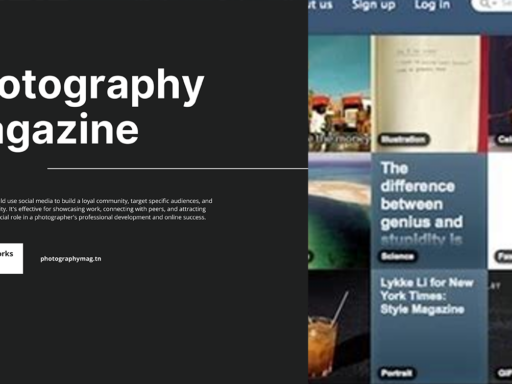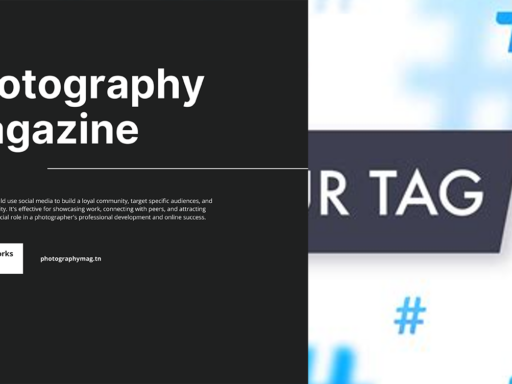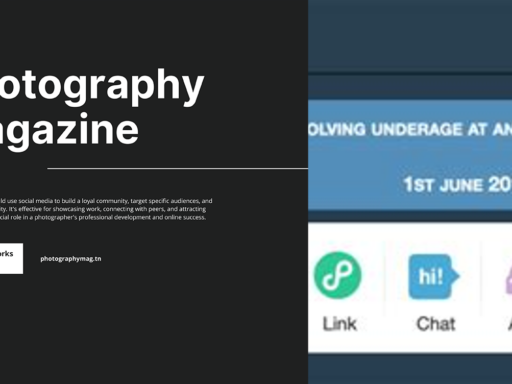How to Stop Tumblr Emails: The Ultimate Guide to Email Freedom
So, you’ve found yourself drowning in a sea of Tumblr emails, and you’re engaging in the virtual equivalent of yelling “Stop!” into a very stubborn void. Fear not, my fellow internet traveler! We’re about to embark on a journey to reclaim your inbox from the clutches of those pesky Tumblr notifications. Put on your favorite pair of digital armor (a.k.a. your comfiest pajamas), grab a snack, and let’s figure out how to decline those unwanted emails.
Why Does Tumblr Think You Need All These Emails Anyway?
Let’s take a moment to ponder this ridiculousness. Tumblr loves to keep you updated about every single little event happening on your blog. You know, things like likes, reblogs, and those unsolicited messages that may or may not be bursting with spam. Who needs that kind of negativity in their life? Exactly! That’s why we’re going to stop those emails before they even start messing with your zen.
First Stop: Your Tumblr Account Settings
Your inbox feels like it’s been attacked by an army of digital bugs, making your notifications as spammy as a bargain bin at a garage sale. But it’s time to reclaim your turf. Ready? Let’s dive into those settings:
- Log In: Start by logging into your Tumblr account. You know, the one you’ve probably been neglecting while scrolling through meaningless memes.
- Head to Settings: Click on the little human icon (no, not an actual human, just the icon representing your profile) at the top right corner. You’ll find yourself amidst a treasure trove labeled “Settings.” Enter, if you dare!
- Locate Email Notifications: Scroll down the page like you’re searching for the remote beneath the couch cushions. Look for the “Notifications” section—it’ll be right there waving at you with all its glory.
Time to Take Control: Adjusting Your Email Notifications
Now that you’ve found your way to the magical settings section, it’s time to put an end to the email madness!
- Pencil Icon Adventure: Look for the little pencil icon next to your blogs. No, it’s not an artifact from the ‘90s, it’s for editing purposes! Click on it, and let the customization begin.
- Toggles Galore: When that edit menu reveals itself, you’d better be ready for action! You’ll see various toggles for different types of email notifications—likes, reblogs, replies, and more! Are you a fan of finding out every time someone graces your post with a like? Probably not. So let’s turn that toggle to the ‘off’ position.
- Notifications from Your Faves: Choose who you’d like emails from in the “Notifications” drop-down. Remember, this isn’t a popularity contest! Select wisely.
Feeling Bold? Completely Turn Off All Email Notifications
If you’re ready to embrace email silence like a true rebel, here’s how to turn off all notifications in one effortless swoop:
- Scroll to the Bottom: Continue your descent down the settings page until you reach the bottom where you’ll find “Email Notifications.” This is it, your golden opportunity.
- Hit That Toggle: You’ll see a toggle switch that resembles the one your friend used to turn their life upside down at a wild party. Flip that bad boy to the “off” position, and watch as your inbox transforms into a tranquil oasis.
But Wait! What About Important Updates?
Ah, yes—the important question: What if you actually want to keep up with important updates? Finding that balance is like trying to juggle while riding a unicycle on a banana peel. Impossible yet thrilling! So what’s the plan?
- Keep Some Notifications: Revisit the toggles and selectively turn on notifications for important updates, such as messages from your loyal followers or any mentions. Essentially, it’s like throwing a lifebuoy without plunging into the overwhelming sea of junk.
- Connect It All to One Email: Create a secondary email just for your Tumblr notifications. That way, all those reblogs and likes can get funneled into a single, designated space. It’s like creating a backyard for your spam instead of letting them roam wild through your main inbox.
- Schedule Specific Times to Check: Treat those emails with respect, but keep them firmly contained. Decide on a schedule to check your Tumblr emails (like once a week) so the digital chaos doesn’t crawl into your daily routine.
Get Techy: Utilizing Filters
Now, if you want to get your email game to a pro level, why not take advantage of your email filter options? Most email platforms let you create filters to block or forward emails based on specific criteria!
“Let’s get techy with it!”
- Log Into Your Email: Head to your email settings and search for ‘Filters or Rules.’ This is where the real fun begins.
- Create a New Filter: Set a filter for Tumblr notifications. You can use keywords like “Tumblr” or “notification” to automatically put all those nuisance emails in their own little corner or even send them right to the trash. How satisfying does that sound? Like watching an epic movie montage!
Keep the Communication Lines Open
But hold your horses! What if you’ve decided that rising above the noise isn’t quite your style, and you want to embrace a selective form of connection? There’s a sweet spot somewhere between chaos and complete silence, and it’s called Selective Sharing.
You can connect with your followers through messages or simply by sharing posts directly on your blog. Keep your virtual community engaged without all the additional clutter in your inbox.
Let’s Recap: Beautifully Stop Tumblr Emails
- Log into your settings: Find the little human icon.
- Toggle those notifications: Click the pencil icon and disable or customize your email notifications!
- Consider complete silence: A world without notifications can be peaceful.
- Utilize email filters: Don’t let Tumblr notifications take over your life.
- Stay engaged: Keep communication lines open without the spammy emails.
Final Thoughts: Your Inbox, Your Rules
Congratulations! You’ve now equipped yourself with all the necessary tools to stop Tumblr emails in their tracks. You’ve emerged victorious, ready to take on the digital world without the incessant ringing of unwanted notifications. It’s about time you took control of your inbox and made it your sanctuary, right? Enjoy basking in the glory of your newfound email freedom! Now go forth, and spread your wisdom to others in need—it’s time to save the world from unnecessary Tumblr email chaos!